While you are running an automobile shop or offering anything like EMI services, adding a mortgage calculator to your website will probably help you! Usually, when we need to add a mortgage calculator to a WordPress site, we might want to hire developers for the task.
On the other hand, we need to use a custom WordPress plugin designed for this purpose. Sadly, hiring developers will cost you a good amount of money. If you are a pure beginner and need to save some money, keep reading this article.
In this post, we are going to show you how to create a mortgage calculator on your WordPress blog using the Formidable Forms WordPress plugin.
Formidable Forms

Formidable Forms is one of the popular drag and drop WordPress form builder plugins in the market. And thankfully, Formidable Forms also have a free version (Formidable Lite) that can be downloaded from the WordPress plugins repository.
If you check the WordPress plugins repository, you could see that there are more than 300,000 active sites are using this plugin.

Standard contact forms can be created using the free version plugin. If you have purchased the premium version plugin, you could create more advanced types like:
- Survey Forms.
- Quiz Forms.
- Registration Forms.
- Payment Form.
- Email Marketing Form.
Etc.
You can test the features and everything using the free version plugin. If you are satisfied with it, upgrading to the premium version is helpful. So for this tutorial, we will be using the premium version of Formidable Forms.
You can check the Formidable Forms review of ours for more features, pricing, etc.
Also, you can look at our comparison resources,
- Formidable Forms vs Ninja Forms – Which is the Best Form Builder Plugin?
- Formidable Forms vs Gravity Forms – Which one is the Best?
How To Create a Mortgage Calculator
There are 3 types of premium pricing options available for the plugin.
- Basic.
- Business.
- Elite.
The calculator feature comes with even the basic plan. If you can create the calculator form from scratch. The basic plan is good enough. Also, if you have purchased the Business plan, you will get access to the pre-made calculator form templates.
In that case, you can simply use the same template they have developed, import it to your form builder wizard, make changes, and publish it. It won’t take that much time of yours compared to the traditional form creation method.
If you are in a rush, we recommend you purchase the business plan. You can pay them using your PayPal account or Credit Card. Once you have paid, log in to your Formidable Forms account for downloading the premium plugin files. Also, you can get the license key from your account dashboard.
Get back to your WordPress dashboard, install, and activate the plugin. Using the license key, verify the purchase. Once you have verified the key, you will get access to all their add-ons, support, and plugin updates.
After that, go to the plugins section, create a new form. If you have enabled the form templated feature, you could see all available templates on the screen.

One thing you need to do is, select the template you wanted from the list. After choosing the model, you will be redirected to the form building wizard.

From there, you can add new fields or remove fields from the form.
If you need to edit any field, just click on it and you will see the option for editing. Modify the fields according to your needs. If you are good with the current customization, feel free to publish the form.
If you are running on the Basic plan, the form template won’t be available for you. In that case, you will need to set up everything manually. The fields you need on a simple mortgage form are:
- Mortgage amount.
- Interest rate.
- Period.

And after that, you will need to add another number field. This field will be displaying the total amount to pay every month according to the user’s mortgage amount and period.
You will need to go to the advanced section of your field.

For a simple mortgage calculator, you could use this formula – [89] * ([90] / 1200) / (1 – (Math.pow(1/(1 + ([90] / 1200)), ([91]*12)))).
It will be replaced with your field IDs.
Once you have done it, publish and embed the form on your WordPress website.
By default, every entry would be sent to the admin email address. But if you would like to add a custom email address, from the form settings, you would be able to do it.
For embedding the form, you can use the Gutenberg block of Formidable Forms or the form specific shortcode. Thankfully, Formidable Forms is highly-optimized for the Gutenberg edition, and you won’t get any compatibility issues there. Once you have added the form to a page/ post, update it.
And if you check the page from the frontend, you could see that the form is live.

So this is how to create a mortgage calculator on WordPress. As we mentioned in the beginning, without the help of a WordPress developer, you could start creating excellent calculators in your WordPress site using the Formidable Forms plugin.
Get Started With Formidable Forms
You can get the premium version of Formidable Forms from below.
Get Started With Formidable Forms
$This is an affiliate link
We hope you have learned how to create a mortgage calculator with our tutorial. If you did, please consider sharing this post with your friends and fellow bloggers on social media. You could check out our WordPress archives for more WordPress tutorials, theme reviews, and plugin reviews.
Related Articles You Might Like:
- How To Create an eCommerce Form On WordPress Using Formidable Forms
- How To Create a Multi-Page Form Using Formidable Forms
- How To Create an Auto Loan Calculator Using Formidable Forms
- How To Preview Your Forms Before Submitting It?
- How To Send Confirmation Emails Using Formidable Forms
- How to integrate Formidable Forms with Aweber (Easy Lead Generation)
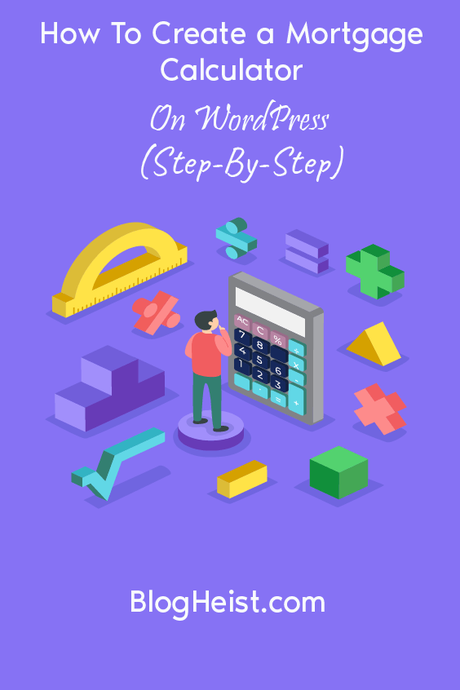
Did you find the article useful?
Then pin me to your Pinterest Board, so that more people will find me
(Remember: The more you give to the Universe, the more you will get from the Universe)
