Last time, we have shared a review of the Ninja Forms WordPress plugin. As you know, there are so many contact form plugins are available in the market for creating simple contact forms to something advanced like a payment processing form.
Well, Ninja Forms is one of our favorite WordPress plugin, which will help everyone to create contact forms without writing a single code. If you have purchased Ninja Forms or planning to buy Ninja Forms, you would need to know more about it.
In this article, we are going to show you how you can create a file upload form using Ninja Forms WordPress plugin!
Ninja Forms

Ninja Forms is a freemium WordPress plugin using for creating forms inside WordPress without much effort. The free version plugin is available on the WordPress plugins repository – Ninja Forms Lite. If you don’t know HTML and CSS for form creation, no worries.
The Ninja Forms plugin offers a complete drag and drop form building experience. The free version plugin is perfect for simple contact forms. But, the premium version is recommended for businesses and eCommerce shops. They have a good collection of add-ons, which will make your forms even better and powerful.
For creating a file upload form using Ninja Forms, you might want to purchase the premium version. As of July 2020, the free version doesn’t offer this feature.
How To Create a File Upload Form Using Ninja Forms
First of all, log in to your WordPress blog. As I mentioned earlier, you will need to be on the Ninja Forms premium plan or need to purchase the file upload add-on separately for using it. Once you have logged in to the blog, go to the add new plugins section, install and activate the Ninja Forms plugin.
Well, if you are running on the premium plan, you will probably be able to activate the file upload add-on from your add-ons section. Well, for accessing all those, you will need to verify your license key. The license key can be found on your Ninja Forms account.
Once you have verified it, you will get access to all their premium add-ons (according to your plan), plugin updates, priority support, etc. What you need to do is, install and activate the file uploads add-on on your site.
Now, we are ready to create the forms. By default, Ninja Forms will create a blank form for you.

You can edit it or add a new form. In our case, we will be editing this form and adding a file upload field to it. So, click on the form name for making modifications.

You can see a basic form with fields like:
- Name.
- Email.
- Message.
Etc.
What we are going to do is, click on the + button.

It will show all available fields in a slide-in. You can see the file upload field there. You need to drag and drop it to the editor.

Adjust the position of the file upload field according to your requirements.

From the same page, you will be able to configure.
- Form Label.
- Label Position.
- File Renaming.
- File Destination.
- File Restrictions.
Etc.
You will be able to rename the files that a user uploads through the form.

If you prefer the default file name, don’t modify these settings. Or, you can use the tags for changing the file names.
You can also add restrictions to the file upload field.

You can limit the files, file types, file sizes, etc.
We highly recommend you limiting the maximum file upload size. In case a user tries to upload a big file, and you are saving these files on your server, everything can be messy. So, by limiting the upload size, you will be able to control those things before it happens.
By default, the files will be saved to the server. Well, if you are using any WordPress hosting that restricts your disk space usage, you probably need to rely on any third-party cloud services.
Thankfully, Ninja Forms allows us to save the uploaded files to an external server. In the Emails & Actions tab, you will see the configuration.

If you have enabled this, you can store your files to
- Amazon S3.
- Dropbox.
- Google Drive.

After configuring these, save your form. The very next thing you need to do is, embed the form on your website. You can use the shortcode method or the Ninja Forms’ Gutenberg block for this.
So when someone submits a file through the form, you will get a notification in your admin email address and also you could see the same on the file upload section in your Ninja Forms admin dashboard,

There, you will see every information regarding the file.
So this is how you can create a file upload form using Ninja Forms. As you saw, this is pretty easy, and we do not want to write a single line of code and CSS. Since the plugin offers a drag and drop form builder, even a beginner will be able to build powerful forms.
Get Started With Ninja Forms
You can get the premium version of Ninja Forms from below.
Get Started With Ninja Forms
$This is an affiliate link
We hope you have found this article helpful and learned how you can create a file upload form using Ninja Forms. If you did, please consider sharing this article with your friends and fellow bloggers on social media. You can check out our blog for more related articles.
It will probably help someone to know more about the plugin.
Related Articles You Might Like:
- Ninja Forms Review 2020 (The Complete Features)
- Best WordPress Form Builder Plugins 2020
- Ninja Forms vs Formidable Forms (Which is the Best Form Builder Plugin?)
- Ninja Forms vs WPForms (Which is teh Best Form Builder Plugin?)
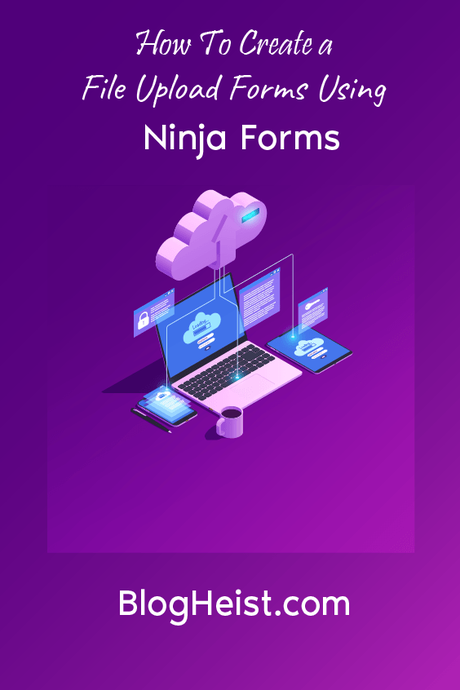
Did you find the article useful?
Then pin me to your Pinterest Board, so that more people will find me
(Remember: The more you give to the Universe, the more you will get from the Universe)
