KV files are multimedia container formats which can incorporate a video, audio or subtitles into a single file. The integration can be done even when the elements make use of varying types of encoding. You can thus have a MKV file containing AAC audio and H.264 video. But MKV also comes with certain inherent loopholes like format incompatibility, choppy playback, audio/video out of sync, frame dropping, MKV shuttering, VLC freezes and a lot more. Keeping such things in mind, it is always advisable to convert MKV to MP4 format.
MPEG-4 Part 14 or MP4 can also be described as a container format which can merge different digital streams into a single file. Converting files to MP4 format helps in playing the same in various devices and that is exactly where WinX HD Video Converter Deluxe can come in to your rescue.

Why WinX HD Video Converter Deluxe
This MKV to MP4 converter helps to convert, cut, resize and download videos in a seamless manner. You can exercise complete control over HD, SD and 4K resolution files for unleashing your fullest potential. Let’s now take a look at some of its standout features which makes it the favorite of video editing enthusiasts around the globe:
- More than 370 video and audio codecs open up greater options in terms of converting 1080p HD/4K videos having MKV format to MTS, AP4, AVI or AVCHD files.
- Built-in Level-3 hardware acceleration brings along 47x real-time fast speed apart from keeping the CPU temperature under control while delivering stutter-free video conversion.
- More than 90% compression ratio is delivered by the exclusive video transcoding process so that you can resize large video footages in a smooth fashion.
- Its Online Video Download Engine helps to download premium grade audio and video files from Yahoo, YouTube, DailyMotion, Facebook, Vevo, Vimeo and SoundCloud and a lot more within just a matter of few seconds. You can next convert the same to MPEG, AVI, MOV, WMV and similar formats for DVD creation, further editing or offline playback.
- You can make use of its desktop video editor to remove black edges, trim video clips, merge multiple video files and a lot more. Incorrect data gets auto-fixed by this free video converter for guaranteeing a smooth video conversion process.
- Output video becomes clearer due to reduction in noise, adjustment of definition and optimization of image quality courtesy its Auto Copy tech and De-Interlacing Engine. It thus becomes possible to reduce a file having high bitrate and resolution without having to make any compromise in terms of quality.
- It just becomes a matter of few seconds to create a slideshow featuring your favorite frames in PNG, JPG and BMP formats. Moving slideshows can also be uploaded over the internet or shared directly with friends using its photo slideshow maker.
How To Convert MKV To MP4 With WinX HD Video Converter Deluxe
If your (4K HEVC) MKV files are not playing on Windows, then you can bank on the WinX HD Video Converter Deluxe software to convert problematic MKV videos into the smooth MP4 format and that too without breaking any sweat. It supports a large number of latest devices such as Google Pixel, iPhone 7 and many more which opens up greater possibilities ahead of this MP4 convertor. The high-quality engine working at the backend of this software assists in optimizing both audio and image quality to deliver premium grade video conversion by following the steps laid out below:
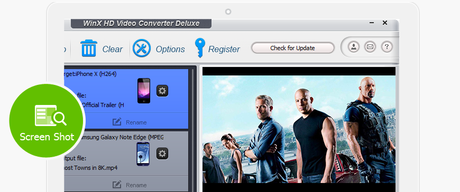
- You will primarily have to open WinX HD Video Converter Deluxe and click on its ‘+Video’ button appearing at the top left of the screen. Now you will have to navigate to the folder containing the source video and select one or multiple files as per your preference. Once you have browsed the file/files, you need to click on Open and this will load the video to your interface.
- In the next step, you need to click on ‘General Profiles’ and select ‘MP4 Video’ as the target format. Ultimately you need to click on Ok to proceed with the conversion. It is imperative to note here that the MP4 video by default gets encoded with AAC audio and H.264 video codec. You can also opt for MPEG4/MP3 and AVC codec with your MP4 file by selecting the same at the PC General Video.
- WinX HD Video Converter Deluxe comes packed with various advanced features. You can crop/trim videos, add subtitles, adjust various audio and video parameters etc. Once you are done with the same, you need to click on ‘Run’ to proceed with the video conversion process. You can also keep a tab on the entire transfer process from the pop up dialog box.
Conclusion
This super-fast video convertor supports convenient playback in iPhone, TV, computer, iPad and Android mobile devices. So if you are on the lookout for the perfect blend of top-notch quality and completely flexibility, then WinX HD Video Converter Deluxe can surely serve you very well.
