With a form builder plugin like WPForms/ Ninja Forms/ Gravity Forms or Formidable Forms, you will be able to easily create any type of form without writing any HTML code or CSS. Well, do you want to know how your user found your contact page and submitted the form?
Normally, most website owners will add a direct link to the contact page on the website’s header or footer. In our case, we have added a contact page link on our footer.

Well, every contact form submissions are not only coming from the internal pages. If you have shared your contact page link on any social media platform like Facebook, users will be always visiting your contact page, submitting the form.
On top of that, by optimizing your contact page for search engines, you will be able to rank it. Hence, you can expect a lot of visits and form submissions from Google search visitors.
But, you do not know it yet. If you need to see how a user found your form (the medium), you will need to make some changes to the form tracking feature. In this article, we are going to show you how you can check the form conversion source in WordPress and Google Analytics!
WPForms
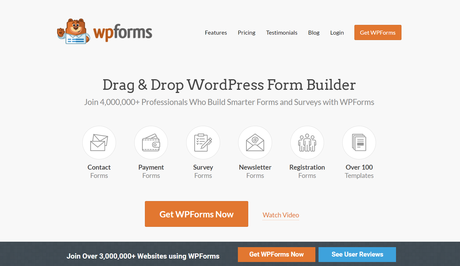
WPForms is a drag and drop form builder plugin for WordPress. And thankfully, it is a freemium WordPress plugin. If you check the WordPress plugins repository, you can see the free version of WPForms called WPForms Lite.
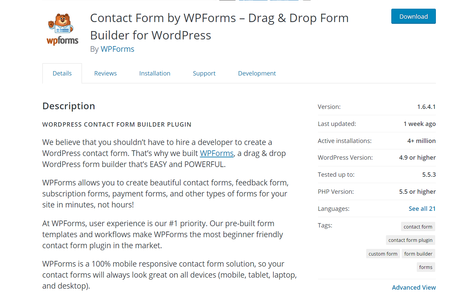
As you can see, the free version plugin got more than 4 million active installations. The lite version plugin is all you need when you are looking for basic contact forms. The premium version plugin will give you more features, integration opportunities, and access to their premium support.
Some of the popular features of WPForms premium are
- Form Templates
- File Uploads
- Multi-Page Forms
- Entry Management
- User Registration
- PayPal add-on
- Stripe add-on
- MailChimp add-on
- Surveys and polls add-on
Etc.
With the WPForms premium version plugin, you will be able to create powerful forms without any manual coding. Thanks to the drag and drop editor, WPForms makes the form creation beginner-friendly.
WPForms- WPForms is a popular WordPress Form plugin with drag and drop feature
- Over 4 million Professionals use this smart plugin to create forms and surveys
- Flat 50% off on WPForms Premium Memberships - Limited Time Deal

MonsterInsights
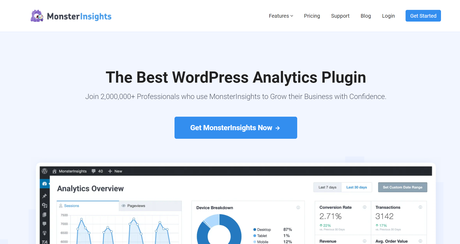
MonsterInsights is another freemium product of Awesome Motive. It is the best Google Analytics WordPress plugin available in the market. With MonsterInsights and its cutting-edge features, you will be able to track every inch of your WordPress site. The plugin comes with a lot of unique features.
The free version plugin (MonsterInsights Lite) can be downloaded from the WordPress plugins repository.
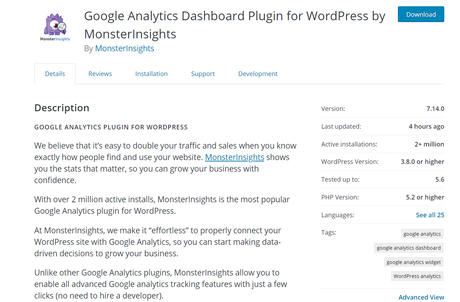
For checking the popular posts and basic website analytics, you can use the free version plugin. On the other hand, if you are running any WooCommerce store or something like that, you need to know how they are interacting with your content. So, the premium version is recommended.
Some of the notable features of MonsterInsights premium are
- eCommerce Tracking
- Forms Tracking
- File Download Tracking
- Scroll Tracking
- Author Tracking
- Post Type Tracking
- Media Tracking
- Affiliate Link Tracking
Etc.
MonsterInsights- MonsterInsights is the Best Google Analytics Plugin for WordPress
- Over 2 million Professionals use MonsterInsights to grow their Business
- Up to 50% off on MonsterInsights Subscriptions - Limited Time Deal (Only for Today!)

How To Check The Form Conversion Source In WordPress (Step-By-Step)
We have got two methods for checking the form conversion sources.
- WPForms method
- MonsterInsights method
We will share both below. So, a user can pick his preferred method from below.
Method 1: WPForms Method
With a WPForms ad-on, you will be able to track the source of the form submission. The developer team got released a new add-on called User Journey. With this feature, you can see the exact path of a visitor. For the User Journey add-on, you need to purchase the WPForms pro or any higher plans.
Once you have got paid for the plugin, you can download the premium plugin files, access the licensing information. Install WPForms premium on your site and verify it.
Under the add-ons section, you can see an add-on called user journey. You will need to install and activate it on your site.
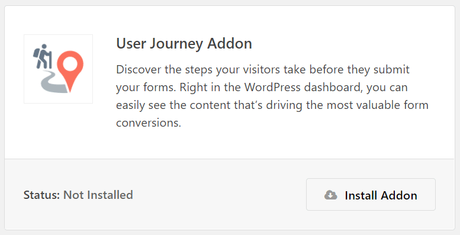
No additional customizations. The feature will work from now on. You need to go to the WPForms entries section. There, you will see all the forms that you have created so far.
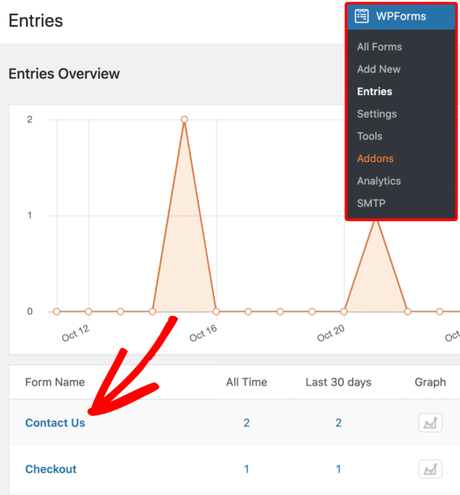
Select a form from there. You can see every submission on the next screen. In our case, we are going to select the contact us form.
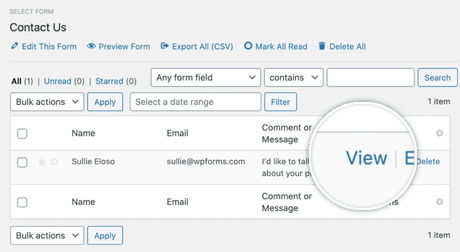
You will need to click on the view button.
Scroll down to the user journey section. There, the plugin will show you the user’s exact path. The pages he/ she visited, duration, and also the traffic source!
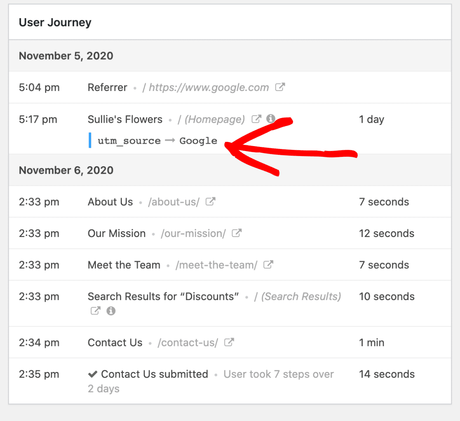
By following this method, you can track every form on your WordPress site. But the thing is, this will work only if you have WPForms installed and configured.
But what if you are using another WordPress form builder plugin? Probably, we need to rely on another method. If you are not a WPForms customer, here is our second general method for tracking the form conversion sources.
Method 2: MonsterInsights Method
In this case, you need the Forms Add-on for completing the step. Forms add-on comes with Pro and Agency plans. As of today, you’ll not get access to the forms add-on in the plus plan.
Once you have purchased the premium plugin, log in to the account, and download the plugin files. Install the plugin on our site and verify the license key.
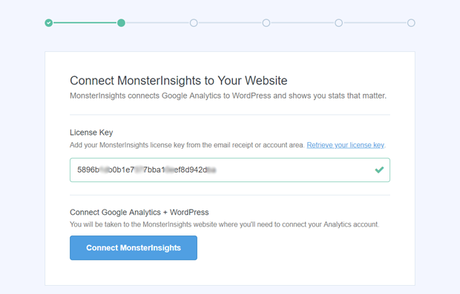
Connect MonsterInsights with your Google Analytics property. This way, you can see all the data on your WordPress dashboard without logging in to the Google Analytics service.
However, after that, you will need to install and activate the forms add-on. You can find every available add-on under the MonsterInsigthts add-ons section.
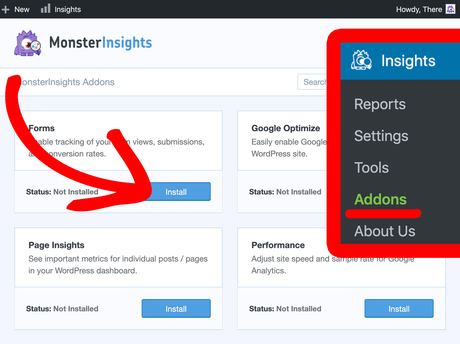
With the add-on, you will be able to track most contact form plugins like
- WPForms
- Contact Form 7
- Formidable Forms
- Gravity Forms
- Ninja Forms
- Pirate Forms
Etc.
By default, the add-on gets activated automatically. If it is not, you can activate the add-on manually.
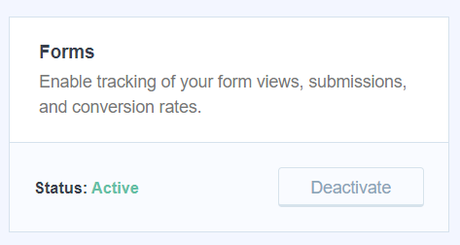
Now, enable the feature. Choose the form plugins you are using on your site.
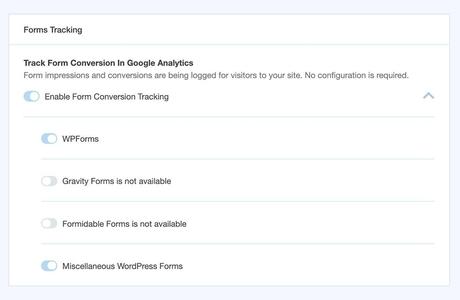
MonsterInsights will be able to detect the available form plugin automatically. However, save changes after updating the settings. From now on, MonsterInsights will track every contact form submission. Under the MonsterInsights form insights, you will be able to see the overview.
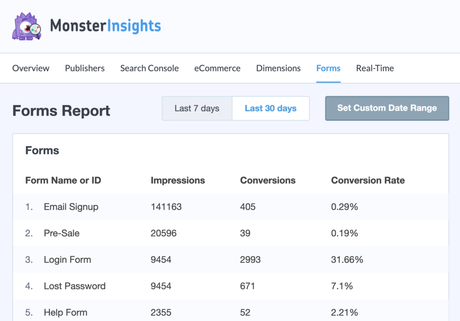
The plugin will show you
- Form Name
- Impressions
- Conversions
- Conversion Rates
In the overview section. You can view data on previous dates or generate a custom report. As of now, MonsterInsights will not show the conversion sources in the WordPress dashboard. We will need to log in to the Google Analytics property for checking the form submission sources.
Uner the events category, you can see an event category named form.
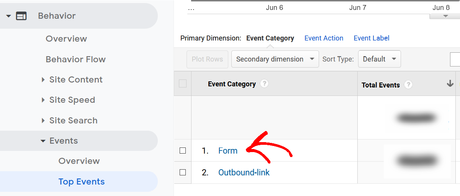
On the next page, open the conversion event action.
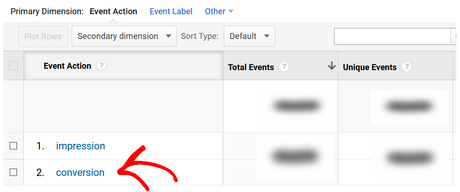
On the next web page, you can see all the forms used by your visitors.
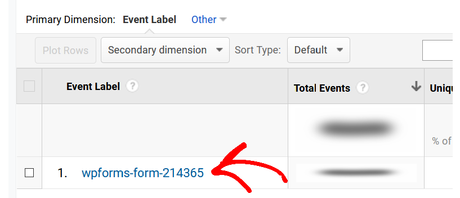
Once you have selected a form, you need to adjust the secondary admission. From the secondary admission option, you need to select the source/ medium dimension.
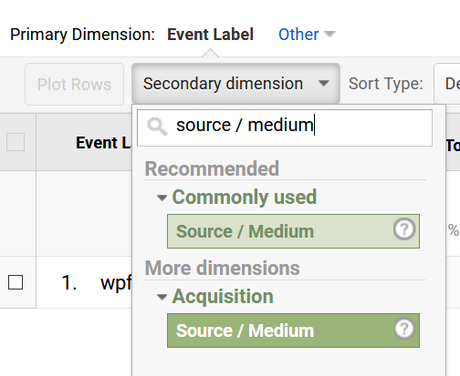
And now, Google Analytics will show you all the form submission sources.
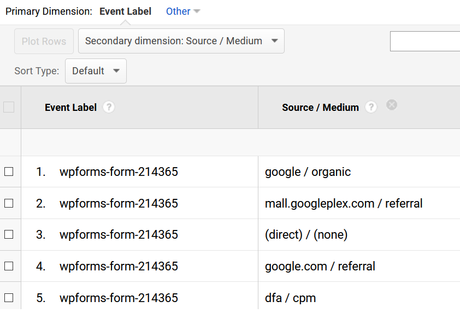
You can see all your form submission and the submission sources there. This way, you can check the form conversion sources in WordPress using MonsterInsights.
Conclusion
As you can see above, tracking your form’s conversion source is pretty simple. You can do it by using the WPForms plugin or the MonsterInsights WordPress plugin. In both methods, you will need to purchase the premium version plans. So, if you really want to track your visitors’ form conversion source, that would be a great investment.
Without adding additional codes or hiring a freelancer, you will be able to easily check the form conversion source.
Get Started With WPForms
You can purchase the premium version of WPForms from below.
Get Started With WPForms
$This is an affiliate link
We hope you have found this article helpful and enjoyed the read. If you did, please consider sharing this post with your friends and fellow bloggers on social media. More WordPress theme reviews, plugin reviews, and step by step tutorials can be found on our WordPress archive.
If you are looking for regular blogging tutorials, feel free to check out our blog section.
Related Articles You Might Like:
- How Can You Create an Ajax Form Inside WordPress
- How Can You Accept Credit Card Payments Inside WordPress?
- WPForms Review: Everything You Need To Know About The Famous Plugin
- Ultimate WPForms Guide 2021: The Popular Tutorials For Beginners
- 8 Reasons Why WPForms Is The Best WordPress Form Builder Plugin (2021)
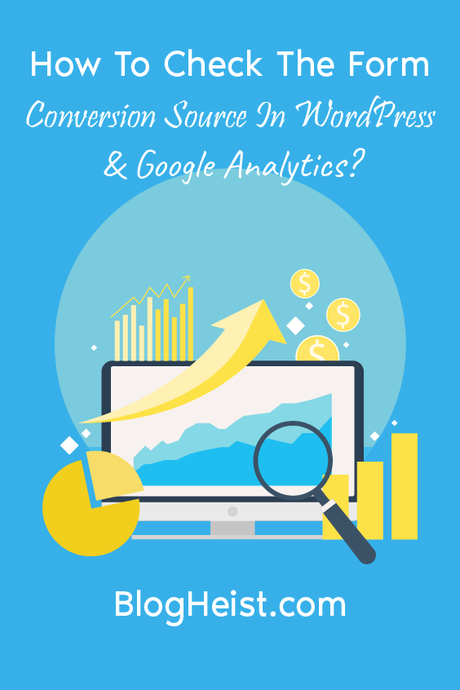
Did you find the article useful?
Then pin me to your Pinterest Board, so that more people will find me
(Remember: The more you give to the Universe, the more you will get from the Universe)
