So you are about to leave for work, and you had plugged in your phone for it to charge overnight and you just forgot to switch it on, Well , that's a disaster. Having to charge your phone over and over again is kind of frustrating. If your usage is heavy then , it's improbable that it'll survive a whole day. Some of the apps running in the background may draw some power and the ever-evolving operating system will keep the battery low. So here are some simple tricks which will help you save some battery and it may even last a day or longer. Let's get started and get the basic but important factors about how to charge your phone faster. Hope you people find it helpful and share it with others as well.
Charge Your Phone Faster
1) Turn On Airplane Mode
No, it won't fly! .One of the biggest thing which consumes all your battery is your network services. You might have read somewhere that, "the worst your signal, the more battery it drains", well that is correct.
If you stay in an area where the signal is poor then charging your device will take longer since you are connected to the network. Best way to avoid that is by enabling Airplane Mode. Sources, suggests that it could reduce the time needed by about 25 percent, and that makes a lot of difference.
Read More - How to Select a GPS Phone Tracker for Your Kid? How to Enable Airplane Mode?Swipe down from your home screen and from the notification bar tap on the Airplane Mode icon (as shown in the image).
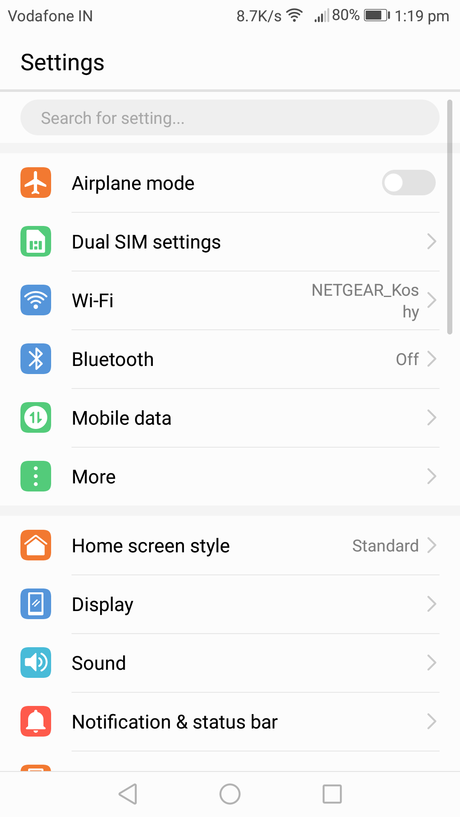
2) Switch off Your Device
The most easiest and simplest way, but also the most overlooked one. It's obvious that if your device is turned off, it'll recharge faster as there are no apps running, the display isn't on, no network signals, You get the idea. If you are in a lot of hurry, I would suggest you use this method.
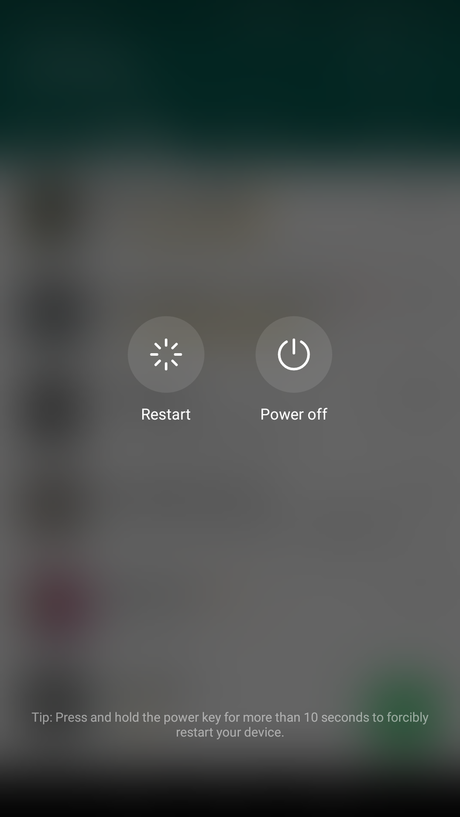
3) Turn Off Bluetooth and Location Services.
Sometimes you may send in some apps or videos to your friends via Bluetooth and then forget about it, this drains the battery a lot, switch it off when you won't be using it any longer.
Same goes for GPS, if you aren't using it for route directions and stuff it doesn't need to be enabled. Turn off location services for apps manually and you will notice some difference.
Read More - How to Rescue iPhone Water Damaged4) Turn off Vibration Mode
Yes, I know vibration mode is better than that annoying ringtone of ours, but this drains up the battery. The vibration mode drains more battery than a ringtone so it's better you go for ringtone or the silence mode, to save some juice.
5) Use a Wall Socket
It's better to use a wall socket rather than plugging your USB cable into your Computer or Laptop. Non - wall sockets only offer a power output of 0.5A which is very low and will charge very slowly. Wall socket charging will give you 1A, depending on your device. It's better to use your power brick and plug into a wall socket for faster charging. There's no harm in using the non-wall socket, but it will take more time compared to a power brick.
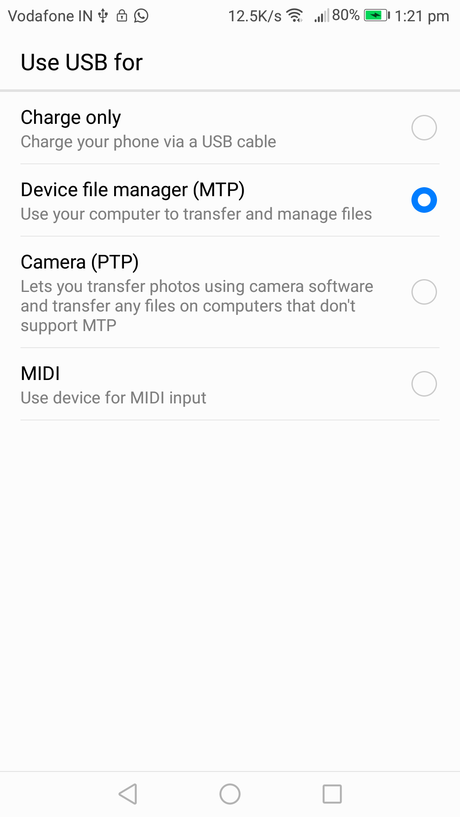
6) Enable Charge Mode
For some reason you do not have your power brick with you and you have to charge your device with a USB cable and your laptop, your device let's you specify which type of connection you want. For this trick you need to be a developer.
To access the developer options, head over to Settings>About>Phone>Build number. Tap on build number until you see a on-screen message saying that you are a developer.
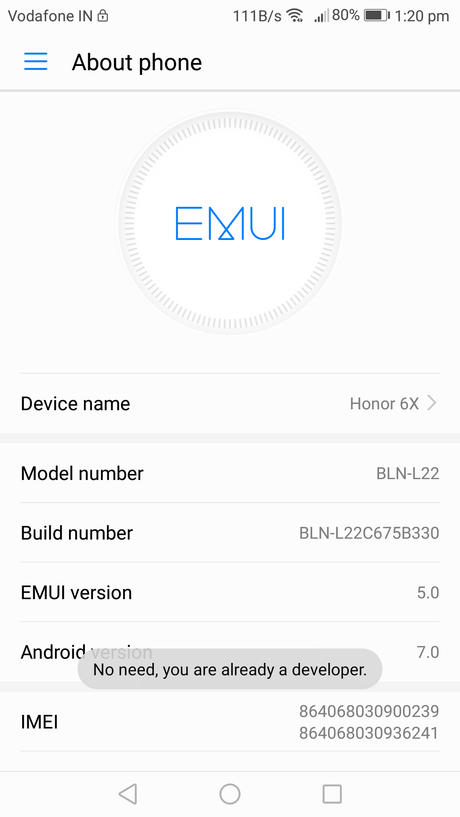
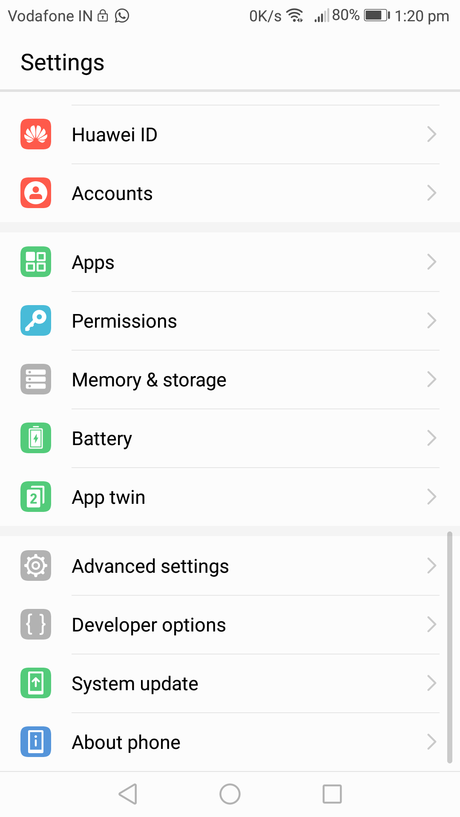
7) Use Cable Provided by Company
One of the main things which we need to keep in mind is to never use any other charging cable other than the one provided by your device company. The USB cable and the power brick in the box is specially made for the device which comes with it, and if you charge it with any other USB cable the speed of the charging won't be same, so it's better and safer to use the one provided by the company itself, in the box.
Read More - How to Recover Data from Crashed Hard Drive8) Shorter Screen-Timeout
By setting your screen timeout to the lowest you can save more battery, if you keep your phone at someplace unlocked the screen will be on and will drain the battery. The screen timeout will lock your device thus saving you some juice.
So, these were some of the tips and tricks to save battery and also to charge your device faster. If you think we left out some tricks or maybe you have some tricks in your pocket, do let us know by commenting down below. Have A Good Day.
Related Posts How to Unlock Data from a Scanned PDF How to Wipe All Data From Stolen Laptop How to Unlock Computer via Mobile Phone How To Charge Your Phone Faster Did you like this article?- Please share it with your network, we'd really appreciate it!
- Would you like to write for Computer Geek Blog?
- Keep subscribe us and follow us on Facebook and twitter for more tips & ideas about new technology.

Savita Singh is the author of computergeekblog, She has a superlative knowledge of Graphic and Web designing. She is a part time and award winning tech blogger who loves to write about latest technology, social media and web design. Her blog focuses on creative things of designing and tech, providing professional opinions on designing products, performances and a variety of business.

