Hey, what’s up, my friends!
Welcome to your blog TechiGem. Recently, I made a new friend on Instagram and wanted to update my Instagram password. But, as soon as I tried to change the password, it sought my old password. That was the name of some other girl when I set the password, and there was another girl. I am still confused about Pinky, Jenny, Lisa, Maggie, Marry, Sophie, etc. Whose name was there in my Instagram password?
Do you have any idea about it? Help me, please!
Yes, When we forget our password and require our old password to be reset or changed, we are disturbed.
Instagram is also not different. When we try to reset the password, it requires us to reset it. What the hell is this logic? If we already knew that password, why would we reset the password?
So, if you are also struggling with this problem and want to change your Instagram password without an old password, Here is I, Shyami- the pro solver will tell you how to change your Instagram password (2022) Without your old password.
Read the whole article carefully; I disclosed every minute detail so that you could not be confused about anything.
Let’s Start…
How to change your Instagram password without an old password?
Here you can have two different scenarios given below.
- Your account has been already logged in.
- Your account has logged out recently.
We’ll discuss both cases one by one in detail.
- If your account is already logged in
You may be fortunate enough if you want to change the password but don’t remember the old password; if your account is not logged out yet. It is easier to change the password of Instagram if your Instagram account is logged in on your device. Here are some steps to follow.
- Launch the Instagram app. And go to your profile by tapping the profile option at the bottom right corner of the page.
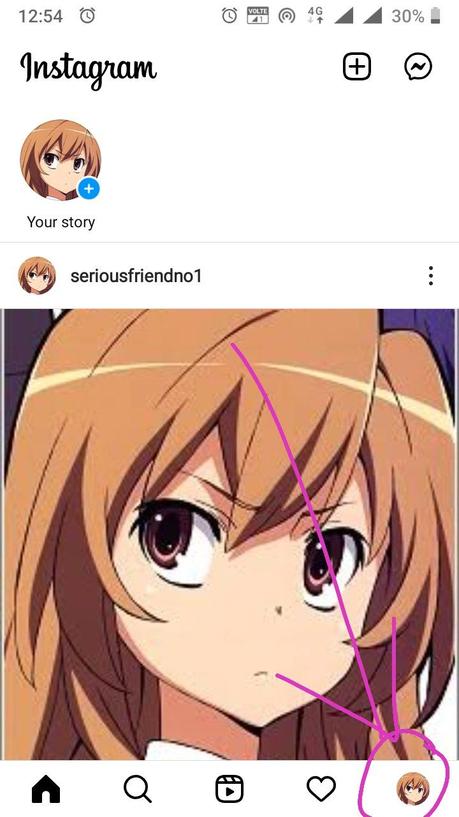
- Now, tap on three horizontal lines (Hamburger Menu) on the top right corner of the page.
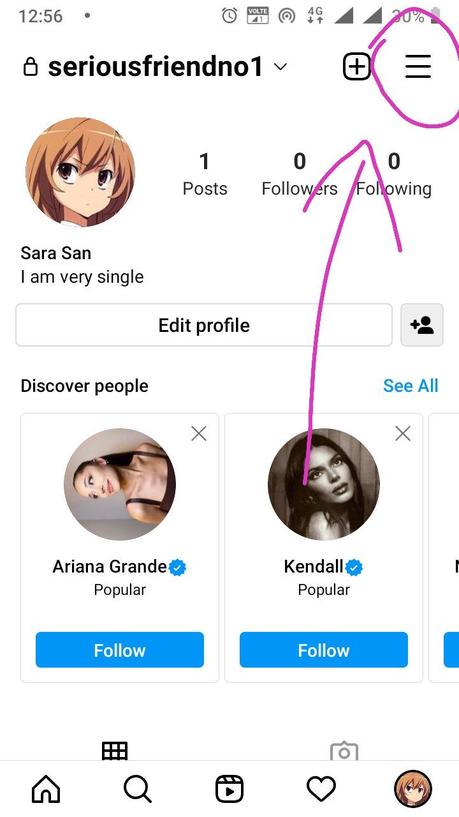
- Click on Settings.
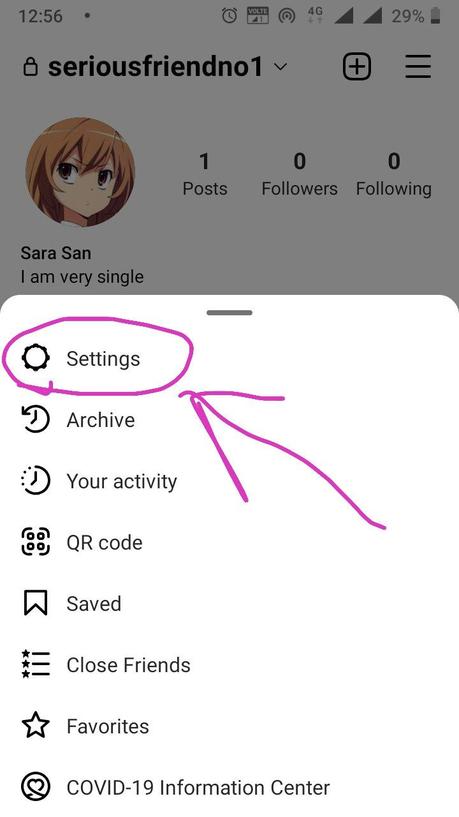
- You will get the Security option on the settings page. Tap on that.
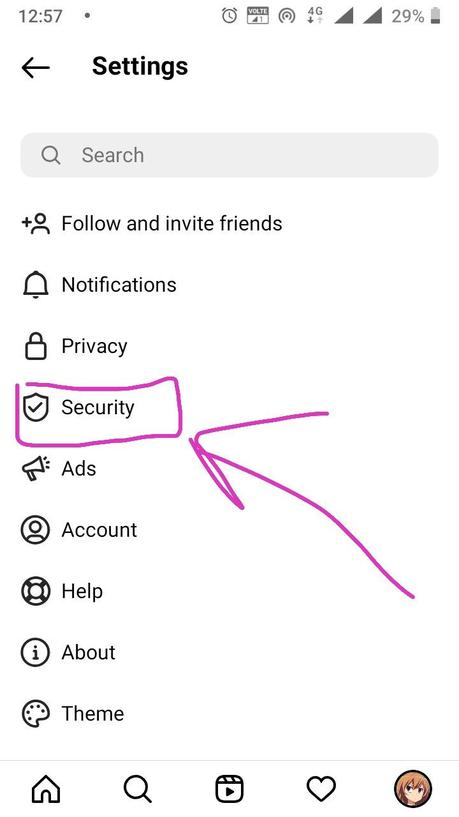
- You will see the password option first in the list. Tap the option.
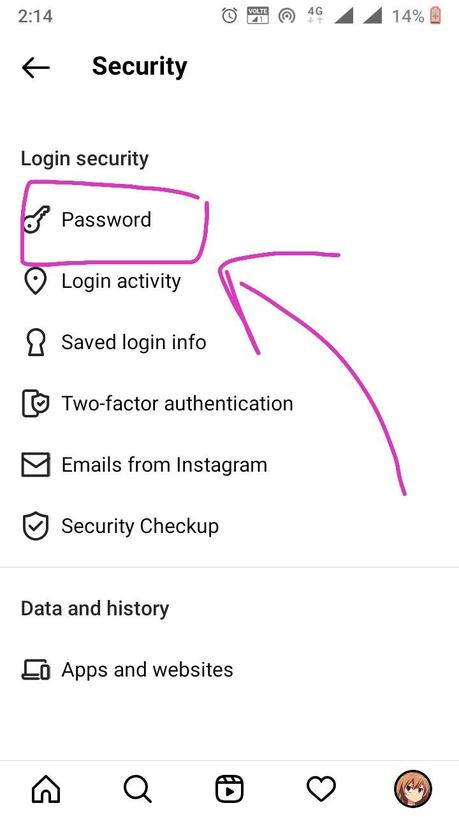
- Click on the forget your password at the bottom of the page.
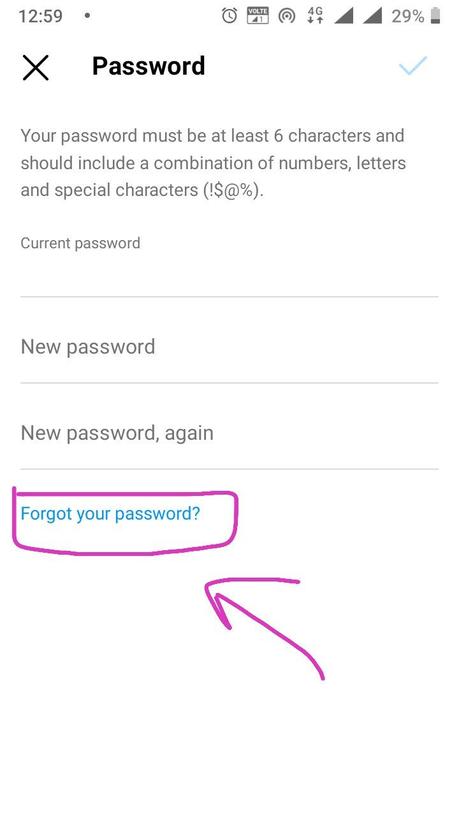
- Now you will get an email on the registered linked mail id to Instagram.
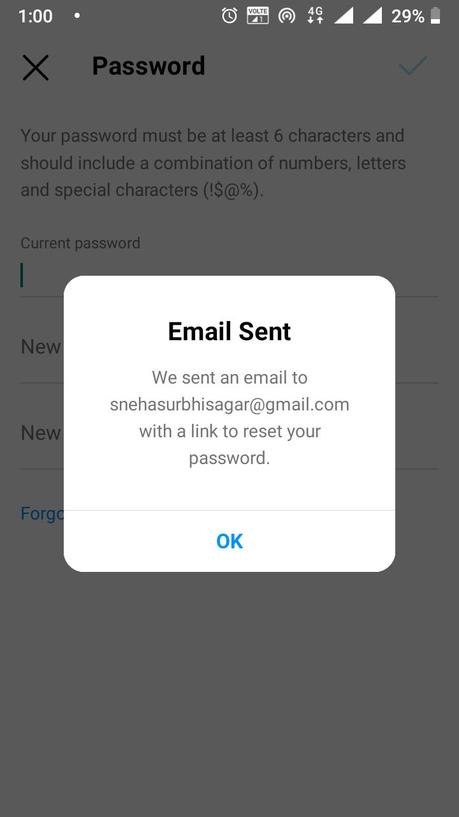
- go to the gmail/email folder, where your mail has gone.
- You will receive an email from Instagram to reset your password. Click on that.
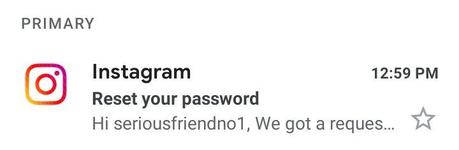
- Tap on the Reset password option.

- You will get a choice between selecting your web browser or Instagram app. Choose the Instagram app.
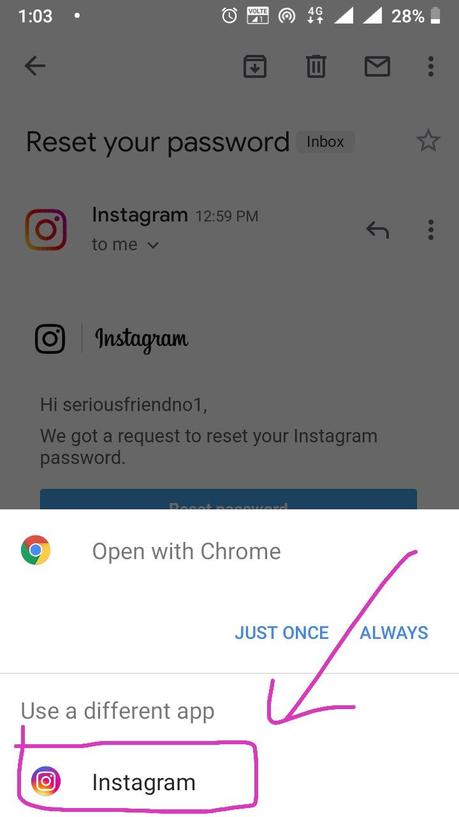
- Now you will get the final option to make a New password. Fill the bar with the new password you want to make.
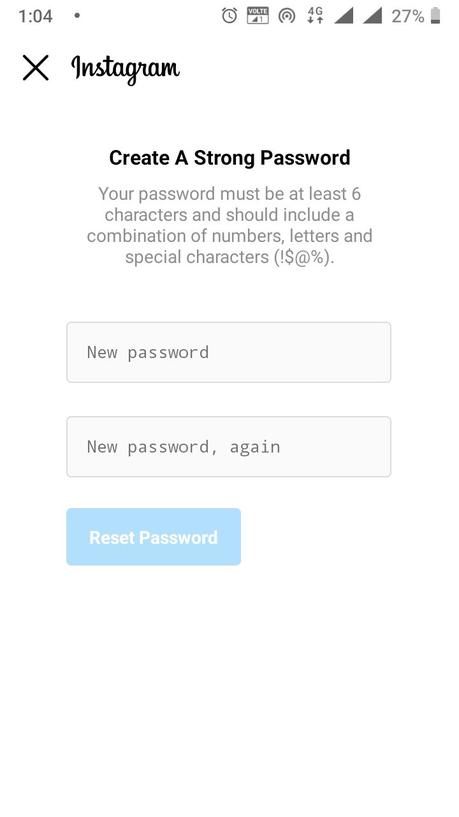
- Tap the right mark (check sign) on the top right of the page.
- If you want Instagram to remember your password so that you can access your account without logging in with the password, tap on save password. Else, if you don’t want this, tap on Not now.
You should save your password to access your account without any problem. Also, if somehow you forget your password again, you can reset your password without any complications.
Now you have reset your Instagram password without knowing your old password. Let’s explore the second situation.
- If your account has been logged out
Yes, this can be another scenario; when you have logged out to your Instagram account and face an error when trying to log in again. You may be confused about or forget your old password. Then here is the solution to reset the password, but you need to make sure that your email id or phone number is linked to your Instagram account. If your account is not connected with that, there is no other way to reset the password in this condition. Follow these steps one by one.
Step 1- Log in to www.instagram.com on your mobile browser.
Step 2- Click on the forgot password option.
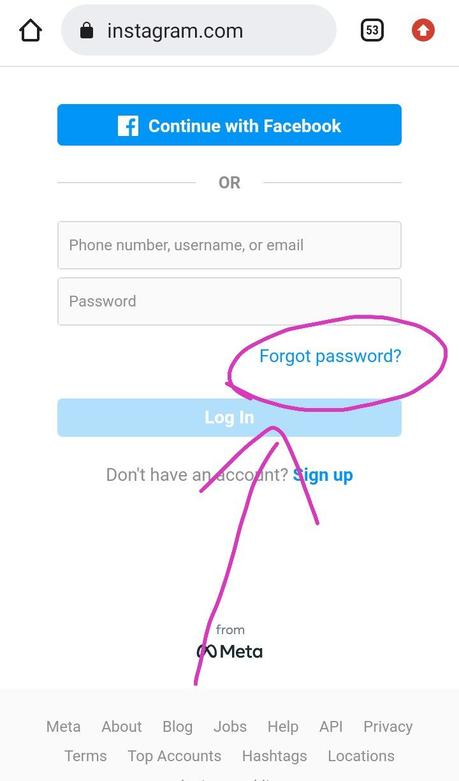
Step 3- Now you will get three choices among your email, phone or username to fill in the option available there. Fill that you remember about your account and click on send login link.
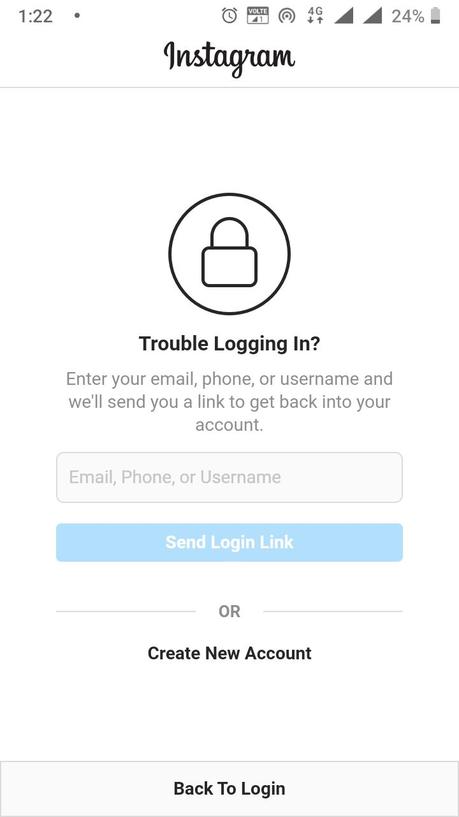
Step 4- An email link to reset your password will be sent by Instagram to the linked email or mobile number.
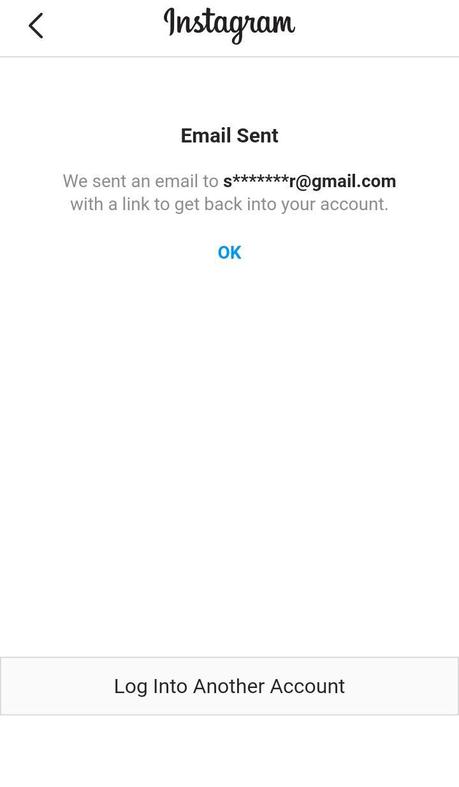
Step 5- Go to your emails. And check the one sent by instagram.
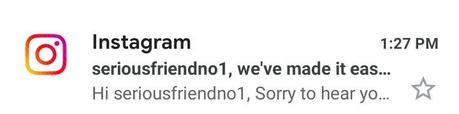
Step 6- you will get two options between login as yourusername. Or Reset your password. Click on the Reset your password.
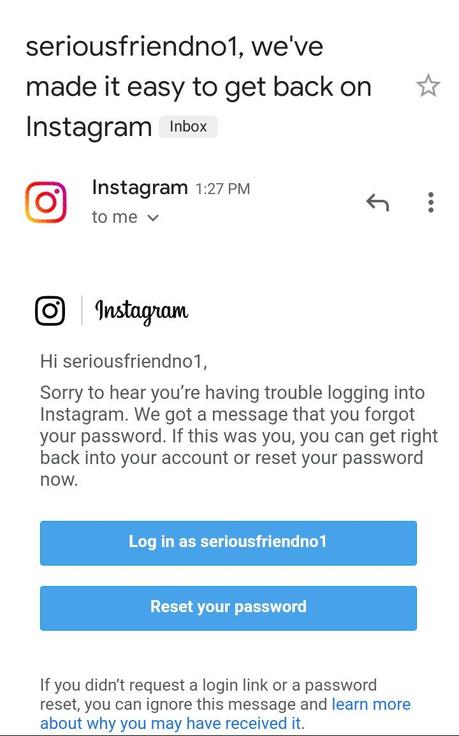
Step 7- you will be taken to the Instagram app after tapping the option. Fill two respective fields with the password you want to make.
Step 8- continue after tapping the RIGHT icon on the top of the page.
You have reset your password now. It is easier if you already know about the mobile number, your email id or your username linked to your Instagram account.
So, friends, this guide is completed here. I tried my best to tell you every little detail about the solution to your problem. But if you still have any doubt, you can ask me in the comments by commenting below in the comment box. I will give the solution to your question. Also, I may prepare a whole article on the question you asked.
Now, you go and reset your Instagram password.
Until then, I will write a new article on your problem.
See you in my next article…
