Once you got started a blog, you might want to consider adding Google Analytics tracking to it. It will help us to identify the behavior of our website visitors. There are mainly two methods are available for adding Google Analytics tracking.
- By manually Adding Tracking Code.
- MonsterInsights.
We will always prefer using the MonsterInsights plugin. ‘Cuz the plugin comes with lots of features and integration with third-party services. In this post, we are going to show you how can you add Google Analytics stats dashboard to your WordPress backend.
The simplest method ever!
Why Adding Stats Dashboard A Better Idea?
The short answer is, it will save you a lot of time!
Simply think this. You have successfully integrated GA with your blog. For visiting the stats, you might want to go to the Google Analytics search property each time. Umm… Time-consuming…
On the other hand, if we can add a stats dashboard to the WordPress backend, this will save you time. All stats will be available right in front of you!
That’s it!
Google Analytics
Google Analytics is a free service which is offered by Google. No matter you run a personal WordPress blog or business website. You need to start using Google Analytics right away. Just by inserting a tracking code to your WordPress blog, you can track every visitor of your website.
Like how did they find your blog, where are they going to, which are the top-performing posts, posts with high bounce rate, etc…
Don’t need to create an account. You can use this service via your Google account. In a single Google account, you can create around 50 Analytics properties.
MonsterInsights
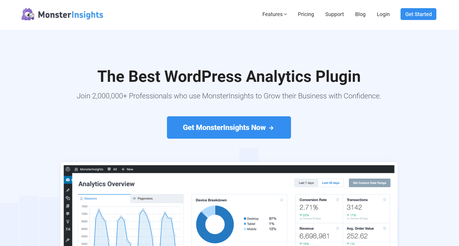
MonsterInsights is a freemium WordPress plugin which will help you to integrate Google Analytics with your WordPress blog. The free plugin – MonsterInsights Lite is used by more than 2 million WordPress blogs! For basic tracking, the free version is good enough.
The premium version plugin will help you with advanced features like:
- Universal Tracking.
- Link Tracking.
- eCommerce Tracking.
- Author Tracking.
- Scroll Tracking.
- File Download Tracking.
- Category Tracking.
- Focus Keyword Tracking.
- Media Tracking.
etc…
Trust me. It’s the best WordPress Google Analytics plugin.
How To Add Google Analytics Stats Dashboard To WordPress?
The first thing you need to do is, install and activate the MonsterInsights plugin in your blog. If you got purchased the premium version, download it to your computer and upload the plugin file manually to your blog. Or, you can use an FTP client such as FileZilla.
In my case, I am going to add the free version plugin to my blog. So, go to the add new plugins section and search for MonsterInsights. Install the plugin in your blog.
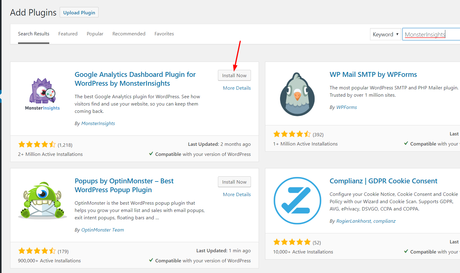
Once you got installed it, activate the plugin.
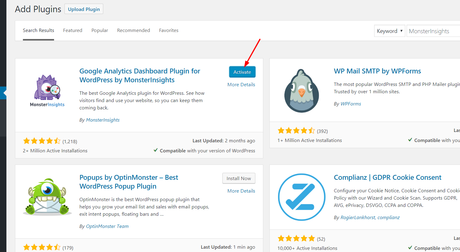
You’ll be redirected to the configuration wizard.
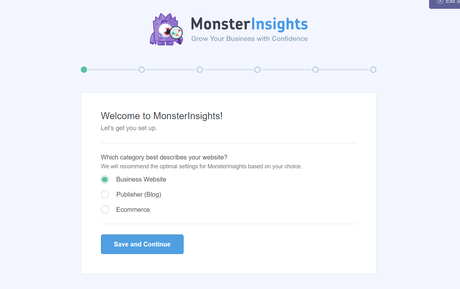
If you have created a Google Analytics property, you can move forward and integrate it. When you have the premium version of MonsterInsights, you need to consider verifying your license key.
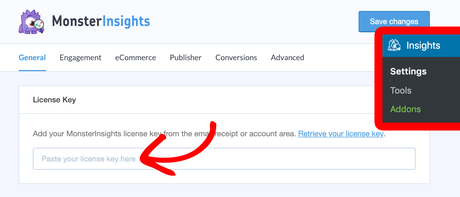
That’s how you’ll receive updates for the plugin. Once you got verified the key, you can update the plugin right from your WordPress updates page. And under that verification page, you could see a button which will help you to connect your blog to Google Analytics.
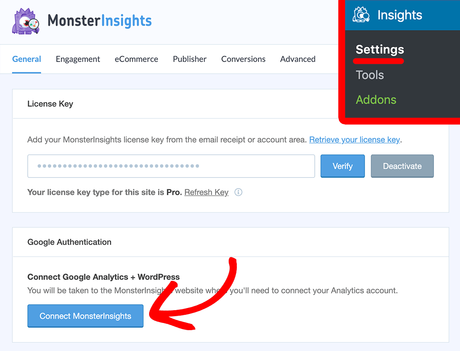
You’ll need to sign in to the Google account which is used to create the analytics property.
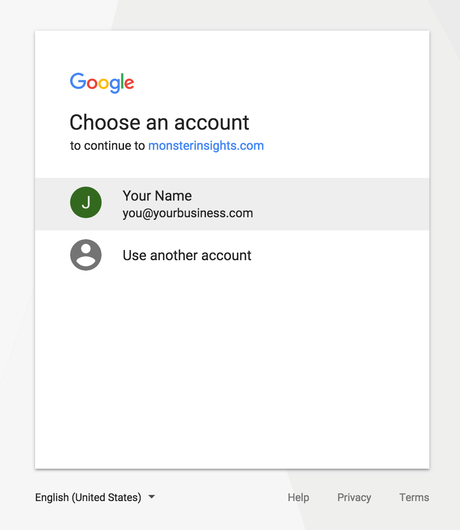
You need to allow MonsterInsights to handle your Google Analytics property.
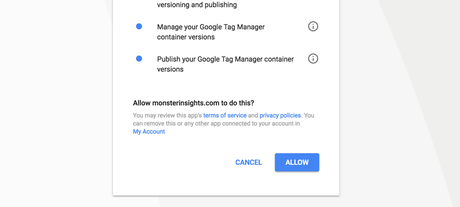
From the dropdown, choose an analytics property and complete the authentication.
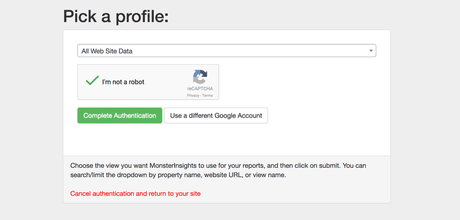
You’ll be redirected to your website after the authentication.
And then, MonsterInsights will automatically add a stats widget to your WordPress website! No need to do anything extra.
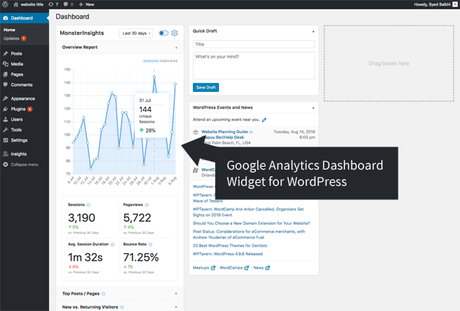
The free version plugin will pull 30-days stats. When you have a premium version, you can easily get custom reports.
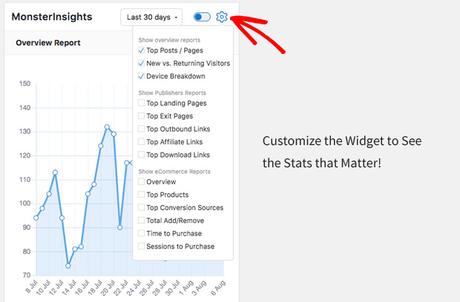
The widget will show you
- Sessions.
- Pageviews.
- Avg. Session Duration.
- Bounce Rate.
etc…
Plus, you could see a more detailed report under the Insights > Reports section.
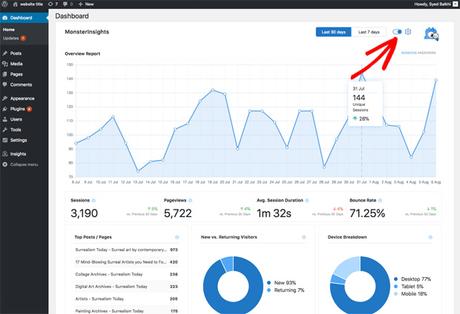
Pretty simple, isn’t it?
This is how you can add Google Analytics stats dashboard to your WordPress website.
Get Started With MonsterInsights
You can get the premium version of MonsterInsights from below.
Get Started With MonsterInsights
If you’d like to get a discount on the purchase, feel free to check out our MonsterInsights coupon.
Found this post helpful?
Please consider sharing this with your friends and fellow bloggers then. It will help someone to add Google Analytics stats dashboard to their WordPress website.
