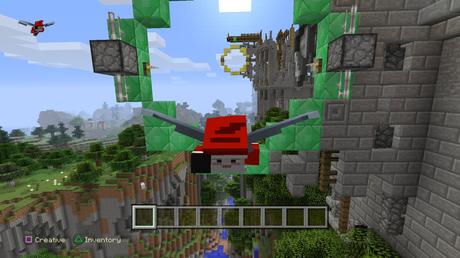If you are someone who has been playing Minecraft or using the premade mod pack, likely, you’ve already gone on to explore everything there’s for you to do. So, why not begin traversing into customizing the server further? One great manner to customize the server is via adding the mods. Whether you’re adding them to an already existing mod pack or your prevailing Forge setup, attaching mods is an excellent way to open up newer possibilities. The mods can well be added with only some steps and they will walk people through each of them so one can build their dream server.
When running the modded server, don’t forget you are required to have mods downloaded on the Minecraft client. It even applies when you’re adding further mods to the already made mod pack. To run the mods on the client, one will be required to install the Forge client side.

How do you Install the Mods on the Minecraft Server
Well, to download the mods, one need to follow the steps mentioned below, which are as follows-
- One needs to get the mod from the CurseForge or mod author’s official website. Doing this will ensure that you will not get a virus and corrupted files.
- Once you choose a mod that you need, click a name to open that mod page.
- Open the file tab to see the version. And to the right end of a version you need, click download. It is best to go on and download the latest recommended updates for the version of Minecraft.
- Head straight back to a mod page and then open the tab Relations. It’s very essential as these are just the mods that you require for it to function correctly. If you do not download dependencies, the server won’t operate properly, or probably not at all.
Uploading the mods
- Ensure that the server is set to Forge straight under a jar dropdown. One can find the tutorial on the changing server version on the site. Note that one needs to run the forge before putting the mods in, to create the mod folder simply, and when you don’t your mod will just be deleted.
- Stop a server.
- To the very left end of a game panel, tap on the FTP File Access, go into a mod folder.
- Then, click on the “Upload” and drag in the mod you’ve downloaded previously. Wait for mods to upload ere you leave the page completely.
- When one uploads the mods, it’s highly advised that you generate the new world to make sure that there’s no corruption.
- Once uploaded, go on to head back straight to a Game Panel and then begin the server. And the moment, server is completely started, you’re safe and good to connect.
Well, there you have it. Hopefully, this guide will assist you all to read and learn about how to add mods to Minecraft. To know further or read about free minecraft account you may look over the web and gather more info.