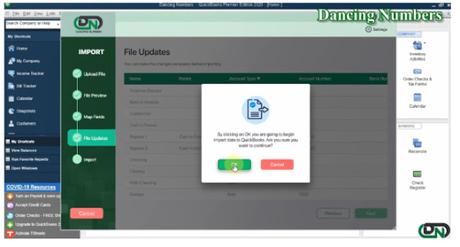
When we talk about importing, it is not as easy as we think but with Dancing Numbers, you can make it possible with much ease. It helps you in importing your data very easily and quickly without giving much effort.
Yes, it’s true that you can automatically import Credit Card Charges into QuickBooks Desktop with Dancing Numbers. The filter attributes give you more accurate data after import as you expect. So, you need not have to worry about importing now!
Users can make easy import Credit Card Charges from Excel into your QuickBooks Desktop directly via Dancing Numbers (Desktop).
This Tool is built exclusively for QuickBooks Desktop.
Supported Version: QuickBooks Desktop, Pro, Premier, Accountant, and Enterprise Editions are supported versions. You can easily import your data into these versions via Dancing Numbers.
You can also download a Free Trial of the software from the official website of Dancing Numbers Website. Perform the below-provided step by step instructions to complete the installation process.
Basic Import Steps
It is pretty easy to import with Dancing Numbers as it displays simplified step by step instructions in the import wizards. Follow the below steps to get start with the import of bulk data files into QuickBooks:
First, go to the Home page and click Import (Start) button
- Step 1 – File Selection – For the selections of a file click “Select your file”, you can also click “Browse File” to browse and choose the desired file from the local computer, alternatively you can click the “View Sample file” to go to the Dancing Numbers sample file.
- Step 2 – Mapping – Now in the second step set up the mapping of the file column related to QuickBooks fields. Dancing Numbers template file do this step automatically, to use it download the Dancing Numbers template file.
- Step 3 – Review and Import – To review your file data on the preview screen, just click on “next” which shows your file data before Importing to QuickBooks.
Import Settings
If you want to make the file more customizable then the set of tools are available with Import Settings that you can find at your top right-hand side corner.
In Conclusion!
So, Importing Credit Card Charges into QuickBooks Desktop with Dancing Numbers can save you valuable time as well as it can also help you to boost business productivity by concentrating on important works. For more doubts or further assistance, you can dial the Toll-Free number 1-800-689-5491 or drop an email at this email address [email protected]. Alternatively, you can do a Live Chat that is available all round the clock.

