Opening Google, typing the term you want to search for and clicking on images is a low-complexity task. However, the Google image search , launched in 2001, hides features that many people are unaware of – defining the size of the images searched, searching for pictures of a specific color and inserting the image itself to find similar ones are some examples.
The purpose of this post is to show a little of each of these functions. Read on to learn how to improve your searches and also how to use Google Images for the benefit of your business.
Google tools for your company's Marketing
Google is much more than a search engine. See in this eBook the main services it offers and how to use them throughout your sales funnel.

Exploring search engines
Google offers a number of options to filter the search for images. To access them, search for images and click on Tools.
In the options that open it is possible to configure:
- Size, which searches for predefined resolutions, such as large, medium and small, or customized, according to the size that the user desires;
- Color;
- Type, which can be photo, animation, face images, among others;
- Time, to define images that were indexed by the search engine most recently, such as in the last 24h, last week or custom interval;
- Use rights.
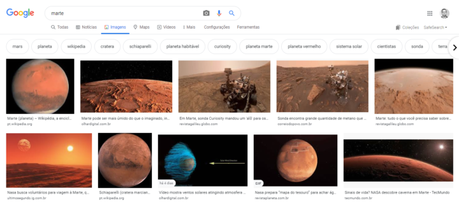
Search for images on Google without typing text
Imagine that you are looking, for example, for a specific blue bird, but you do not know the name. You can enter the generic term in the search and, if you find the photo of the bird you were looking for, drag the image to the search box again. Google will show other similar photos and it will be easier to discover the species.
Or, if you are doing more generic searches, for example, “galaxy”, and found a specific image you liked, but the resolution is not good, you can drag the photo to the search box and Google will show similar photos , perhaps in better quality.
1. Search and drag the chosen image to the search box.
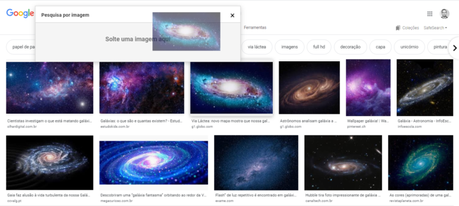
2. Ready! Google shows a results page with similar images.
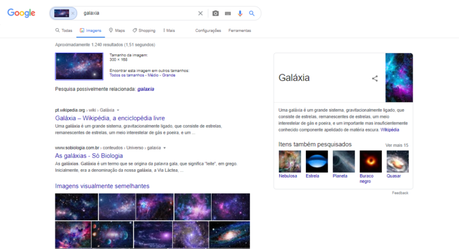
Search by image sent
Another possibility is to search for images sent by the user himself, a tool that can be useful for several situations, such as to identify the name of products, images used out of context, celebrities or places you want to discover the name, among others .
1. Go to Google and click on images in the upper right corner of the screen. To the right of the search box, click the camera icon.
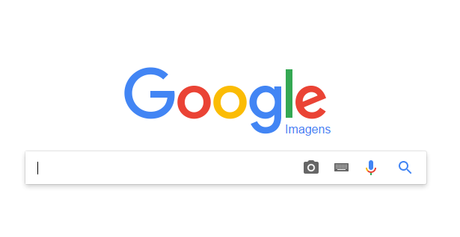
2. When you click, you will see the image below. The standard alternative suggests pasting an image URL, but you can also upload an image that is on your computer.
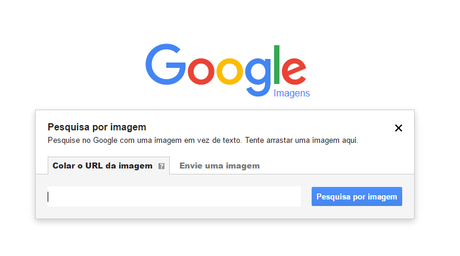
With the option “Send an image”, you can use the “Choose file” button or drag the desired file over the browser window to start the search.
3. Say you have, for example, an image of an anonymous planet on your computer or have seen the image on some website and would like to find out what it is.
Paste the link or upload it in the box above and Google will then try to find the text description for the image or combine the image with similar ones.
My image showed the earth seen from space at night. 🙂
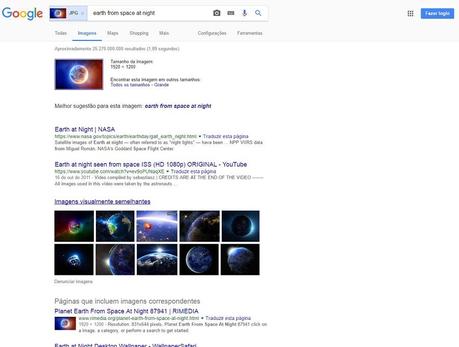
You can change the results by adding words to the search field.
This reverse image search can be useful when you want to know:
- Name of the author of a photo, painting, drawing;
- Name of unidentified products;
- Plant and animal names;
- Revenue;
- Images that may have been taken out of context;
- Place names or celebrities;
- How your work is used.
Using Google Lens for image search
An interesting way to deepen your image searches is to use the integrated functionality of Google Lens. With it, you can discover more details about a specific item featured in a photo.
For example, let's say you are researching living room examples to decorate your apartment. Among the images, you are interested in a sofa that appeared in one of them. Google Lens can bring you more information about the part.
This functionality is only available when searching for smartphones, with the Google app or on mobile browsers. Just press the Google Lens button to track what's in the image and identify the product. See the example we gave above in the image below:
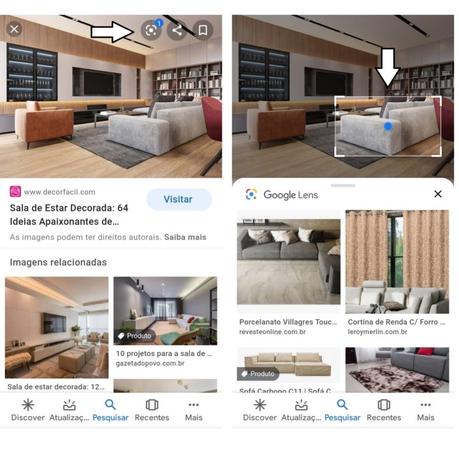
Note that Google Lens found the sofa model through Google Images and has already offered sites where you can find the product! If it is not exactly the same, he will try to bring very similar items.
Style suggestions
Google's image search is full of photos for people to get inspired – whether it's places to travel, items to buy or your favorite celebrities, the arsenal is immense.
When it comes to fashion, however, it can be difficult to find style ideas in the midst of so much information available. Do you know when you want to buy, say, a shoe, but all you find of it are publicity photos, the ones with the white background?
Thinking about it, Google Images launched, in 2017, the style ideas – or style ideas , in the original in English. The functionality works together with image search in the search engine's mobile application and on the mobile web, showing users a set of inspirations and outfits that demonstrate how a particular product can be used.
As you search for product images, the survey shows a photo gallery to see how the product can be used in real life. With style ideas you can know, for example, which jeans or handbag matches the pair of shoes you are thinking about buying. In addition, the user will also see carousel images with similar items while looking for products.
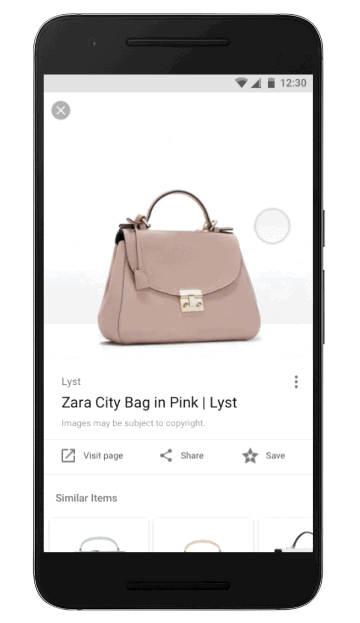
In the example, when searching for a Zara handbag, the user sees examples of using the accessory, as well as similar models from other brands
According to the statement at the time of the launch, "discovering bargains without sacrificing style is now accessible directly from the search for images". With this tool, Google wanted to transform the search for images into “a useful tool to find products that match your style and your budget”.
How does Google Images relate to SEO?
Ok, there are several ways to search on Google, but how important is that for a company's Digital Marketing ? It's very interesting!
With so many search tools, your website can appear on the results page if it is optimized for Google Images. That's because image search shows a lot more results at the same time, which increases the chances of your site being found compared to the classic search, which shows 10 results.
In addition, even when you search for a page, Google presents on the results page, just below the search field, the content options you can search for.
Why do certain images appear at the top of Google?
Likewise, when it comes to applying basic SEO good practices to a page, image remains an important ranking factor. Therefore, when you adopt practices to rank your image well, it also favors the optimization of the page on which the image is inserted.
Appear on the first page of Google, rank images, optimize pages … All of this has a single objective: to gain more organic traffic to your website or blog .
Photos, illustrations, infographics and other types of images are more inviting to click than text results. Rank your images can be a prominent factor on the search results page. More clicks, more traffic!
Title tag also applied to image results
You who invest in SEO should already know the importance of the title tag (the title) for a page. In addition to helping the page rank for a given keyword , it also influences the click-through rate, since this is the title that the user will read in the Google results.
In this regard, since 2018, the title of the pages will also appear in the Google Images results.
The idea is to give more context about a certain image to the user, making the information more useful. It also makes it easier to find out what the image is about and whether the site contains more relevant information on a particular subject.
The example shared by Google, when it launched the novelty, can be seen in the image below and is very illustrative to explain how this new feature helps to offer a better user experience.
Previously (image on the left), when searching on the cell phone for "fruit that looks like a star", only images appeared among the results. The same user who does the research now can better select which image to click to get more information about the fruit. Results like "10 fruits to taste in China" are likely to be disregarded unless the person looks for that very specific information.
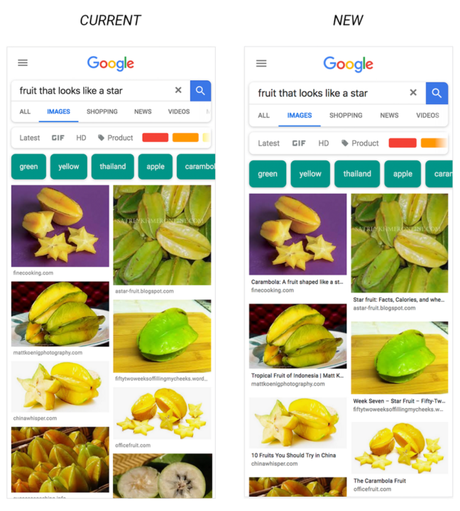
In this example, the image results give visual confirmation that you have found the right fruit, but the captions make the results more useful by adding context. For example, you may find that the fruit is called carambola and is popular in China. It also helps you choose which result to click to explore further.
Discover more Google tools besides Images
Google Images is one of the many products that Google offers. Many of these tools are super useful for small and medium businesses. That's why we have put several of them together in one eBook, so you can get to know them and start taking advantage! Just fill out the form below to access the material for free.
Google tools for your company's Marketing
Google is much more than a search engine. See in this eBook the main services it offers and how to use them throughout your sales funnel.

Post originally published in 2017 and most recently updated in June 2020.
