I've been very skeptical about password managers. Having all my passwords stored in one place seemed pretty scary to me, considering how a someone could get a hold of all my accounts by simply hacking this service. But then again, storing my passwords in the browser wasn't such a smart move either.
So, after careful consideration, and getting lots of recommendations from my friends, I decided to make the move to a password manager. And been smooth sailing from there. Finally, now I can let someone use my computer without having to worry about giving away my passwords.
LastPass was on the top of my list of password managers because of its AES 256-bit encryption system and also for the fact that it encrypt and decrypt my data locally before syncing with the service. This makes sure that nobody sees my passwords, not even the folks at LastPass. Plus the service is cross-platform, which was very convenient to me since I use both Linux and Windows operating systems.
Getting started with LastPass is easy. But, there are some things you should know before start using it. Keep scrolling down for the full details.
Stuff to Know
- After starting off with LastPass you can remove all your passwords from your brain. You'll only need to remember the master password for LastPass, which is required to access LastPass each time.
- Remember the password for your email account, to be used to retrieve your LastPass master password in case you forget it.
- LastPass only supports Chrome, Firefox, Opera, Safari and Internet Explorer.
- After installing LastPass, erase all passwords from your browser history.
Installation
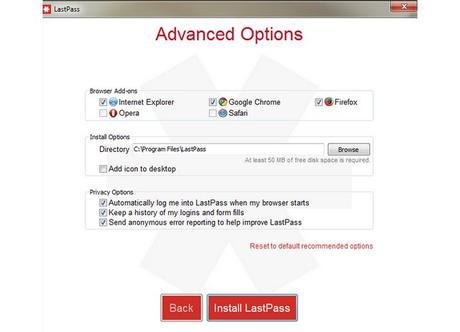
Before we begin, you should copy your important passwords to a text file or write it down, just in case something goes wrong, because LastPass will delete the passwords from your computer during the installation.
Now go over to LastPass website and download the appropriate installer for your operating system. During the installation, choose Advanced. From there you can select which browsers you want LastPass support. Me, I'd like to keep an additional browser for guests, so I decided to only use LastPass with Chrome.
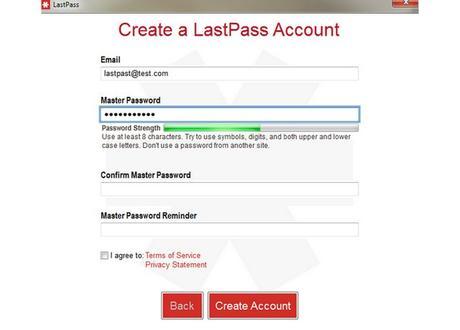
After that you will be asked to either login with your existing LastPass account or create a new one. Since, you're new to LastPass you will have to create an account. Enter your email and a strong password as your LastPass master password. Mix up letters, numbers and special characters to make the password strong because if someone guesses your password, you'll lose everything. Also do not giveaway your password with the password hint either.
After account setup, LastPass will ask you to import passwords from your browser. Choose yes and proceed with installing the browser extension. Once done, you will see a small star icon with red background on the top-right of your browser. From there you can login and access LastPass.
The Vault
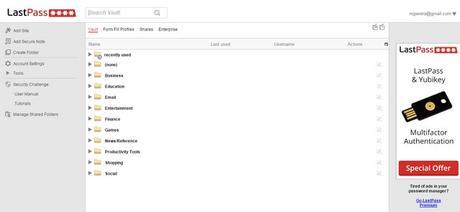
After the installation, you will be directed to the LastPass vault. This is where all your passwords are being stored. You can come here to find a password or edit an account.
If you've imported your passwords from your browser, LastPass will automatically organize your passwords in different categories to make things easy for you to find a site.
Preferences
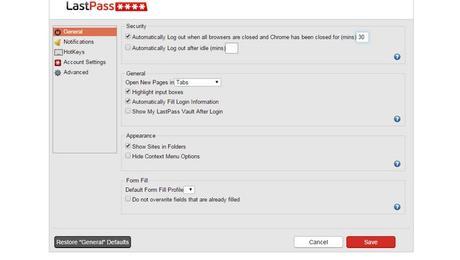
Click on the LastPass icon and select Preferences. In the General> Security section, tick the "Automatically Log out when all browsers are closed" and put the appropriate number of minutes you want your LassPass to automatically log you out when you close your browser. This will make sure nobody else get access to your passwords if someone hacks your computer.
It's best to leave rest of the settings as it is, but if you prefer to make changes, go ahead.
Signing-in to Sites
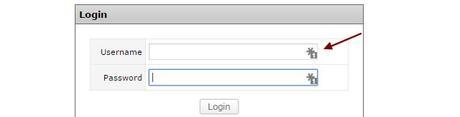
Once LastPass is installed, you will see the small LastPass star icon inside the input boxes on the websites you have an account. Click on that to bring out the LastPass menu and choose your preferred account to log-in to the site. Remember that LastPass lets you store as many different accounts as you want for each website.
This process is required only once. Afterwards LastPass will automatically log you into those sites each time you visit.
Generating Passwords
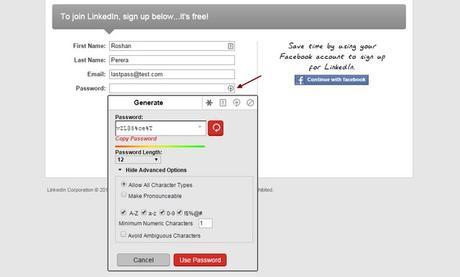
When signing up with new services or websites, LastPass comes in handy for generating strong and unhackable passwords. Click on the LastPass star icon on the password box and expand advanced options. Adjust the length of the password and tick the setting for using special characters, to make the password extra strong.
Note that some websites like Facebook (in settings), doesn't support LastPass. To use password generating with such a website, simply right click > go to LastPass menu and click generate password.
LastPass will also notify you if one of your sites has a weak password or a password that you already use with another account.
Editing a Saved Site
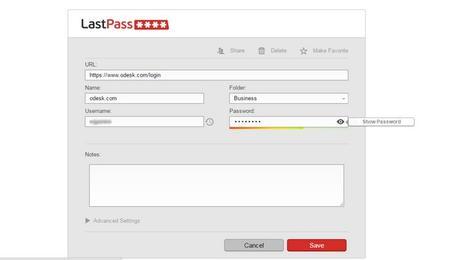
To edit the name or to view the password of a saved site, go to LastPass vault and select the site you want to edit. Then right click on that site and select edit.
From this page you can edit the site url, username, select a different folder to organize or even view the password.
Forms, Notes and Credit Cards
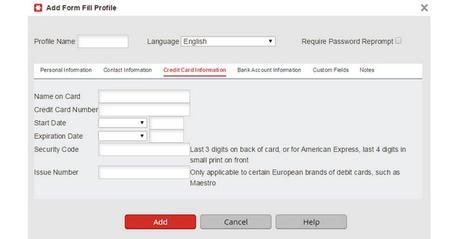
LastPass can also be used to automatically fill forms and safely store credit card information and even important notes. This will come in handy when you're registering with a new website and shopping online.
Go to Vault and add a Form Fill profile to make form filling much easier in the future.
Extra Protection
LastPass doesn't have an integrated two-step verification system. But, if you feel unsafe about having to rely on just the LastPass master password, you can opt-in for a third-party two-step verification provider.
Go to Account Settings > Multifactor Options. From there you can choose a two-step verification method to add some extra security for your account. Most of those providers are premium. But you can use Google Authenticator for free, but it requires some work.
When Using a Different Computer
One of the most common questions people have is how to login to a site from a different computer. For example, let's say you're at a friends place and you just want to check your Facebook, what do you do then?
It's simple. No need to install LastPass on their computer. Just go over to LastPass.com website and login to your account. From there you will have access to your Vault and you can choose edit to view your password for a saved site.
Going Mobile
Mobile app for LastPass is only accessible for Premium members only. Which by the way, is extremely cheap at only $12 per a whole year.
But if you're a Cheaposaurus, you can always visit the LastPass.com website (not mobile optimized) and access your vault from there.
There you have it. Now you are free from the burden of remembering passwords. Hope you feel relieved and safe as I am. Let me know what you think of LastPass in the comments. Have fun forgetting passwords.
(All images, trademarks shown on this post are the property of their respective owners)Follow @nrjperera - Roshan Jerad Perera

