For many users the iPhone Configuration Utility Tool trick didn’t work and they are getting this error “Could not Install application on device. Error: kAMDRecieveMessageError”
We tried to fix this error, but just couldn’t fix it.
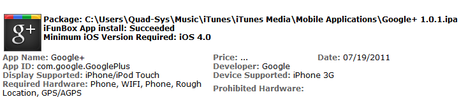
Before you try this method, i recommend you try to install by iPhone Configuration tool trick. Step-by-step guide is given here.
If you too get the kAMDReceiveMessageError, then follow these alternate methods.
Non-Jailbreak Method
1. Connect the device to your computer.
2. Open iTunes on your computer and search for ‘Google+’ app in the iTunes Store, Download the app in iTunes on your computer.
3. Download iFunbox from http://www.i-funbox.com/ and run it. It should show you your connected device.
4. Click ‘Install App‘ at the top, browse to the Google+ ipa file you downloaded via iTunes. ( To get the path of your Google+ App ipa file, go to the Apps tab in iTunes, right-click on any App and choose ‘Show in Explorer’ you would get the path. )
5. Google+ App should now have been installed on your device and you would get a confirmation message. Click Refresh in iFunbox and disconnect your device and enjoy the App.
You don’t need to jailbreak your device or have a jailbroken device to use iFunbox.
If this method too doesn’t work, don’t worry we have another method which might look a bit complicated but don’t worry just follow the steps and you would be fine. For this you need to jailbreak / jailbroken device.
Jailbreak Method
Once you have jailbroken your device. Read here to know how to jailbreak. You need to Install OpenSSH and Installous from Cydia.
Once you have Installous you can either,
Put the ipa file to your device via SSH ( Read how to SSH in your device here ) to the Installous’s Download folder ( Folder Location : /private/var/mobile/Documents/Installous/Downloads )
OR
You can put the ipa file via iFunbox to the Download folder ( Folder Location : /private/var/mobile/Documents/Installous/Downloads )
Once the ipa file is in the downloads folder you need to Start Installous on your device, go to Downloads section and install the Google Plus App.
And this should install the Google+ App on your device. If you face any problem following these steps leave a comment and let us know.
