
Reader: I love your photos on Instagram! What apps do you use/how do you edit them?
I have had a lot of trial and error over the years on how I edit my photos. I have used several apps for editing purposes, but as mentioned in my FAQ, I have been using Google's Snapseed to edit my photos. Reason number one being that it's free. The second being that it is more customizable than any other app that I have used in the past.
When it comes to editing photos I try to keep it is as minimal as possible. I use the same steps for every photo so that the overall aesthetic of my feed is cohesive. During fall/winter I lean towards a cool feed and in the spring/summer I warm my feed up.
Below is a demonstration of how I edit my photos:
- Step 1: Choose photo I want to edit.
- Step 2: Crop photo to Instagram size (4×5).
- Step 3: Tune image (brightness, saturation, highlights, warmth, etc) - every photo's needs are different. It's up to you to decide on the end result you would like to achieve. For example, if you shoot a photo a sunny day, you may not need to adjust the brightness at all.
- Step 4: Adjust curves - I am still learning about curves personally, but essentially it adjusts the tone of the photo. The app has the option has to make your own adjustments with "neutral" or use its presets. I have been using P1 preset. When necessary I will make adjustment to the preset.
- Step 5: Export
- Step 6: Share!
- Before

- After
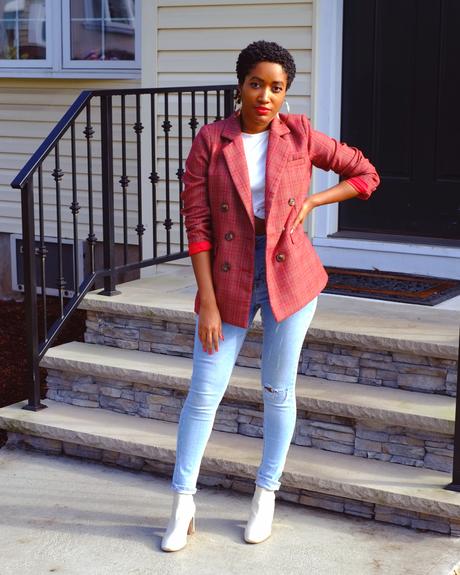
I try not to get too crazy with photo editing so that my feed remains relatively natural. That being said, you can edit to your heart's desire. What matters is that your photos match YOUR aesthetic. Happy editing!


