As more and more people are moving over to the digital space for sharing information and connecting with new people, data security is emerging as a top area of concern. Be it data backups or malware protection, it is imperative to protect the same from falling into the wrong hands or getting accidentally deleted from your system. This creates the requirement of a potent software having strong recovery capabilities and that is where CloneGo by iSunshare comes in as a breath of relief.
Think of a situation where you want to upgrade your device using a new SSD but don’t wish to undergo the entire Windows installation drill from scratch. You might also wish to back up your OS into a brand new bootable SSD. CloneGo can have your back in such cases by cloning your Windows OS to the new SSD drive while keeping its component files and settings intact.
This partition and system clone software has a self-explanatory name and can help you copy all data from your Windows 7, 8 and 10 versions in a safe and easy manner. Enough said, let’s now take a look at its unique features which sets it apart from its peer cloning tools.
Features:
- Migrating Windows System To A Separate Hard Drive
Instances are not rare when we wish to add a separate SSD to our computer without letting go of our HDD. CloneGo can help users in these cases by booting the computer from SSD having the same OS. You can create a mirror image of the original Windows OS in another hard drive using CloneGo. The entire thing can be achieved in a few clicks after which you can use the SSD for booting your computer while keeping HDD as the data partition.
- Cloning Your Windows OS to A HDD Or SSD
Copying your entire operating system to another HDD, SSD or hard drive becomes super easy with CloneGo while making it bootable. All of this can be done without having to install Windows once again from the scratch.
- Taking A Backup Of Your Operating System
If you wish to back up your Windows system partition in another hard drive or partition, then you can do the same easily using CloneGo. All you need to do is back up the data in a disk having adequate space and subsequently restore it back to your system whenever you want to use it.
- Cloning Of Dynamic Volume
It becomes possible to clone the data or dynamic volume to an HDD or SSD using CloneGo by iSunshare. This can serve as the perfect choice for users who are either facing difficulties with the dynamic to basic conversion process or regretting converting their basic disk to dynamic.
- Safe Backup Of Partitions
CloneGo can serve as an excellent option of backing up data irrespective of the file type. Coupled with this software, you can back up the entire partition in which all of the data has been collated. Once you are done with this, you just need to back up the information collected either in cloud storage, SSD, HDD or USB device.
- Cloning Ability Without System Login
CloneGo makes it possible to copy, take backup and even restore the data partition or entire Windows operating system without actually logging into the system. The ‘Make Boot Disk’ feature helps in the creation of a ‘winpe.iso’ image which gets burned to a CD, DVD or USB for booting your computer subsequently.
Steps Of Copying The Windows Partition Or System
- Firstly, you need to connect your system with an external hard disk having adequate space.
- Next you need to launch CloneGo and select the ‘Copy’ option from the left panel.
- Next you need to determine the source target which can be either the Windows system or the partition. This shall be followed by choosing of the ‘destination target’ where you wish to store the partition or copied system.
- After completing the above steps, you need to click on the ‘Start’ button at the bottom right corner of the main interface. This will cause a small window to pop-up and you will have to click on ‘OK’ to proceed with the cloning.
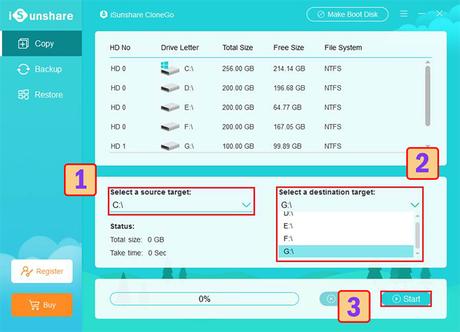
- You will receive a notification once the entire process is completed. You can now boot your device from the HDD/SDD for running the partition or copied system.
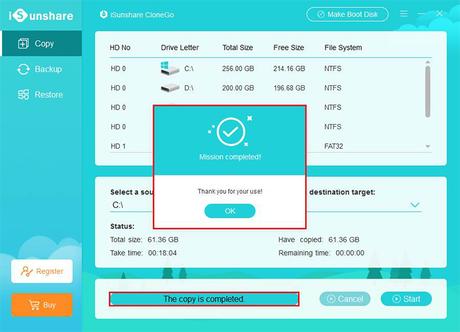
Bottom Line
CloneGo offers a free trial of 7 days wherein you can test out all of its functionalities before proceeding with the actual download. If you are on the lookout for a simple solution to backup and restore data, then CloneGo can serve as your ideal choice. The fact that it has an easily navigable interface further adds up to its user friendliness and makes it a top pick of beginners.
