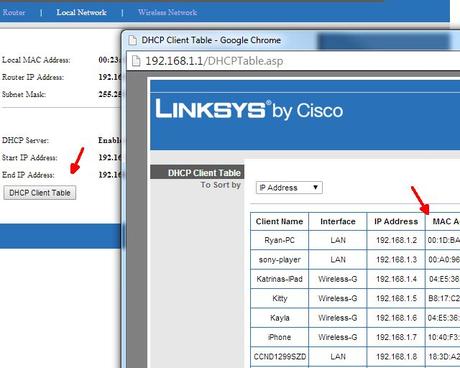 This will pop up a listing of the DHCP Client Table, showing all of the devices currently connected (or recently connected) to your home network. Locate the name of your kids’ devices, and then note the value listed in the MAC Address field. Keep in mind that not all routers are the same, and not even all Linksys models have the same menu system – so you may need to search for these menus on your particular router. There are also online guides and manuals that can help you find these features.
Once you’ve found the MAC address for the devices you want to limit, next you’ll want the “Access Restrictions” menu area, where you’ll find the Internet Access Policy page. Here, you can define a number of different policies for those devices and customize specific rules for Internet access for them.
This will pop up a listing of the DHCP Client Table, showing all of the devices currently connected (or recently connected) to your home network. Locate the name of your kids’ devices, and then note the value listed in the MAC Address field. Keep in mind that not all routers are the same, and not even all Linksys models have the same menu system – so you may need to search for these menus on your particular router. There are also online guides and manuals that can help you find these features.
Once you’ve found the MAC address for the devices you want to limit, next you’ll want the “Access Restrictions” menu area, where you’ll find the Internet Access Policy page. Here, you can define a number of different policies for those devices and customize specific rules for Internet access for them.
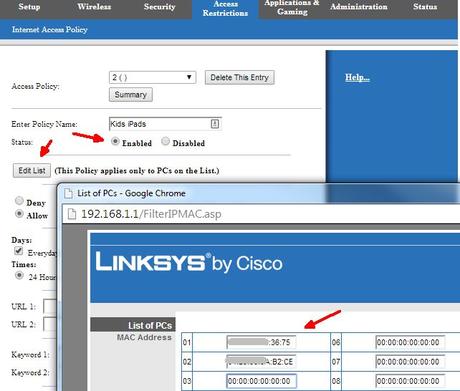 Name the policy, enable it, and then edit the list of devices. On the list, you can type in the MAC addresses you’ve recorded from the previous screen. Then save your changes and close that pop-up window.
Finally, all you have to do is define the access restrictions you want to apply to those devices. Click on “Deny” and then set up the schedule you want to use. In my case, I actually have to set up two policies, because of how Linksys requires the start time to be larger than the end time – meaning I can’t set a P.M. start time and an A.M. stop time. So I’ve configured an evening block covering the 10 p.m. and 11 p.m. hours.
Name the policy, enable it, and then edit the list of devices. On the list, you can type in the MAC addresses you’ve recorded from the previous screen. Then save your changes and close that pop-up window.
Finally, all you have to do is define the access restrictions you want to apply to those devices. Click on “Deny” and then set up the schedule you want to use. In my case, I actually have to set up two policies, because of how Linksys requires the start time to be larger than the end time – meaning I can’t set a P.M. start time and an A.M. stop time. So I’ve configured an evening block covering the 10 p.m. and 11 p.m. hours.
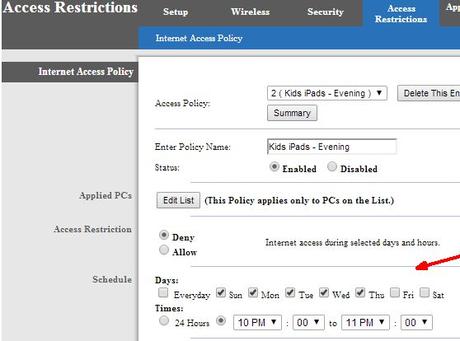 Next I created the morning policy for the same devices, blocking access throughout all of the morning hours up until 6 a.m. Once you’re done, you’ll be able to see all of the Internet access policies you’ve created under the dropdown list next to “Access Policy”.
Next I created the morning policy for the same devices, blocking access throughout all of the morning hours up until 6 a.m. Once you’re done, you’ll be able to see all of the Internet access policies you’ve created under the dropdown list next to “Access Policy”.
 This is probably one of the most effective ways to manage Internet use (or overuse) on your home network. If you have kids (or anyone living at your house) who just won’t honor your requests to stop using the Internet after a certain time of day, you can take matters into your own hands on the router. Using their MAC address, there’s no way they’ll be able to find a way around it.
This is probably one of the most effective ways to manage Internet use (or overuse) on your home network. If you have kids (or anyone living at your house) who just won’t honor your requests to stop using the Internet after a certain time of day, you can take matters into your own hands on the router. Using their MAC address, there’s no way they’ll be able to find a way around it.

