Google’s Gmail is the most popular email service in the world with over 423 million registered users in the database. And I’m proud to be among those people who use Gmail everyday. Years of Gmail use was never boring for me. Constant updates from Google and learning new tricks always made me stick to this amazing free email service. There are lot more to Gmail than you could possibly imagine. And now, I’m going to share some of those un-popular tricks that I use to manage my Gmail account and make things easier in my email world. Check them out after the jump.
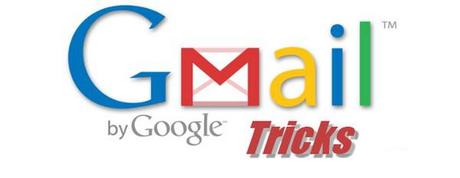
Use Gmail as your email client
This allows you to send emails directly from the Internet whenever you click on those hyperlinked mailto email addresses. In order to set up this service, you will need to download the Gmail Notifier. And then, right click on the icon on the taskbar to access Options. And tick the box that says ”Use Gmail for internet mailto: links.” If you’re using Google Chrome you can set this up right from your settings tab on Gmail. Check out Google Support page for more detailed info on how to enable this on Mac computers.
Mail alert plugin for Chrome
Checker Plus For Gmail is a free plugin for Google Chrome web browser that shows a notification whenever you receive new emails. It also allows you to access new mails, read, reply or delete without having to open the Gmail account. This cool plugin is a great way to stay notified on new emails.
Use Labels
Using labels is a great way to categorize your emails. I use this to keep my emails organized to find previous emails quickly. I have separate labels for my family members, friends, clients and others. I also use labels to find email quickly. For example when I don’t have time to read a long email, I mark it with Read Later label to easily find it from the crowd and read it whenever I want.
Unsend an Email
I must have had sent hundreds of accidental emails to my friends and clients before finding out this neat trick. I think this happens to everyone. But it’s really embarrassing when you send an uncompleted email, or a long text with spelling mistakes by accident. Don’t you just wish you could undo it? Well, you can. After enabling this option you can undo a sent email right after sending it.
First go to the settings in Gmail and switch to ‘Labs’ tab to enable the ‘Undo Send’ option. By enabling this you get about 5 seconds after sending an email to undo it. You will see a notification on top asking if you want to undo it.
Connecting multiple Gmail accounts
I have two different Gmail accounts. One for my personal use and other one for work. At first I had to use two different browsers to manage emails because constant log-ins and log-out gave me a headache. But, a friend of mine told me a great way to connect multiple accounts into one Google profile to easily access both of my Gmail accounts without logging out of either one of them. Apparently, this method also makes the security of your Google account much stronger too.
To connect your Gmail with another account, just click on your avatar (profile picture) in Gmail and click on the Add account button. Then enter the login details of your other account and viola, you got two-in-one.
If you know any neat tricks like these, please feel free to share them on the comments section.
(All the images, trademarks, logo’s shown on this post are the property of their respective owners)
Roshan Jerad Perera

