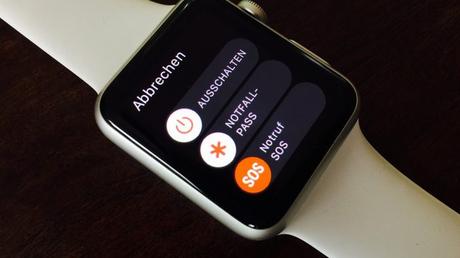
The Apple Watch is a brand new object that must be tamed. As usual, the Cupertino company provides only a brief guide with his watch and it will, therefore, be necessary to explore the various features offered by Apple here are some examples. What to get the most out of his Apple Watch, from the beginning.
Choose your wrist
Good news for left-handers because Apple has thought of them (as well as right-wingers who want to wear their watch on the right).
Subsequently, we can change our mind, and it will be possible to find this parameter in the Apple Watch application on iPhone, in General,> Orientation.
Enjoy the vibrations
The vibrations emitted by the Apple Watch are quite "soft" and will not start a person jump. On the other hand, if one considers that they are just too discreet, one will be able to activate the "distinctive vibrations" which will be a little more pronounced.
As the name implies, this feature will also allow certain applications, such as Plan, to emit different vibrations depending on the information they want to transmit. Thus, we will be able to go somewhere without having to keep our eyes fixed on his watch, and being guided by the "bzzz" (two to turn left, etc.).
Enlarge text
If some people think that the screen of the Apple Watch is too small to read anything, it will be convenient to take a look at the news or its emails when we have a few minutes to kill, and it should not be that the size of the text is a break.
Thus, for those who wish to adopt this display, just go to the application Apple Watch for iPhone, in the menu "Brightness and text size", and it will even be possible to display the characters in bold for better readability. Note that this last operation will cause the restart of the Apple Watch, which will take a few seconds.
In addition, it will be possible in the menu> General> Accessibility, to activate the zoom on the screen or to reduce the transparency. What to enjoy his watch comfortably. No, I do not want to get up every hour!
In his great goodness, Apple wants to take care of our health with his Apple Watch and reminds us to get up once an hour. However, it is not always possible to do it (by car, meeting, or cinema), and we do not always have the desire (especially between 20h and 23h, when we are quietly installed in his couch).
To avoid receiving this reminder every hour, you will have to go to the "Activity" section of the Apple Watch app for iPhone and disable the "Remind Me" function. "We can in the process disable progress notifications, as well as weekly summaries, and go get a little Mcdo to reward all these efforts.
Advance the time
What an interest to advance his watch by a few minutes if we know that the time indicated is not the right you say? And some people do it systematically and will appreciate having this opportunity on the Apple Watch (maybe they will feel more "under pressure" once the fateful hour will be displayed?).
To do this, it will be necessary to go to the parameters of his watch (in the cloud of applications), and click on "advance the time displayed on the dial". There, it will only be necessary to turn the digital crown to choose the number of minutes that one wishes to add.
Note that even if the displayed time is not the right one, it will not affect the notifications or the time of the other time zones.
Sort your apps
Given the size of the Apple Watch and the icons of applications, it is likely that the screen of the watch becomes quickly cluttered with "small atoms". To quickly access the applications that are used the most, it will be possible to rearrange them through the iPhone, or by pressing and holding an icon. We can also "clean" its screen by erasing applications, but they do not disappear from the iPhone.
Navigate in his Apple Watch
Save your battery
The autonomy of the Apple Watch seems better than expected (it will hold the day well with a "normal" use) but in case of the unexpected night ride, we can put his watch in reserve mode, while continuing to have the hour, to avoid being flat.
To do this, we can go to Quick Look, on the screen dedicated to the battery of the Apple Watch, or long press its start button. Note that when you want to exit this mode (by pressing the same button again), the watch will restart, which may take a few seconds.
Customize your Looks
From its Watch Face, you can slide the screen up to access a lot of information (watch battery, purse, Activity, Calendar etc) via Quick View. To customize the applications that appear there, it will go look for this feature in the iPhone application and choose its favorite applications, knowing that all do not offer it.
Find her phone in her business
If you wear your watch all day, there is a priori little chance of mislaying it, which is not the case of the iPhone. At the bottom of a purse, on a desk, or in a bathroom, the places where to sow are numerous and thanks to the Apple Watch, we can now make it ring - even if it is silent - to hope to find him as soon as possible. This feature can also be activated when you want to take a call on your phone.
Return to the previous application
Double clicking on the digital crown will return to the last application used. It should be noted that as Quick View is not an application, this action will not allow returning to the list of applications presented once one has entered one of them to find out more.
Ask the moon for Siri
To play "Inspector Gadget", we can talk to his watch via Siri and ask him what the weather is like in Bamako. To do this, all you have to do is press and hold down the digital crown and make your request.
For all the actions that the watch cannot do alone (send an email, search for the TV program, etc.), it will send the user back to his iPhone or he can directly access his request via handoff.
See his notifications
On the home screen, a small red dot will indicate to the user that he has pending notifications. To see them, he will only have to slide the screen down and scroller. To delete them all at once, Force Touch will be used and select "delete all". Mark an email as unread
It will be possible to check his emails on his Apple Watch (and again, not those containing HTML), but not to respond. So do not forget to do so, we can mark a message as "unread" or add a flag, using Force Touch.
Choose the email box that appears
To avoid receiving too many notifications, we can also select the emails that will arrive on the watch. To do this, you will have to go to the Apple Watch application on iPhone, go to the menu Mail> Include Mail and choose your favorite box.
Calendar
By consulting its calendar, we will be able to freely move from a "list" view, where the events planned in the coming days are presented one after the other, to a view where only the day of today will be presented hour per hour. This will require Force Touch, then choose the presentation of his choice.
Communicate
Do not take a call without looking annoying
The Apple Watch can be very useful to not miss any call, but the fact is that at times - in meetings or in the cinema - it will be impossible to answer, in spite of all the goodwill of the world. In order not to hang up on the other person's nose, we can simply cover the entire interface of the watch with its palm so that it stops ringing. We can take the opportunity to send a short message like "I'll call you later". To enable this feature, go to the Apple Watch app on iPhone in the Sounds & Vibrations> Cover section to mute the sound.
Customize short messages
To help Apple Watch owners send messages to loved ones quickly - to tell them they're coming in or they can not answer - the Apple has pre-recorded messages in its watch, but it will be all over. makes it possible to personalize them. What make his answers as natural as possible, especially when speaking only in the language of "demons".
Play draw is won
Apple has widely promoted this feature when it introduced the Apple Watch: send a heartbeat or a small obscene drawing, these may not be the most useful features of the watch, but when it is discovered, we immediately want to try.
However, to send drawings to his colleagues, he must be deserved. Indeed, the functionality is not accessible directly from Message. It will go through the list of contacts offered by the watch, by pressing its button and click on one of the favorite recipients. From there, a "little hand" will indicate that the person has an Apple Watch and therefore if such interactions are possible.
If this is the case, a black screen will serve as a slate and the point at the top right of the screen will change color to draw. To hit a person, simply tap on the screen and two fingers on the watch will send his heartbeat. Have fun!
Invite your friends to join the party
By opening a conversation with someone via Message, you can use Force Touch to access certain options or send your position. The operation may take a few seconds, but the person will know exactly where to go to join a party in progress. The Apple Watch will also offer him a route and guide him to the place in question.
Hone comfortably
If answering a call from his wrist may sound futuristic, having a wrist-on-air conversation can be uncomfortable or painful. Especially when you pick up all the people in the office will enjoy the conversation, and if there is some noise on the highway, for example, it will become difficult to hear his interlocutor.
The Apple Watch will indeed be convenient for short conversations: tell his family that we are on the way, give the code of the building to a friend, but to tell his day to his family, better be worth seizing his iPhone. Two choices will be offered to us: put the interlocutor on hold by clicking on "Reply on the iPhone" - at that moment, the person will hear a repetitive noise from the space - which may scare more than one Granny Ginette - or hang up briefly on her watch and resume the conversation on her phone with Handoff.

