Instagram Features
Instagram is the new trend in social media, often people are using it more than Facebook or any other social media portals because of its simplicity and very fewer ads compared to Facebook. We present you with some of the best hidden instagram features and tips to become a pro Instagram user. Below is the list:
1. Get notifications about new posts from specific people
Do you continuously keep visiting someone’s profile to check if they have posted anything? Isn’t that very frustrating sometimes? What if we told you that you don’t have to keep sneaking into someone’s profile in every 10 minutes to check new posts? Yes, that is possible, you can turn on notifications for a person so that if they post anything new; you will get a notification.
How to turn on notifications for a specific user:
- Open the user’s profile.
- Click on the 3 dots at the upper right corner
- Click on “Turn on post notifications” from the options
- Done
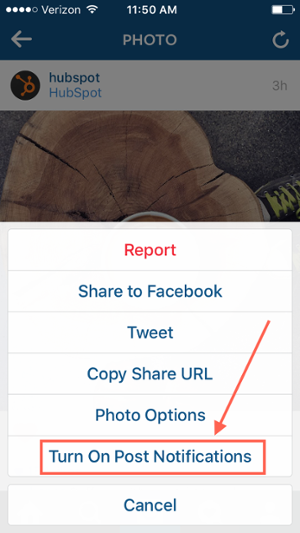
NOTE: If you have already followed the steps and still not been able to receive the notifications, make sure that your phone has allowed Instagram to send notifications. If not, here is how to do it:
- IPhone/iPad: Go to settings, then “Notifications”. Find Instagram and Click on “Allow Notifications”.
- Android: Go to settings and then select Apps. Select Instagram and allow access to show notifications.
2. See all the posts you have liked
Liked a post in the morning and want to see it again in the evening or show it to someone else but couldn’t find it without wasting many minutes? Don’t worry; you can use this feature to view all the posts you have liked. Here is how to do it.
- For Android: Open your profile and click on the 3 dots at the upper right corner. Now scroll and click on the “Post you have liked” option. There you are, ready to scroll through all the posts you have ever liked.
- For iPhone/iPad: Open your profile and click on the options button (a gear icon) and then select “Posts you have liked” option. All your wonderful Instagram memories are floating on your screen now.
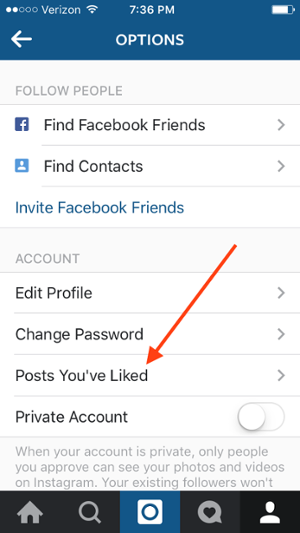
3. See what your friends are doing, what they liked or commented on.
Want to know what your friends and colleagues are up to? What they have liked or what they are commenting or even who have they started following recently? You can do all these things if you follow them. Just click on the heart icon on the below and then click on the following tab on the left upper side of your screen. There you are, every activity done by people you are following is showed to you.
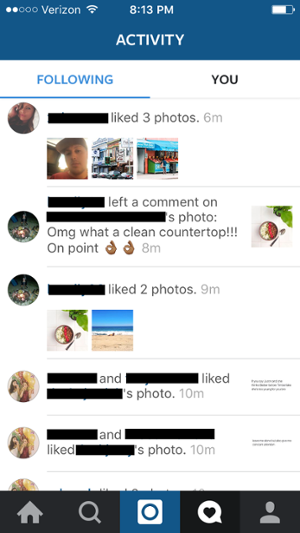
4. Scroll through photos & videos of people without any worries about accidently liking them.
Do you often go through profiles of many people but don’t want them to know? Do you get the “double tap paranoia”? Don’t worry, this hack will help you see photos and posts of people without any possibility of accidental likes even if you double tap them. To do so, you will have to turn on the airplane mode to cut off every connectivity. But firstly you will have to open the profile and let the pictures load and then you can switch to airplane mode. When you have reached the bottom, you can simply turn off the airplane mode and load more pictures to see and then switch back to airplane mode.
You can simply turn on airplane mode on Android from the scroll down menu. Just swipe down on any screen and click on airplane mode. To do so on an iPhone or iPad, just swipe up from the bottom and click on airplane mode.
5. Clear your search history.
Are you afraid that someone will see your search history which you don’t want them to? Well, let’s face it, in the history of our browsers and social networking sites; we are all weird and creepy. Luckily, just like browsers you can clear your Instagram search history. Here is how to do it:
- Just go to your profile and click on the options button (gear icon on iPhone and 3 dots on Android). Now scroll through to find the “clear search history” button and click on it. Here you go, all clean.
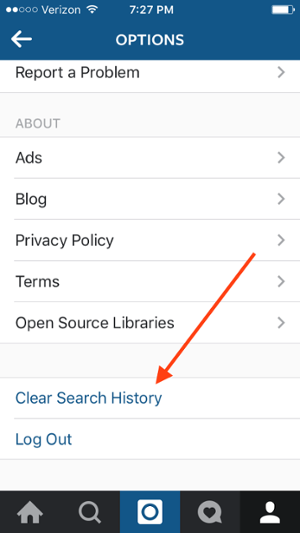
6. Reorder and manage your Instagram filters.
Most Instagram users who post a lot of photos or videos have some favorite filters and some that they never even use. So to make editing and finding instagram filters easier, you can reorder your filters; you can arrange your most favorites in the start and you can even hide the filters you don’t use. Here is how to do it:
To reorder filters or hide some, initiate the process of adding a new photo as you do every time. Now when you have come to the filter selection pane, just go to the last filter and click on the manage button you will find at the end stretch.
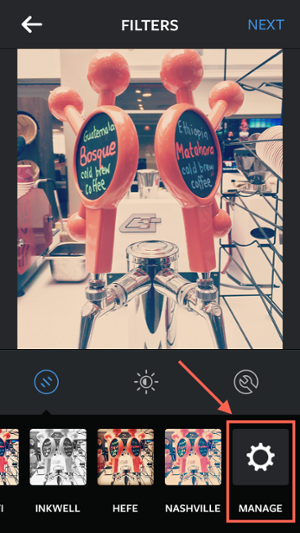
Now, to reorder filters; Simply hold down the filter you want to move and drag it to the desired position.
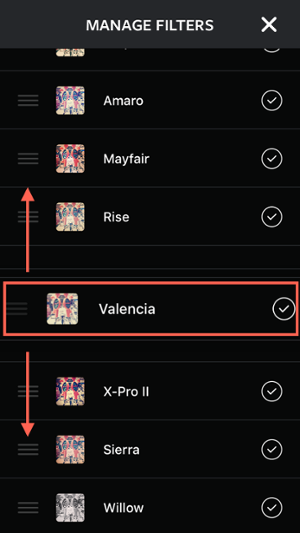
Now, to hide a filter: Tap on the check mark of the filter you want to hide and deselect it.
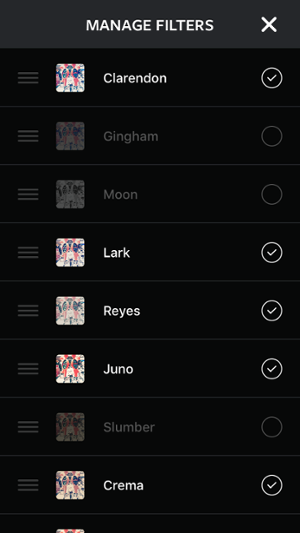
When you are done making the desired changes, exit the filters manager by tapping on the cross button in the top right corner.
7. Use Instagram as a photo editor without posting any photos online.
Instagram Editor : Do you sometimes wish that you could use Instagram’s awesome editing features without actually posting photos on the Internet? You can do it and we will tell you how. Here is how to do it:
Firstly, make sure that “Save original photo” is turned on in the settings of your Instagram.
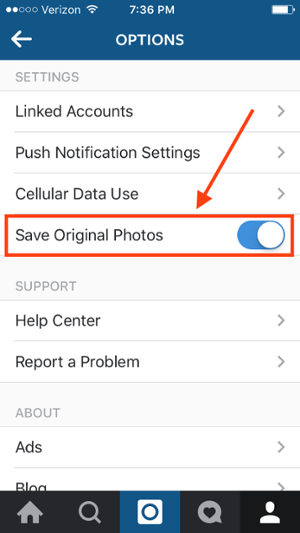
Now, turn on airplane mode to prevent Instagram from posting your photos on the internet. You can simply turn on airplane mode on Android from the scroll down menu. Just swipe down on any screen and click on airplane mode. To do so on an iPhone or iPad, just swipe up from the bottom and click on airplane mode.

After you have enables airplane mode on your phone, just follow the normal process of uploading a picture to your Instagram with your desired filter. Just select, edit and upload. When you will click on upload, an error message will appear and your photo will be saved in your phone gallery but won’t be posted on the internet.
8. Insert line breaks into your captions and bio.
You might have noticed that when you write a caption or bio on Instagram the ‘return’ key disappears from keyword preventing you from inserting any line breaks. But some people still insert line breaks, and it’s just too simple; just click on the ‘123’ button and your keyboard to go in numerical mode and the return key will appear. Now you can insert line breaks if you want to. Some people even suggest complex hacks and also copying captions with line breaks from other apps to Instagram but numerical shift method is very easy, isn’t it? So just go and insert line breaks into your creative captions by this simple trick.
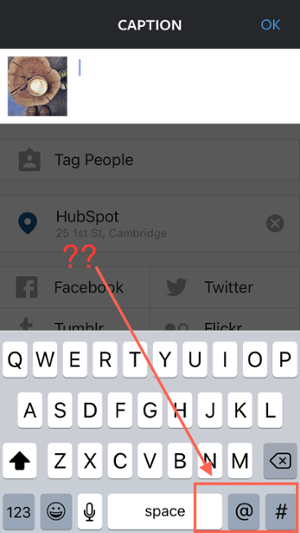
9. Hiding photos you are tagged in.
Sometimes you don’t like the photos you are tagged in because you are not looking good in those pictures or some apparent reason. You don’t want other people to see those photos you are tagged in and you don’t like and you can do that easily. You can hide the photos you are tagged in from your profile if you don’t like them. Here is how you can do it:
- To see photos you are tagged in: Open your profile and click on the person icon on the right most side below your bio.
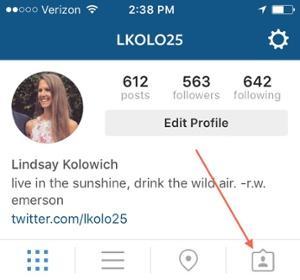
- Once you are able to see the posts you are tagged in, click on options (three dots in the top right) and click on “Edit Tags”. Now select the posts and photos you would like to remove from your profile and click on “Hide from Profile” at the bottom. If prompted, click again on “Hide from Profile”.
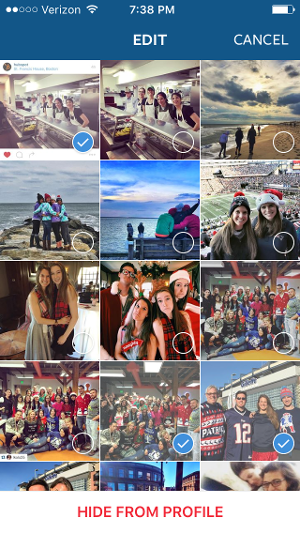
- Doing this won’t remove the posts from Instagram but the photos that you wanted to be now shown to people are now removed from your profile and people can’t access them anymore.
10. Changing your privacy settings to approve photos to be shown up in your profile that you are tagged into.
When someone tags you in a photo, it automatically shows up on your profile by default. However, you can change the default setting and can get prompts for each photo you are tagged in and choose whether you want to show that picture on your profile or not. Here is how to do it:
- To add tagged photos manually: Go to you profile. Now click on the person icon on the right most side below your bio.
- Now click on the options button and go to “Tagging Options”.
- Now click on “Add Manually”.
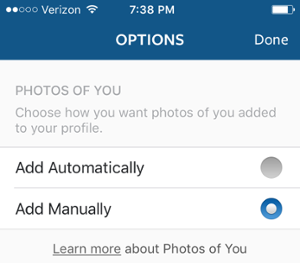
Once you have selected to add photos manually to your profile, you will be notified and prompted whenever someone tags you in a photo. When someone tags you in a photo you can select either “Show on my profile” or simply select “hide from my profile” if you don’t want that photo to appear on your profile.
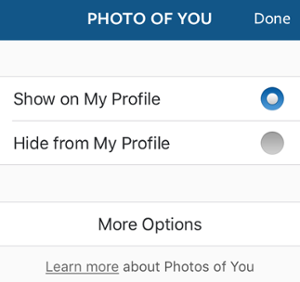
These were some of the best tips and tricks to use on Instagram. We hope you liked the article.
If you know about some more hidden instagram features, feel free to shoot them in the comment box and we might add them to the article.
Guest Author – John from quickfansandlikes.com
Did you like this article?
- Please share it with your network, we’d really appreciate it!
- Would you like to write for Computer Geek Blog?
- Keep subscribe us and follow us on Facebook and twitter for more tips & ideas about new technology.


- Share:
- <+Find+Best+Technology%2C+Web+Designing%2C+Development+and+blogging+Tips+%7CComputergeekblog"><+Find+Best+Technology%2C+Web+Designing%2C+Development+and+blogging+Tips+%7CComputergeekblog"><+Find+Best+Technology%2C+Web+Designing%2C+Development+and+blogging+Tips+%7CComputergeekblog"><+Find+Best+Technology%2C+Web+Designing%2C+Development+and+blogging+Tips+%7CComputergeekblog" target="_blank" title="Share on Facebook">Facebook
- <+Find+Best+Technology%2C+Web+Designing%2C+Development+and+blogging+Tips+%7CComputergeekblog"><+Find+Best+Technology%2C+Web+Designing%2C+Development+and+blogging+Tips+%7CComputergeekblog"><+Find+Best+Technology%2C+Web+Designing%2C+Development+and+blogging+Tips+%7CComputergeekblog"><+Find+Best+Technology%2C+Web+Designing%2C+Development+and+blogging+Tips+%7CComputergeekblog" target="_blank" title="Share on Twitter">Twitter
- Google+
- <+Find+Best+Technology%2C+Web+Designing%2C+Development+and+blogging+Tips+%7CComputergeekblog&description;=Instagram+Features+Instagram+is+the+new+trend+in+social+media%2C+often+people+are+using+it+more+than+Facebook+or+any+other+social+media+portals+because+of+its+simplicity+and+very+fewer+ads+compared+to+Facebook.+We+present+you+with+some%26hellip%3B"><+Find+Best+Technology%2C+Web+Designing%2C+Development+and+blogging+Tips+%7CComputergeekblog&description;=Instagram+Features+Instagram+is+the+new+trend+in+social+media%2C+often+people+are+using+it+more+than+Facebook+or+any+other+social+media+portals+because+of+its+simplicity+and+very+fewer+ads+compared+to+Facebook.+We+present+you+with+some%26hellip%3B"><+Find+Best+Technology%2C+Web+Designing%2C+Development+and+blogging+Tips+%7CComputergeekblog&description;=Instagram+Features+Instagram+is+the+new+trend+in+social+media%2C+often+people+are+using+it+more+than+Facebook+or+any+other+social+media+portals+because+of+its+simplicity+and+very+fewer+ads+compared+to+Facebook.+We+present+you+with+some%26hellip%3B"><+Find+Best+Technology%2C+Web+Designing%2C+Development+and+blogging+Tips+%7CComputergeekblog&description;=Instagram+Features+Instagram+is+the+new+trend+in+social+media%2C+often+people+are+using+it+more+than+Facebook+or+any+other+social+media+portals+because+of+its+simplicity+and+very+fewer+ads+compared+to+Facebook.+We+present+you+with+some%26hellip%3B" target="_blank" title="Share on Tumblr">Tumblr
- <+Find+Best+Technology%2C+Web+Designing%2C+Development+and+blogging+Tips+%7CComputergeekblog"><+Find+Best+Technology%2C+Web+Designing%2C+Development+and+blogging+Tips+%7CComputergeekblog"><+Find+Best+Technology%2C+Web+Designing%2C+Development+and+blogging+Tips+%7CComputergeekblog"><+Find+Best+Technology%2C+Web+Designing%2C+Development+and+blogging+Tips+%7CComputergeekblog" target="_blank" title="Share on StumbleUpon">Stumble Upon

