Having a slow WordPress site is not good.
When you are running a WooCommerce store, a one-second delay can affect your sales and conversions. Studies show that 53% of your website visitors will leave you behind if your website takes more than 3 seconds to load.
Well, we have something for you. In this article, we will show you some speed hacks to improve your WordPress site vital score.
How To Test Website’s Speed?
We have got several tools for testing a website’s speed. Three of the popular ones are:
Among these, Google’s page speed is the most advanced tool in the market. On top of that, you can also use the MonsterInsights WordPress plugin for running speed tests.
After activating the plugin, go to the Site Speed option. From there, you can generate site speed reports of mobile phones and desktop computers.
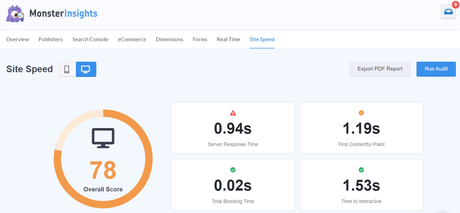
When you follow this method, you do not need to use third-party websites. From your WordPress dashboard, you can generate site speed reports. You can get this feature inside your Plus subscription.
Best Speed Hacks To Improve Your WordPress Site Vital Score
1) Use a WordPress Hosting Optimized For Speed
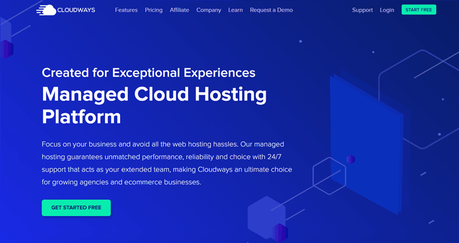
If you search for WordPress hosting or web hosting on the internet, you will probably land on hundreds of free and premium WordPress hosting companies. But which one is the best for newbie bloggers and business owners? Well, in our case, we have tested several free and premium WordPress hosting companies and know which one is more suitable for businesses.
Your hosting company can affect the performance of the website. When performance is your primary concern, avoid free hosting companies and shared hosting companies.
You can choose cloud hosting or managed WordPress hosting for better performance.
Some of the premium, performance-optimized WordPress hosting companies, are:
- Kinsta
- WP Engine
- WPX Hosting
- SiteGround
- GreenGeeks
- Cloudways
- Bluehost
- GoDaddy
- HostGator
Etc.
You need to choose a good web hosting company for optimizing your website for performance.
For BlogHeist, we are using Cloudways. Cloudways is a premium managed hosting solution for businesses. You can read our Cloudways review for more. Also, check out our Cloudways coupon for free credit!
2) Use a Lightweight WordPress Theme
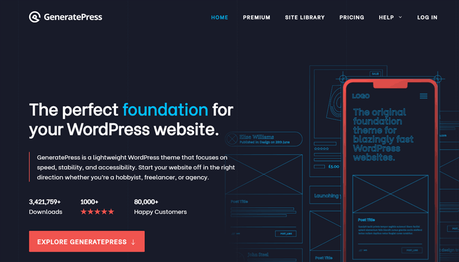
In the WordPress theme repository, you can find thousands of free WordPress themes. On top of that, you can also find premium WordPress themes on theme clubs like StudioPress, Elegant Themes, Themify, MyThemeShop, etc. Choosing a theme that suits your business or blog is essential.
But when you choose a theme, make sure it is optimized for performance. Avada, Newspaper are WordPress themes with lots of files and sliders. If you do not need those features inside your website, you do not need those themes. You can run some speed tests before choosing a theme.
On the other hand, you can also hire a developer to create a theme based on your requirements.
GeneratePress, Astra are two lightweight WordPress themes with great functionalities. You can use their free version on your website with limited functions or the premium theme with more advanced features.
3) Use a Caching Plugin
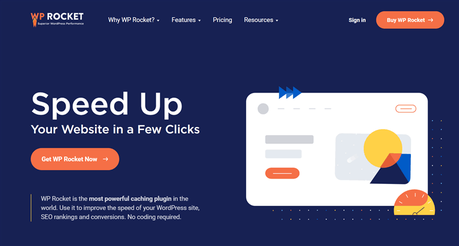
A caching plugin is mandatory for running your WordPress website smoothly.
WP Rocket, WP Super Cache, WP Fastest Cache are three famous plugins for enabling caching on your WordPress website. When you have a caching plugin, it will generate static copies of your website, store them inside a location.
So when your visitors visit your website’s pages, the cached version will be served. Most caching plugins come with advanced options like cache preloading, sitemap-based preloading, automatic cache expiring, no cached version for logged-in users, etc.
You can configure it for the best performance.
Plus, some managed WordPress hosting companies got their own custom branded caching plugin. If you are using any premium managed WordPress hosting company, you do not need to use third-party plugins for caching.
You can contact your hosting support staff for the best configuration according to your server.
4) Minify The Static Files

Using the Autoptimize WordPress plugin, you can minify the static files. Once you have configured the plugin, you can minify the
- HTML
- CSS
- JS
Once you have combined the code, you can expect a faster page load.
5) Compress Images
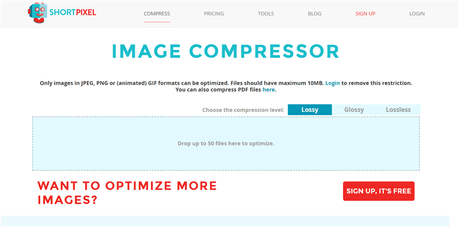
When we write a blog post, we probably need to add images to it. For example, we can’t clearly explain the steps without any screenshots when we write tutorial posts. But, adding too many screenshots or other images to our website can reduce the site’s speed.
The best way to optimize your images is by compressing the images, saving some size. There are several websites available for compressing images online. Some of the popular websites for image compression are:
- TinyPNG
- ShortPixel Image Optimzer
- Kraken
- Free Image Optimizer
- Optimizilla
- Imagify
Etc.
On the other hand, if you want to compress images automatically right after uploading them to your WordPress site, check out image compression plugins. ShortPixel is one of the popular image compression plugins with some advanced features.
6) Enable Lazy Loading For Images
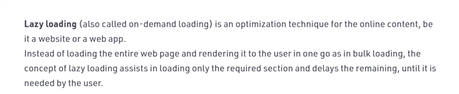
When you have too many images on a page, it can affect the page’s loading time. Let’s say this with an example. If you have a long 6000 words blog post, it may contain 20 or 30 images according to your written topic.
Loading all the images and text can take a while. The best thing you can do in this case: enable lazy loading for pictures. So, your server will load images only when a visitor starts scrolling.
Probably, it will help you to save your page speed.
Highly recommended.
7) Regularly Update WordPress
Updating your WordPress core, themes, and plugins to the latest version will help you to optimize your website’s performance and secure our website from bugs and hackers.
When you have a core update, WordPress will show you here:
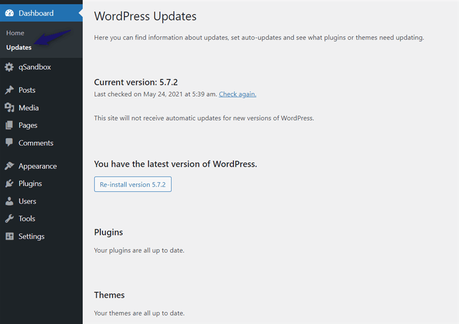
You can update the core/ themes or plugins from there. On top of that, you can also reinstall your current version of WordPress from there.
8) Use a CDN
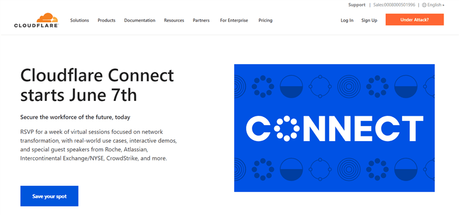
CDN stands for Content Delivery Network.
You can use a CDN service to optimize your website’s performance. Some of the popular CDN services are:
- Cloudflare
- MaxCDN
- Incapsula
- Sucuri
- KeyCDN
Etc.
Cloudflare is one of the best, free and faster CDN services for bloggers. You can easily integrate it with your website by changing the domain nameservers.
CDN provider will deliver the data to your website visitors from their closest data center. When we purchase a web hosting service from any company, we will be choosing a data center. By using a CDN, we can fix the speed-related issues.
CDN is highly recommended.
9) Delete Plugins You Are Not Using
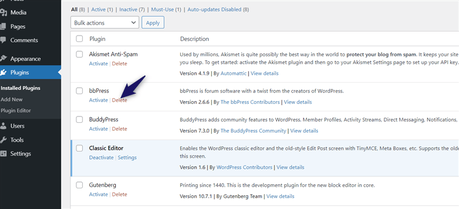
You do not need to keep the plugins you are not using. Plugins are like add-ons for extending your WordPress user experience or productivity. You can use it for managing your SEO, landing pages, or content creation. Well, you can delete the plugins you have deactivated or not planning to use.
Deleting unused files can also help you to save your storage.
10) Optimize Your Database
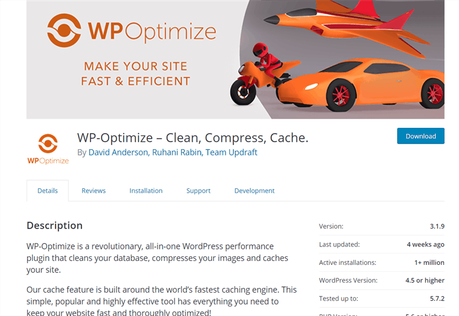
If your database contains so many unused tables, you probably need to optimize it. In our experience, WP-Optimize is one of the best WordPress plugins used for optimizing the WordPress database.
Using the WP-Optimize WordPress plugin, you can optimize the
- Database Tables
- Post Revisions
- Auto Drafts
- Trashed Posts
- Spam Comments
- Deleted Comments
- Unapproved Comments
- Expired Transients
- Pingbacks
- Trackbacks
- Meta Data
- Comment Meta Data
- Orphaned Relationship Data
Etc.
You can also use the plugin for optimizing the images, cache, and minification.
11) Avoid Using Too Many Web Fonts
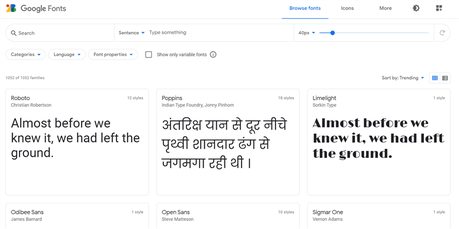
For optimizing your user experience, you can use custom fonts. Instead of hosting the font files inside your own server, you can call the fonts from a third-party font hosting service. The most popular font hosting services are:
Etc.
So, when our font hosting service faces downtime, we will face the same font delivery. Plus, calling external fonts means additional HTTP requests. You can store the fonts on your theme’s directory, add them to your website using CSS or a little PHP code.
This can fix the issue with font performance.
12) Run Backups When You Have a Low Traffic
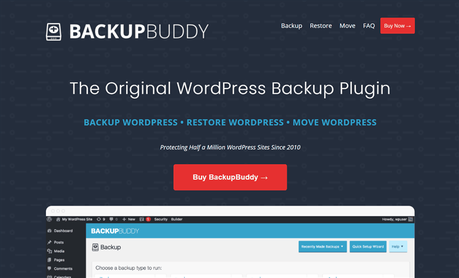
Having a backup solution is good. Since WordPress is targeted by hackers, we can have a dedicated backup plugin or services for protecting our website’s data is recommended.
Backup plugins like BackupBuddy by iThemes need a lot of resources. Sometimes, it can slow your website down.
So, when you generate backups of your website, make sure that you are receiving low traffic only in the front end. Generating data backup while we get pretty huge visitors can affect our website performance.
Most plugins come with an automatic backup scheduling feature. You can use that for generating complete website backups daily/ weekly, or monthly. You can view your Google Analytics report for fetching your peak time and low traffic time. According to your quiet traffic time, configure the backup plugin.
Big websites need to rely on custom backup solutions like BlogVault or VaultPress. It won’t slow your website’s performance.
Get Started With MonsterInsights
You can get the premium version of MonsterInsights from below.
Get Started With MonsterInsights
$This is an affiliate link
We hope you have found this tutorial helpful and enjoyed the read. If you did, please consider sharing this post with your friends and fellow bloggers on social media. For more related posts, you might want to check out our blog section.
Related Articles You Might Like:
- MonsterInsights Review: How To Integrate Google Analytics With WordPress?
- How To Display Popular Posts Using MonsterInsights (Step-By-Step)
- How To Set Up Author Tracking In WordPress Using MonsterInsights?
- How To Track Affiliate Link Clicks In Google Analytics?
- How To Share Your Google Analytics Stats With Others (No Coding)
Did you find the article useful?
Then pin me to your Pinterest Board, so that more people will find me
(Remember: The more you give to the Universe, the more you will get from the Universe)
So, Pin me