As we know, offering coupons is an effective way for the market. However, no company wants to offer its customers special offers without generating revenue. To understand this problem that's why With Zipify Apps had developed a Coupon Countdown application to generate an emergency for customers with the expired coupon pop-up window. Zipify Coupon Countdown you can easily generate a unique discount code. Users can also simply use it in their pop-up window with a single click.
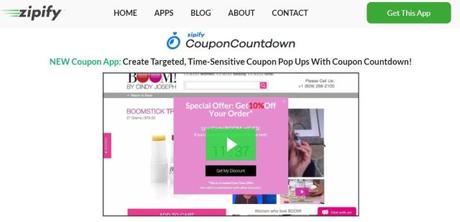
In this post, we have featured Zipify Coupon Countdown Review 2019. Let's get started here.
Zipify Coupon Countdown Review 2019: Is It Worth The Hype?
How to Start A Shopify Store?For anyone who is reading this review, you can create an e-commerce store, right now, for free. When you go to Shopify.com, all you need is an email to start a free 14-day trial. Best of all, you don't need a credit card for this.
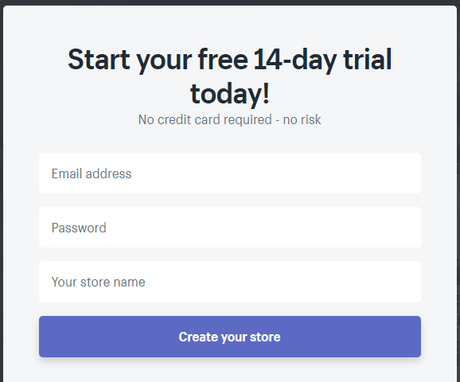
The first step to obtain your free trial you need to enter your email address.
Step 2After entered your email and clicked "Get started" you will be asked for your store name that you want to register and a password.
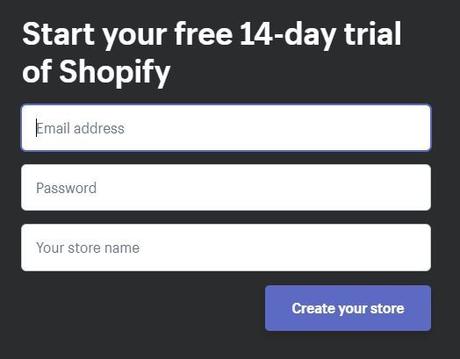
And then You need to enter some information about your current Revenue.
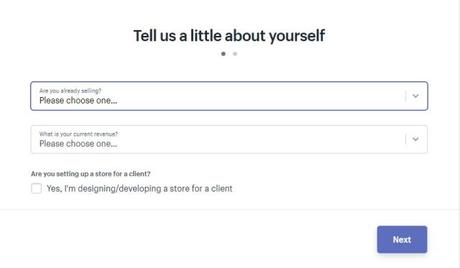
Next, fill in your store information and address.

Last Name: Your surname
Street Address: Your address
City: Your city
Zip / Postal Code: xxxxx
Country: your country
Phone Number: Your phone numberHere you have completed the registration of the new Store at Shopify. To set up payment, shipping, theme, add domain names
Step 5The Last and final step is to check your email for a confirmation message to activate your account.
Getting started on Shopify is quick and easy. Then, with your account activated you are ready to start building your e-commerce store.
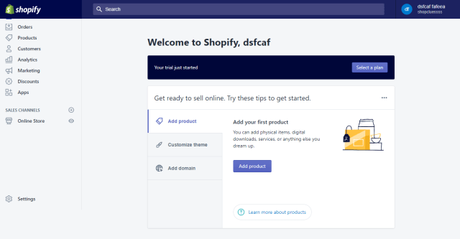
Want to Start with Zipify Coupon Countdown?
Let's see how it works!
After you've set up the Zipify coupon count in your Shopify store, let see how to make your first coupon. Go to Applications >> Zipify Coupon Countdown >> Triggers:You should see that a standard trigger has already been created in your control panel. Here's how you can create a new one. Click Add new: You can add many features to your Zipify coupon: Trigger
Step 1configures the trigger and deactivates it: You need a name for your Trigger. If you want to create different types of activators (time-limited coupon, coupon offer, etc.), you must use a name to identify each activator or trigger and how it works on your page. Step 2
There are 3 possible activation conditions that you can choose: i) Scheduled Action: This option allows you to set a trigger based on how much time your business pages spent. Your options are: Time at the construction site Time on a product page Time on the product page of a particular collection Time on the page (s) of the respective product
ii) Customer Action: Allows you to set a trigger based on specific actions a visitor runs in your store. Your options are:
See the pages of the shop Entry Popup Look at the pages of a particular collection See the specific product pages
iii) Exit Intent: Allows you to set a trigger before a visitor leaves your shop. Once you've decided how to activate your Coupon, you can control when and how often it's displayed. You can control:
- Countdown time (in minutes)
- The time before visitors see pop (in minutes, hours or days)
- A maximum number of times your voucher is shown to a visitor.
Step 3 The next step is to identify your discount and whom it applies to. You can choose the following types of discounts: Percentage discount Fixed amount Free Shipping Below, you can decide if your visitors need to make a minimum purchase before they can redeem their voucher: now You can choose how this coupon applies
Step 4Finally, you can choose now, which customers can receive your coupon. If you Select the (Selected Groups), you have many options:
Mobile
The default appearance and functionality of the Mobile bar and the Success bar can be configured in Configuration (Mobile). Note: You can use a custom bar and a success bar for each activator/Trigger that you can also configure.
Mobile Editing Window:If you want your mobile version of the bar and the success bar to use the styles already configured for the desktop version, just click the Apply button for the Apply Styles From Settings option. Office. "This saves you time and ensures that the styles on the desktop and on the phone match. If you want the mobile bar and the success bar to look different, do not click this button and instead use the available options: Devices and Appearance In this block, you can configure:
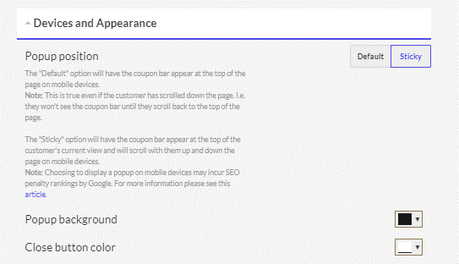
Popup background - Choose a contextual background color. Note: It is not possible to set a wallpaper for the mobile pop-up window, as this is possible with the desktop pop-up window.
Close Button Color - Choose a color for the Close button (X in the upper right corner). To save your changes, click the Refresh button at the bottom of the screen. Offer owner In this block, you can edit the displayed header text with the options in the WYSIWYG editor: Countdown Timer ClockIn this block, you can configure the appearance of the timer by selecting a font style, a font size, a font family, and a color. Call to Action ButtonSet the appearance of the button on the bar by specifying the color, size, border, and text format. Success Bar HeadlineEdit the discount confirmation text that appears in the progress bar after a user clicks the Call to Action button. Variables You can use variables to automatically display some information about a specific trigger that you have created:
- Discount Value - Overwrites the Discount value of the specified trigger configuration. For example 10%, 100% or free shipping.
- Discount Code - Replaces a generated discount code.
- Discount Lifetime - gives information about the duration of the reduction.
- The condition for Discount - contains information on the conditions of use of the discount.
- Discount Additional Condition - Contains information about additional Discounts Preferences / Terms.
- Discount Minimum Purchase - Contains information about a minimum order value specified in a Trigger's configuration for the discount to function properly.
- Customer Country - Contains information about the country of the visitor.
- Customer Region - Contains information about the region of the visitor.
- Customer City - Contains information about the city of a visitor.
These variables are replaced by @discount_value in the text in the WYSIWYG editors. It is important to replace and delete variables in the specified format. To save all your changes and changes, click the Refresh button. Click the Restore Defaults button to undo the changes and apply the defaults that were used when you first installed the application.
Desktop
Now is the time to make the look of your coupon on the desktop pop up or run successfully in your store. On the right side, you will find all the settings to customize the style of your voucher.
1 Device AppearanceHere you can control the position of your pop-up window, its size, color, and image:
2 Offer HeadlineAllows You to use HTML and text to customize the title to your liking:
3 Countdown Timer ClockHere you can set the duration and font style of your timer.
4 Call to Action ButtonThis will allow you to create an eye-catching button that allows visitors to receive your voucher.
5 Endnote TextHere you can add terms or other details to your Coupon (ie it will expire for a limited time, requires a minimum purchase of $ XX, etc.)
6 Success Bar HeadlineAllows You To use it to create a personalized text to confirm that your voucher has been received.
Pros:
- Countdown timers to create urgency!
- Dynamic triggers like "Page Visited" and "Time on Site"
- Single-use codes automatically applied at checkout!
- Work with each of your product or the whole collection in a minute
- Set countdown for hot events of your stores such as holiday and sales,...
- 14-day free trial
- Boost sales
- Offer unlimited customizable templates
- Free and fast support
- The prices and features
- Fully customizable with professional design
Pricing for Zipify Coupon Countdown
The subscription fees for Zipify Coupon Countdown are:
Your subscription can be canceled at any time. If you cancel before the end of your billing period, you can use your Coupons until the end.
If you are not sure about Using it, keep in mind that Zipify offers a 100% risk-free promise (30-day refund or
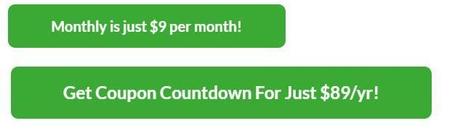
Hurry! Start Your 14 Days Free Trial Now /button-red]
Quick Links:
Final Verdict:
We recommend that you try this app if possible. I'm creating this review to help Shopify's online stores find the best countdown for their website. Setting up the Zipify Coupon Countdown in a Shopify store can be done within hours or less. Visitors will surely see pop-ups with special discounts that encourage them to stay in Your stores and shop.
Hurry! Start Your 14 Days Free Trial Now /button-red]
All information contained in the analysis (including features, description, and price) will be collected From the provider's website (Zipify) or on its own published channels/sales pages. Feel free to Comment Below if you have any questions about this application review.


