Movavi Video Editor is perfect for casual users who want to make their own videos to share online or with friends and family. It offers a nice balance of video editing features and ease of use.
Movavi Video Editor is a more advanced version of a consumer-friendly video editing app than some of the other video editors out there.
Since 2004, the app has been around. It started out as a small start-up company with just a few employees who worked on video software.
My video was easily uploaded to YouTube, and the entire process was trouble-free
In this review, I will examine the Movavi Video Editor and see how it can help you produce professional-quality media content.
What Is Movavi Video Editor?
It's a simple video editing application that is aimed at casual users as well as enthusiasts. It's definitely not ideal for professional projects, but you can use it to create movies for sharing on the web or with your friends and family.
Currently running on Windows version 12 and macOS version 4, it has an impressive range of features, including support for 14 different languages that give it a global appeal.
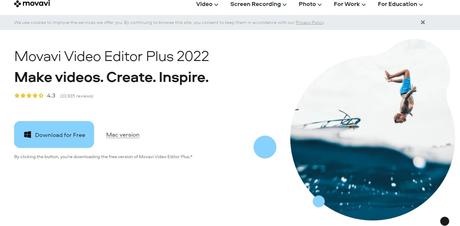
Movavi Features
Techie steps are often involved in video production. With Movavi, it's simple. Here's what it can do:
1. Video Editing
Movavi provides basic video editing features.
With Trim, Rotate, Crop, and Cut, you'll find all the essentials for film editing. Import the file, and you're ready to work on your video timeline!
It allows you to add and edit content in layers with multi-track editing. Three types are available:
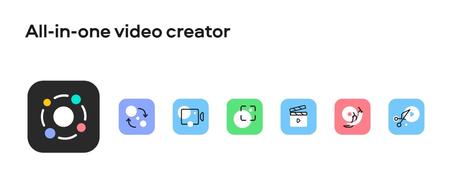
There is no limit to the number of tracks you can insert per section. Because it is based on non-linear editing, there is a lot of flexibility. It has multiple tracks, so you don't have to follow a sequence.
2. Stock Content
A personal or commercial project can be edited with Movavi Video Editor. How? Content can be sourced from the built-in media library. You can find what you're looking for in the library if you're short on footage during post-production.
As a result, video marketing projects become easier to produce. You can browse the catalog to create ads, promotions, or announcements for social media.
You can choose from a limited selection of free sample videos, music, sound effects, and backgrounds. Movavi Video Editor does not contain any content that is protected by copyright - it is royalty-free!
As well as stock footage, the Effect Packages also offer excellent options. They include complete templates that can be used in a variety of ways.
3. Filters
In addition, you have access to all filters. It's possible to mix and match the different filter sets in Movavi Video Editor even if you're on the trial version.
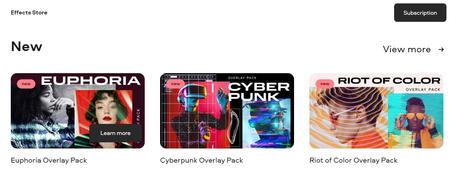
With one-click effects, you can add motion blur, sharpening, mirror, fisheye, and other sorts of video manipulation.
Furthermore, the color filters allow you to set a warm or cool mood.
4. Transitions
Your project can be easily choreographed. You can select transition presets, just as in other editing apps.
Fade, Wipe, Dissolve, Zoom, etc. are the basics. Other artistic styles include Parallax, Geometric, Offset, and Blocks. Some options include sound effects, as well.
You can add these by right-clicking on a transition. Then decide whether it should be applied at the beginning of the end of a clip.
5. Titles
You can play with moving titles with Movavi for Mac and Windows. It is not available for mobile devices. You can spice up your visuals with digital on-screen graphics. Unlike professional-grade software, there is no need for keyframing in this software.
In addition to Intro, Fades, Credits, and Scrolls, there are other basic titles. In terms of artistic options, there are 3D Placards, ribbons, runners, etc.
6. Special Effects
You can also add stickers and objects to move the text!
Additionally, there's a dedicated window where you can edit videos and audio.
One of them is speed control. Video clips can be sped up using Movavi to achieve a flash-forward effect. If you want to do flashbacks and detailed frames in slow motion, you can do that. You can set the motion with a slider either way.
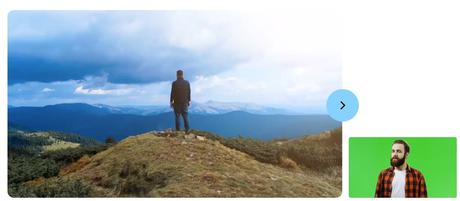
In the Overlay section, you can also find Movavi's split-screen tool. You can place two videos side by side, which is great for dialog scenes, contrasts, etc. Apart from split-screen, you can also use overlap, which is like a reaction shot.
7. Stabilizer
If Stabilizer offers a quick fix for shaky footage. To polish your video movement, use this tool to remove camera shakes. I find this really useful when I have clips shot from several different points of view.
What are the steps to use Movavi video stabilization? The accuracy level and shaking level can be adjusted as desired. However, don't adjust too aggressively. It works like magic, but it won't stop the trembling and shaking. Clips will become distorted if the slider is cranked up too high.
8. Chroma Key
Did you know you can edit green screens using Movavi? The Editor Plus includes Chroma Key functionality. Post-production replaces the background in a video filmed using this technique.
During our test runs, this tool worked perfectly. It is simply a matter of adding an Overlay, then adjusting Opacity, Tolerance, Noise, and Edges. The media will be automatically changed to your chosen background.
9. Movavi Support
Many Movavi video editor reviews laud its features. How about its technical support?
It's pretty good. Website users can find guides about activating, using, and troubleshooting in the Help Center. The only way to contact the technical support team is through an email ticket.
The lack of live chat and phone support is unfortunate.
Its Learning Portal, however, provides a wealth of information for beginners. There are lots of articles, videos, and tutorials about editing here. Additionally, you can find all answers to your questions in its Knowledge Base.
Is It Safe to Use?
Yes, it is safe to use, but there is one thing you should pay attention to during the installation process. When the installation is done, it will ask you if you want to run the program.
Additionally, it asks if you want Movavi to receive anonymous usage data.
If you click on the "Learn More" link shown below, you'll be able to see all of the information. You can look over it before you make a choice.
There is no need to do this, but it's a good lesson on how important it is to pay attention to the options when installing new programs.
Otherwise, the program is safe to use, except for one small privacy concern. Security checks from Microsoft Security Essentials and Malwarebytes show that the installer file and the files that run the program are safe. No adware or third-party software is installed.
The Movavi Video Editor for Mac, which JP tried, was also found to be safe by the tests. A built-in anti-malware feature in Apple Mac OS didn't find any problems with the app while it was being installed.
For a quick check, JP also ran Drive Genius and found it free of any malware.
How To Download and Install Movavi Video Editor?
Whenever you want to uninstall a program from your computer, you are free to do so. Install the software first before uninstalling it.
Movavi Video Editor offers a limited-time free trial version just like any other video editor.
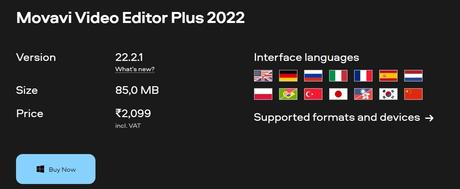
7 days are included in this free trial. Watermarks are included in your output video during this period. In addition, the watermark and time limit are completely removed once Movavi Video Editor is registered.
The following is a quick guide to help you with the installation and download of this free software:
- When you click on the Download button, your browser will display a prompt message box.
- You may have to click the save/download button depending on the web browser you are using.
- Install the file by double-clicking it once it has been downloaded.
- The final step is to follow the instructions provided by the Installation Wizard.
The whole process seems too simple and quick to me.
Is It Free?
It's not free software, but you can try it for a limited period of time for free. Any video output produced during the trial period will be watermarked with a "Trial" image, and any audio-only projects will be saved at half-length.
If you purchase a license from Movavi for $39.95 USD for personal use or $79.95 USD for business use, all of these restrictions can be removed.
Who Is The Movavi Video Editor Good For?
You won't be disappointed with Movavi, whether you're a video editor or not.
Anyone who wants to effectively communicate through video mediums will appreciate this video editing tool.
This guide is for anyone who is interested in using tools to make videos that are engaging, informative, and professional.
Movavi is hard to beat in terms of features, stability, performance, and support.
These examples illustrate how this video editor is able to support different types of creators.
Movavi Video Editor Use Cases
YouTube Channel:If you want to make YouTube videos about games, tutorials, and other things, this software can help you. It has everything you need to make your YouTube videos stand out.
Video Ads: Video ads don't have to eat up your money. With a tool like Movavi's video editor, you can make unique and effective video ads in the most convenient, effective, and cheap way possible.
Product Demo Videos: The video editor makes it easier for you to make great product demos. On the site, there is even a step-by-step guide for making good explainer videos with the software.
This is especially good for people who are new to video production and want to make good videos.
Travel Blogger: For travel bloggers who want to show off their best travel videos and memories, Movavi can help. There's no need to worry about making your videos look bad even though you've never used a computer to make one before.
Everyday Use: People who want to make and share wedding videos, birthday videos, home movies, and more can also use this tool. People of any age or skill level can use it to make and edit videos of any kind.
With Movavi's editing software, you can:
- Remove any mistakes and cut scenes you don't want others to see
- Your small business or employer can benefit from video ads
- Preserve family movies for generations to come by polishing them
- You can edit funny videos of your friends, family, pets, etc.
- Videotape weddings, birthdays, etc. in a professional manner.
- You can upload finished videos to social media sites easily
Pros and Cons
Pros
- This software is very easy to use as well as simple.
- Video can be made in a variety of formats.
- It includes a screen recording feature.
- Includes some handy features, such as an instant slideshow option, slo-mo, etc.
- You can export your videos in batches.
- Merges clips more easily
Cons
- Editing tools are limited to the basics.
- There are limited audio-video effects.
FAQ On Movavi Video Editor Review
Is Movavi safe and legit?
There are hundreds of reviews for Movavi Video Editor that confirm this. Movavi Video Editor has a good reputation and is safe to use. Movavi, an industry veteran of more than 15 years, developed it.
Is Movavi a virus?
No, it isn't. While Movavi can be downloaded for free from this site, you won't be infected with viruses or malware. The company confirms the video editor is virus-free by checking it with an antivirus program, VirusTotal.com. Software Informer also awarded it the virus-free award.
Is Movavi completely free?
No, it isn't free. You can use the free Movavi trial version for seven days. The majority of the tools and features are available for testing, but your videos will be watermarked. You can upgrade to the paid version by paying $39.95 per year or getting a perpetual license for $59.95.
Is Movavi good for beginners?
The app is ideal for entry-level editors based on my Movavi review. Whether you're editing a simple marketing ad or compiling footage from a trip, this app makes producing videos simple and quick. A variety of templates are available, including project templates, filters, transitions, titles, and graphics. Additionally, it is reasonably priced for beginners.
Quick Links:Movavi Video Editor Review - Verdict
With Movavi, you can edit videos quickly and easily. Students and teachers will find it easy to use since the application includes a comprehensive section about classroom appeal.
It's a fairly intuitive program that can ease even a beginning editor into using a timeline with a few cross-platform features.
Those who wish to use this software for more than a just hobby or educational videos for the class will find that this program lacks so many features that prevent it from being more useful.
For editors seeking to produce professional work, the Movavi Video Editor is just too clunky to be worth it - unless you're only using it for a handful of small projects without a lot of detail.

