Talking about commentluv, which is a great plugin for WordPress. Sometimes it gives an error Parsing JSON Request failed error! not authorized. And this is only a settings issue in commentluv. And I would like to show you how you can get ride of this error and how to setup your commentluv plugin on WordPress.

Fix Parsing JSON Request failed error not authorized
First of all I will come to the subjected point. To remove this error follow the steps below.
- Go to your "WordPress Dashboard"
- Click on "Settings" and then "Commentluv"
- Find the link button "Click to Open Technical Setting"
- Scroll down and uncheck the following line.
See Screenshots of how to fix Parsing JSON Request failed error! not authorized
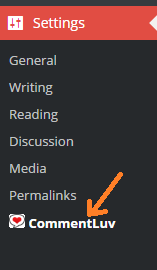
After you uncheck above box, your commentators will be able to share their links with comments. And your commentluv will not get error for Parsing JSON Request failed error! not authorized. Now lets talk about other features of commentluv.
Commentluv Free WordPress Plugin
If you are reading this article, then it means you might land for the solution of subjected problem in commentluv. But if you are not sure, what is commentluv and its benefits, then read from here.
Commentluv is great plugin to increase engagement on your website. It helps your readers to select their latest post links to show in your blog comments. With the help of commentluv your visitors will give more comments because they will get free backlinks and organic traffic from your blog.
How to Setup Commentluv Free WordPress Plugin
Install the commentluv free plugin from here. And upload it through your WordPress dashboard or using FTP. You can also install this plugin from your WordPress dashboard. Go to plugins tab under your WordPress dashboard. Click on Add New and search Commentluv in search box. This plugin is developed by Andy Bailey.
If you are not sure, how to download and install WordPress plugins then read this article. How to download and install WordPress Plugins
After installation activate this plugin and open the commentluv settings as shown in screenshot above. From primary settings you can control the visibility of commentluv. You can show this plugin under your all posts and pages as well.
Next option is Appearance; under appearance settings you can select commentluv badge. Either you can select default badge or you can also use custom badge by putting direct image link. Or if you are not satisfy with logo then you can manually write anything related to commentluv under Use Text option. There is one more option is available under appearance settings. "Enable info panel'. It totally depend on you, whether you want to use this option or not. In order to better understand this option see following video.
Message SettingsTalking about message settings of commentluv plugin, I am using default settings and I did not change anything what they set for me by default. Because I am satisfied with the idea.
Operational SettingsUnder these options you can select who do you want to give dofollow backlinks. In my case registered commentators will get dofollow backlink from this blog. And commentators can choose any of post from their blog. (from last 10 posts). You can modify by your own.
Technical Settings; I recommend, not to play with technical settings if you are not sure what you are doing. But where their you receive this error Parsing JSON Request failed error! not authorized, you can change the settings as mentioned above.
In last; commentluv is also giving a free gift plugin to their users. To unlock your free gift, use any one option to unlock.

