Microsoft's Windows has multiple useful features and options which are provided by different parts of Windows. One of such important parts of Windows 10 is the MMC which stands for Microsoft Management Console that is responsible for managing snap-in in your computer. But sometimes when the MMC is used by some software in Windows 10, the user may face errors. And today we are here to talk about one such error called MMC could not Create the Snap-in Windows 10. We will go through everything related to this error and what can cause this error to pop up on your Windows 10 PC as well as how you can successfully fix it and get rid of this error from your computer.
What is MMC could not Create the Snap-in Error in Windows 10?
When the user is using softwares which require Snap-ins in Windows 10, the MMC plays its roles in managing these and providing a GUI. It is not responsible for directly managing the Snap-in rather the Microsoft Management Console provides a framework that is required in order to use and manage Snap-ins in Windows 10. But sometimes when the user is accessing a software and some of the corresponding snap-ins are corrupted or missing, the user will get an error saying MMC could not create the snap-in.
How to Fix MMC could not Create the Snap-in Error?
The concerned error comes up in Windows 10 when the snap-in initialization fails that can be caused due to multiple reasons. Such reasons include registry issues, disabled Microsoft.net Framework, or missing snap-ins. But the reasons behind this error do not end here and there multiple possible reasons due to which you can face this error in Windows 10. Therefore, we have provided several solutions for this error and if you're facing this error in Windows 10 then make sure to go through all of the given solutions one by one to successfully get rid of this error from your PC.
Enable Microsoft.net Framework in Windows Features
Microsoft.net is a framework that is used by a lot of apps and tools in Windows 10. It provides a backbone to multiple things in Windows and is highly important for successful operations in your PC. But if the Microsoft.net framework in Windows 10 gets disabled on your computer, you might start facing issues and errors. This means that you might face MMC could not create the Snap-in error if the Microsoft.net framework is disabled in Windows 10. To fix this issue, you have to turn on Microsoft.net Framework via Windows Features by following the given steps:
- Press Windows Key + R on your keyboard and type Control Panel in the Run windows and press Enter.
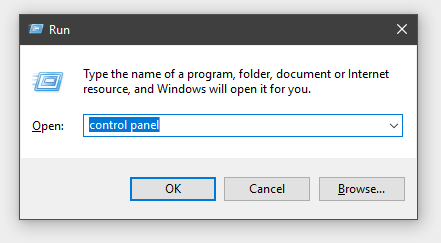
- Once you're inside the Control Panel, click on Programs and go to Turn Windows Features on or off.
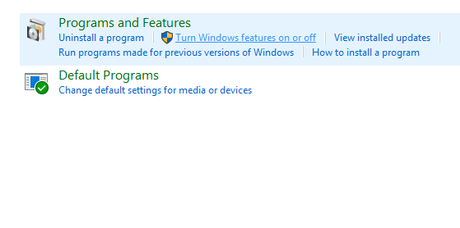
- After that find .NET Framework 3.5 and expand it. Now make sure that all of its components are turned on by using the check boxes.
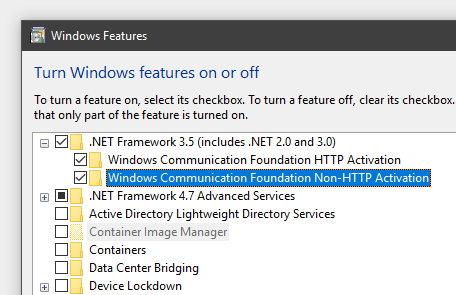
- Finally, reboot your PC to get rid of the MMC could not create the Snap-in error from Windows 10.
Tweaking Registry Values of MMC via Registry Editor
One of the most common reasons due to which you might face the MMC snap-in error in Windows 10 is due to broken registry values. If due to some reason the registry values of the Microsoft Management Console get corrupted, you might face the same issue on your computer. In such a case, the user can simply tweak the registry values of MMC via the Windows Registry Editor. To use the registry editor in Windows 10, follow these steps one by one:
- First, open Registry Editor in Windows 10 using To do so, press Windows Key + X and select Run from this list and type regedit in the Run window and click on
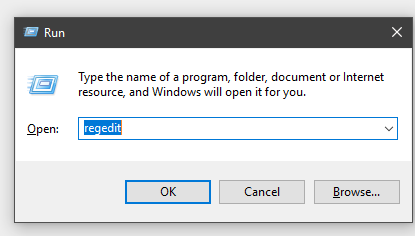
- Once you are in the Windows Registry Editor, navigate to HKEY_LOCAL_MACHINE\SOFTWARE\Microsoft\MMC\SnapIns where you've to go to the folder which was shown in the error pop up.
- After that, Right-click on this folder in registry editor and select Export which will create a backup of this folder. Finally, Delete this folder and reboot your Windows 10 PC to fix the issue.

Rename the MMC.EXE.CONFIG File in Windows System Files
In case the MMC's config file gets corrupted in Windows 10, it might cause errors in your computer including the snap-in error. This config file contains instructions for the Microsoft Management Console that governs how this framework will work. If you are facing the Snap-in error in Windows 10 then you should try renaming the MMC config file. Renaming the file will force the MMC to create a new config file that should fix the issue. You can easily rename the MMC config file in Windows 10 by following instructions:
- Open the Explorer in Windows 10 by pressing Windows Key + E on your keyboard.
- In here, navigate to C:\Windows\System32 and search for a file named as exe.config.
- Finally, Right-Click on this file and select Rename to rename this file to exe.config.old.
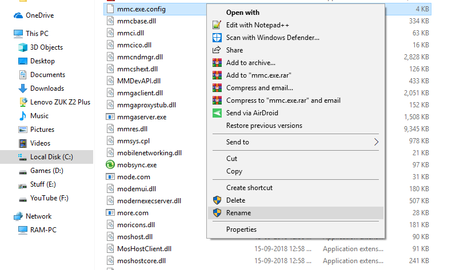
- After renaming the file, close the folder and reboot your computer to fix the snap-in error.
Check Windows System Files via Command Prompt
Many times the user might face errors in Windows 10 due to broken or missing Windows System Files. Similarly, one might face the MMC could not create the snap-in error in Windows 10 due to the same reason. In this case, you can use the Command prompt to scan for errors in system files as shown below:
- Open Command Prompt as an administrator using Windows Search.
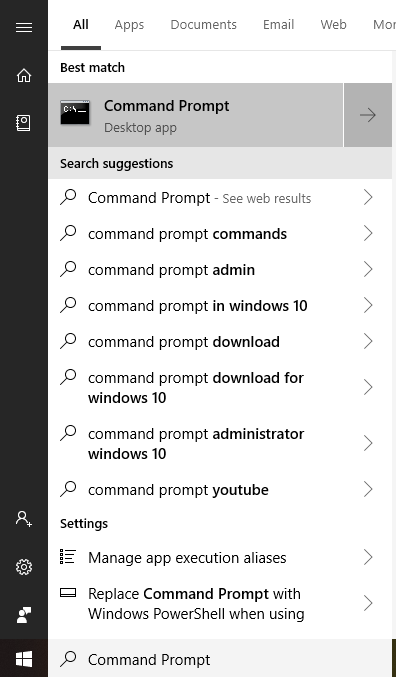
- Inside Command Prompt, type sfc /scannow press enter which will start the file check in Windows 10.
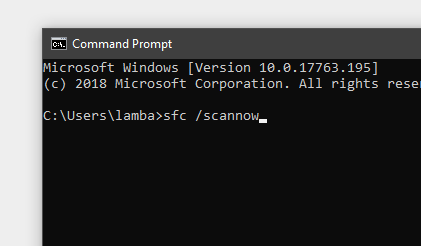
- After all system files have been checked, all broken or missing files will be fixed or downloaded to solve any issues.
We hope that you've successfully fixed the MMC could not Create the Snap-in error in your Windows 10 PC. We are pretty sure that at least one of the fixed mentioned above has worked for you and you're not facing the MMC related snap-in error on your computer. In case you liked this article, then make sure to share it on social media. If you have any doubts regarding any of the solutions, feel free to ask any queries in the comments section below.
