One of the most known errors in Microsoft Windows is the blue screen of death. Blue screen or BSOD can happen due to multiple reasons in your Windows PC. The blue screen always shows you an error code which caused the BSOD error. And PC_WATCHDOG_VIOLATION is such an error that occurs quite often in PC causing BSOD screens. Such an error can ruin a user's computing experience since it restarts your PC as soon as the BSOD comes. So, if you're also facing blue screens on your Windows PC dude to DPC_WATCHDOG_VIOLATION, then make sure to follow this article. Not only we've explained this error down below, but you'll also find the possible fixes for this issue on a Windows PC.
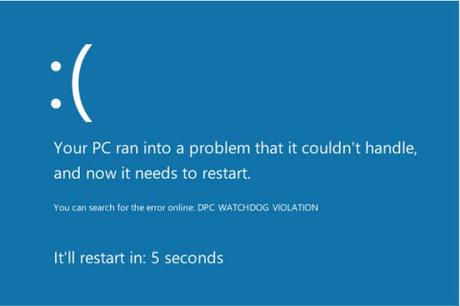
In case you're not familiar with this error and want to learn more about it, then let us explain. It is a common Windows error which causes BSOD and can be found in recent versions of Windows like Windows 8, 8.1, and Windows 10. This error occurs on a PC usually due to any issues related to your SSD drives or other hard drives. Such issues include things like unsupported SSD drivers, corrupted SSD drivers, incompatible hardware, etc. But there are multiple other things which can also cause this error to occur on your Windows PC.
Coming to the solution to this error for Windows, there are multiple possible fixes for this problem. Each of the possible fixes deals with this BSOD error in a different way. Since there are numerous reasons because of which you face DPC_WATCHDOG_VIOLATION BSOD error on your screen, you've to first try out multiple fixes for this issue before successfully fixing this issue. Therefore, if you want to get rid of this error from your PC, then make sure to through each of the following possible solutions one by one:
Usually, this error occurs in a Windows PC due to issues with either your SSD's firmware or driver. So, the first thing you can try in order to fix the DPC Watchdog Violation error is to update your computer's SSD's driver as well as firmware. You can do so easily by using the device manager on your PC for updating driver and your SSD's manufacturer website for downloading and installing the latest firmware. To make sure that your SSD is running the latest version of drivers and firmware, follow these steps:
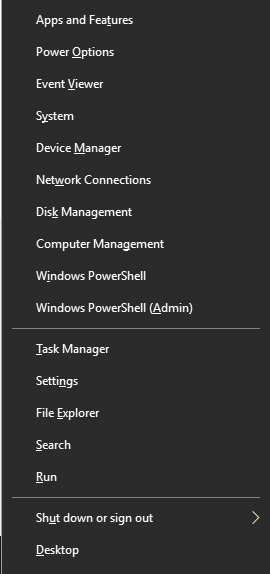
- In here, expand Disk Drives and right-click on your SSD and select Update Driver. Doing so will update your SSD's driver to the latest version.
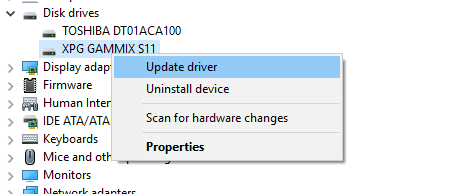
- Once that's done, go to the website of your SSD's manufacturer and download the latest firmware file for your SSD and install it. After this, you should not face the DPC_WATCHDOG_VIOLATION error on your Windows computer.
♐ Fix Windows System Files via Command Prompt
Blue screen errors can occur on a Windows PC due to corrupted windows files. When a PC gets turned off in an improper way, it can corrupt the system files. This can result in multiple errors and issues on your PC including DPC_WATCHDOG_VIOLATION BSOD error. Thankfully, Windows has the option to scan your Windows system files and fix them if any files are corrupted. To check for any possible error in the system files of your PC, follow these instructions:
- Using Windows Search, open Command Prompt by searching for it and running it as administrator.
- Inside the Command Prompt, type CHKDSK C: /F /R and press enter. After that confirm the scheduled file check by typing Y and pressing enter.
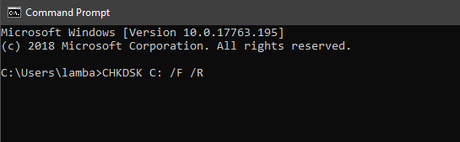
- Now, reboot your PC after which your system files will be checked for any errors.
- Once you're back into Windows again, open Command Prompt again as an administrator and type in SFC /scannow and press enter.
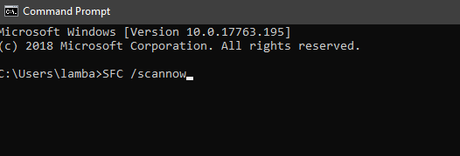
- This command will further scan and fix all of your PC's system files one by one and thus fixing any kind of blue screen errors.
♐ Check Hardware Cables
Since the DPC Watchdog Violation error is directly related to your PC drives and other hardware of your PC, making sure that all of them are connected properly is highly important. So, first turn off your PC and then open your computer. After that make sure that all of the data cables for your hard drives and SSDs are connected properly to the motherboard. You can also do the same for the power cables inside your PC which are responsible for supplying power from the PSU. Once you've made sure that all of the cables are connected properly, simply turn on your PC after which your issue should be fixed.
♐ Updating IDE ATA/ATAPI Controller Drivers
The IDE ATA/ATAPI Controller inside your PC is responsible for managing the drives which are connected to your PC and store all of your files. So, if this controller or its drivers get corrupted due to any reason, you'll start multiple issues and errors in your computer. This is a very common reason for the DPC_WATCHDOG_VIOLATION BSOD error in Windows. In case your computer's IDE ATA/ATAPI drivers are corrupted, you can update them using these steps:
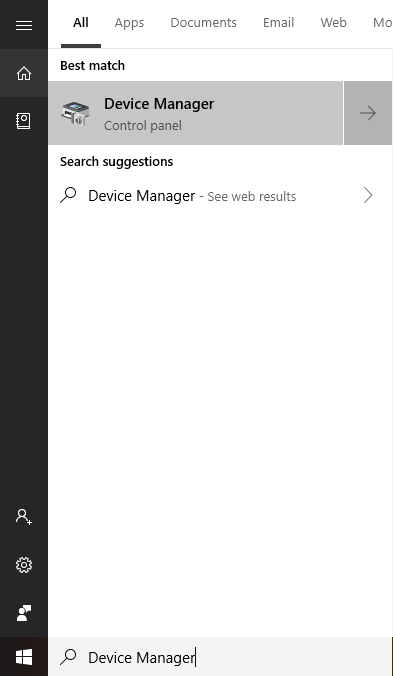
- In here, expand IDE ATA/ATAPI controller and right click on the controller device.
- Now, simply select Update driver which will update the controller's drivers to the latest version fixing any issues with it.
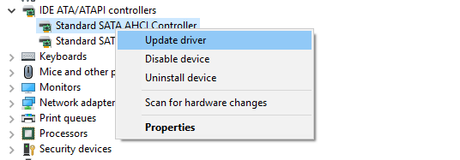
We hope that you've successfully fixed the DPC_WATCHDOG_VIOLATION blue screen error in your Windows PC. We are pretty sure that at least one of the fixed mentioned above has worked for you and you are not getting a blue screen due to DPC Watchdog Violation error. In case you liked this article, then make sure to share it on social media. If you have any doubts regarding the backup process, feel free to ask any queries in the comments section below.
