 My single most important goal for Bloggiesta was to set up my Google Authorship link and I haven’t done it yet. But lots of folks seem interested, so I thought it might be useful to post what I’m thinking about. And maybe someone reading this can help me decide what to do. Or writing this post will help me decide what to do. Keep in mind that I have a WordPress self-hosted blog. You may have easier options on Blogger or WordPress.com.
My single most important goal for Bloggiesta was to set up my Google Authorship link and I haven’t done it yet. But lots of folks seem interested, so I thought it might be useful to post what I’m thinking about. And maybe someone reading this can help me decide what to do. Or writing this post will help me decide what to do. Keep in mind that I have a WordPress self-hosted blog. You may have easier options on Blogger or WordPress.com.
First, of course, you will want to know what Google Authorship is. It’s a broad topic, but from the point of view of a book blogger, it’s how I tell Google that I write this blog and that I’m the same person as Joy Weese Moll on Google Plus.
Why do I care? Well, because it’s Google. Google search may rank my blog higher because it sees my activity on my blog and Google Plus, as well as other people’s comments, pluses, and shares of my posts. Further, with Google Authorship set up, the search results featuring my blog posts may included my Google Plus profile information, including my photo. A search result with my photo may increase the click-through rate because we like seeing people associated with information on the web.
The most useful resource for my understanding of Google Authorship was Martin Shervington’s video where he interviewed Mark Traphagen. But it’s over an hour, includes a fair amount of geek-speak, and covers more than the average book blogger needs.
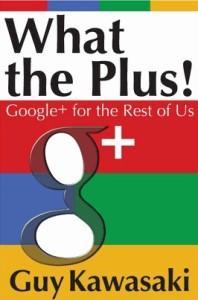
There are three things you need to know about your profile that effect whether and how Google Authorship will work.
- Your name needs to be the same in the byline on your blog and in Google Plus. And they don’t expect that to change very often (in real life, women change their name rarely and men almost never do). So, choose wisely. The expectation is that you’ll use your real name.
- Your profile photo needs to be a head shot, a recognizable face. Not a logo. Google Plus thinks of authors as people.
- Under “Contributor to” put in your blog.
Okay. Now the tricky part, the part I haven’t done yet. I need some way to prove to Google that this is my blog. After all, I could have put your blog, instead of mine, in the “Contributor to” section of Google Plus. Nothing would have stopped me. So there needs to be a verification process to match a blog to a person on Google Plus. There are many ways to do this (and it’s even more complicated on a site with multiple authors). Here are the ones I’m considering.
Email from the domain name. If I had [email protected] set up to receive email, I could put that in as my Work contact (apparently putting it in the Home contact doesn’t have the same effect). There would be something to click to verify the email, followed by a process of responding to an email sent to that address. I can, of course, set up an email for my domain name but that’s a whole other project that I’m not sure I want to dive into today.
Add some code to the header of my blog. My husband and I both have computer science degrees, dated though they are. We are capable of mucking about in the code of my blog given appropriate instructions and while one of us watches over the shoulder of the other to make sure everything is correct. Yoast has a page that tells me what line to add and that it goes in the head section, something I’m pretty sure I can figure out when I’m looking at my code.
Use the Yoast WordPress SEO Plugin. The reason Yoast was excited about that was because it made it possible for him to add it to the popular Yoast WordPress SEO Plugin. So, I could install and set up that plugin and let it muck about in the code for me. The All in One SEO Plugin and the JetPack Plugin apparently also have this functionality. Like getting email through my own domain, setting up one or more of these Plugins was already on my to do list for some Bloggiesta, but not this weekend.
Add a follow button with the link code. Google’s official page on the code it wants to see shows a simple link with a rel=”author” tag. I’m pretty sure I can add a button in my sidebar, just like my other follow buttons, with that as the underlying code from within the WordPress dashboard — something I’m more confident about than changing the code in my head section.
Add a Google Plus Badge? A Google Plus Badge has some fancy features where my Google Plus profile appears on the sidebar of my website. Martin Shervington has one on his sidebar, below the gray box that says “Add Martin on Google+” — try scrolling over it to see how it works. If you have a Google Plus account, you could add him to a circle right from his home page. There are plugins for this. I would think I could add it to my sidebar in the same way as I would a follow button, using code that Google provides on its Google Plus Badge page, but I’m not entirely sure. Although it seems obvious that the Google Plus Badge would have a way to do the authorship link, and it was mentioned in that long authorship video, I don’t see it in the code, so I’m not sure a Google Plus Badge solves my initial problem.
So, if I had to do this, right now, I guess I would attempt the Follow Button. What would you do? If you’ve done this, what did you do?

