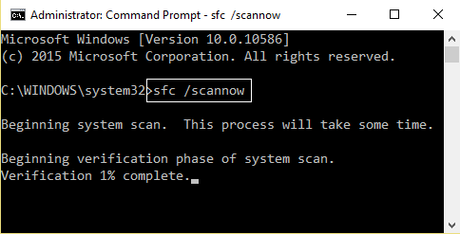Alright, so we all know that a lot of times things does not go too well with Operating Systems. This is the case with the Windows 10 too. Some of these errors/ issues are quite so easy to solve while at times not so much. Anyways, blue screen errors. Well, a lot of users recently reported that they are facing Interrupt Exception not handled error on their Windows 10 PC. It looks like that you are also one of them, that's why you landed here on this page while looking for the solutions.
Well, this Interrupt Exception not handled error Windows 10 error is caused because of corrupted or outdated drivers, corrupt Windows registry etc. This is one of the most common issues that a lot of users face on their Windows 10 PC. Today, in this post, we would be covering on How to Fix Interrupt Exception not handled error Windows 10. So without any further, we do, let's top into it. Should we?
Fix Interrupt Exception not handled error Windows 10
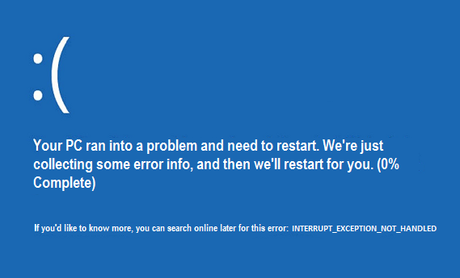
Here are some of our solutions which might help you in fixing the Interrupt Exception not handled error Windows 10. With that being said, let us now take a look at our first solution. Should we?
Now, in order to fix the Fix Interrupt Exception not handled error Windows 10 using Intel driver update utility. you need to follow these steps carefully:
- First of all, you need to Download the Intel Driver Update Utility on your Windows 10 PC.
- Once you have downloaded the above utility on your PC, run it.
- Click on Next and then accept the license agreement and click on the Install button.
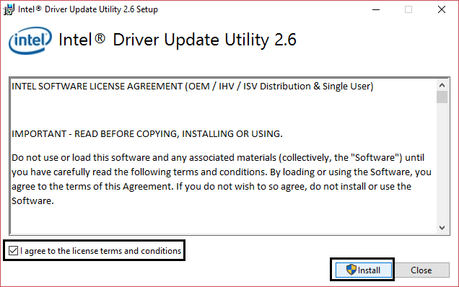
- Once installed, click on the Launch button.
- Now, you need to click on the Start Scan button.
- Wait for the scan to complete.
- Once the scan is done, download the required drivers by clicking on the Download button.
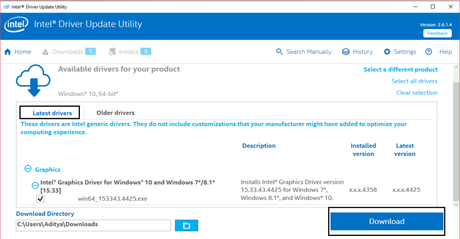
- Wait for the drivers to download on your Windows 10 PC.
- Once downloaded, install them on your Windows 10 PC.
- Finally, Restart your Windows 10 PC.
Did that work? No? Well, you can try using our next solution.
Solution 2: By running SFC and CHKDSK
You can also try to Fix Interrupt Exception not handled error Windows 10 by running the SFC and CHKDSK on your Windows PC. Here are the right steps to do so:
- First of all, you need to press the Windows + X key and then click on the Command Prompt (Admin) option.
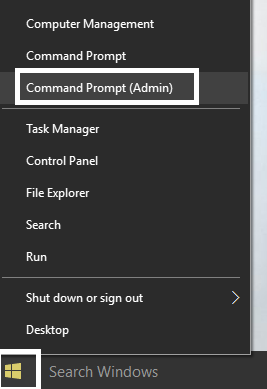
- Now, simply type in the following command into the Command Prompt Window and hit the Enter key on your Keyboard:
Sfc /scannow sfc /scannow /offbootdir=c:\ /offwindir=c:\windows (If above fails then try this one)
- Once that's done, restart your Windows PC.
- Now, open the Windows Explorer on your Windows PC.
- Here, right-click on the C: Drive and select the option which says Properties from the context menu.
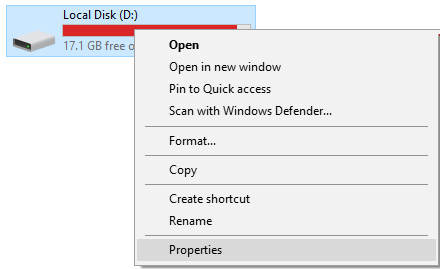
- Now, choose the Tools tab and then click on the Check button under the Error Checking.
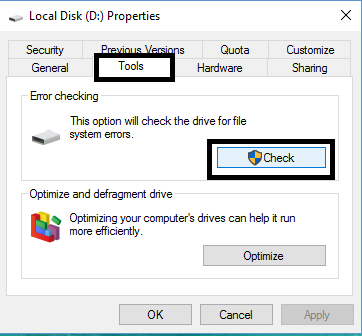
- There are times when the Check Disk does not work if you are using the same disk. But, then the computer prompts you to run the Check Disk after a reboot. You can schedule that.
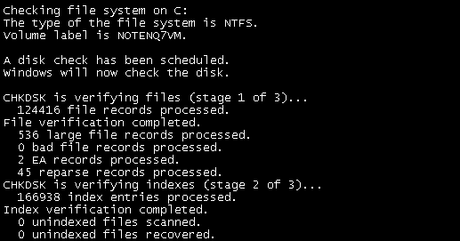
- Wait until the installation process has been completed.
- Once done, simply restart your Windows PC.
Let us now take a look at our next solution which might be helpful to Fix Interrupt Exception not handled error Windows 10. Should we?
Solution 3: By deleting specific files
In this solution, we would be deleting some files on our Windows 10 while in the Safe mode. Here are the right steps to do so:
- First of all, you need to click on the Power button and then hold down the Shift key and click on the Restart button.
- On the next screen, click on the Troubleshoot option.
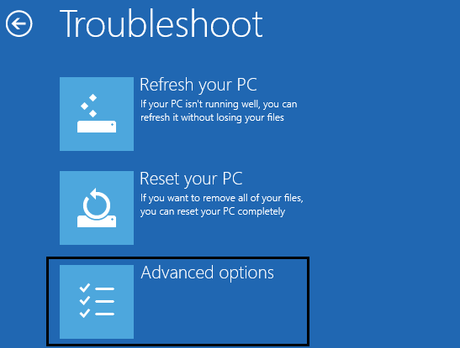
- Now, go to Advanced options -> Startup Settings -> Restart. Then, you need to press 4 key on your keyboard to boot in Safe Mode.
- Once you are in safe mode, open the Windows Explorer and navigate to the following:
C:\Windows\System32\
- Now, select the files listed below and delete them.
APOIM32.EXE
APOMNGR.DLL CMDRTR.DLL
- Restart your Windows 10 PC once you have deleted the files.
Let us now take a look at our fourth solution to Fix Interrupt Exception not handled error Windows 10. Should we?
Solution 4: Using Windows Troubleshooter
We can also try to Fix Interrupt Exception not handled error Windows 10 using the Windows troubleshooter. Follow these steps in order to do so:
- First of all, you need to type in Troubleshoot in the windows search menu and select the Troubleshooting option.
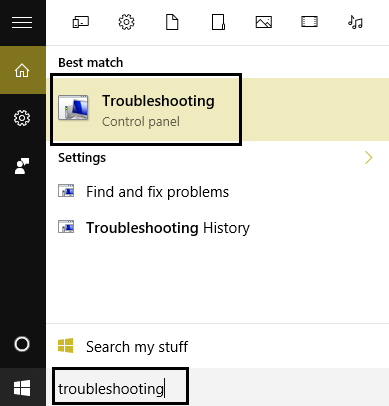
- Now, click on the Hardware and Sound option and then select the Blue screen under Windows option.
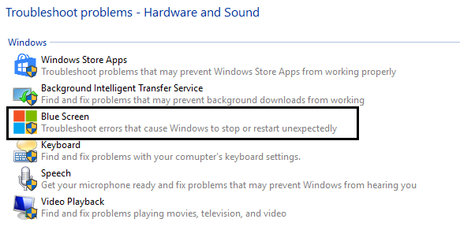
- Here, click on the Advanced option and select the Apply repairs automatically option.
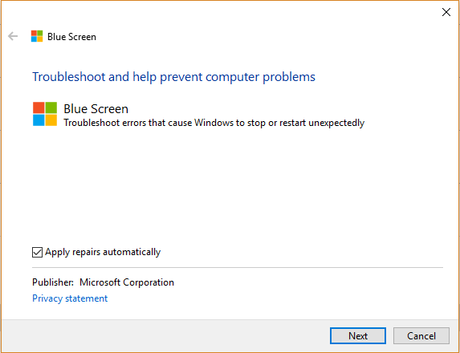
- Click on the Next button.
- Wait for the Windows to find the root cause of this Interrupt Exception not handled error and fix it.
- Once done, restart your Windows 10 PC.
Let us now take a look at our last solution. Should we?
Solution 5: By Updating the Windows 10
You need to make sure that your Windows 10 is always up-to-date. Here are some of the steps you need to follow in order to update the Windows 10 to the latest version:
- First of all, you need to press the Windows Key + I key combinations on your keyboard and then click on the Update & Security.
- Next, click on the Check for updates button.
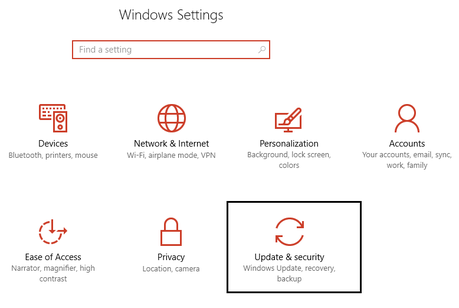
- Download the latest update and install it on your Windows 10 PC.
- Restart your Windows 10 PC.
So that's it guys, this was our take on Fix Interrupt Exception not handled error Windows 10. We hope that you found this guide useful. Just in case, if you still have some queries, then feel free to leave them in the comments section down below.