I must say, with time, many bugs of Windows 10 are being reported through users. The good thing is Microsoft is taking continuous feedback and trying to solve those problems through new windows updates. HID-Compliant Driver Missing is one of those very common issues people are facing after upgrading to Windows 10. So, if you are facing that issue too and looking for a permanent fix to your problem, you have come to the right place.
Before knowing about the solution of your issue you need to understand your problem very well. In this connection, you need to know what HID-Compliant actually is. The abbreviation HID stands for Human Interface Device what refers to USB HID in a digital computer. It means this is a human input and output device such as USB HID TouchPad, USB KeyBoard or Mouse, USB Pen etc.
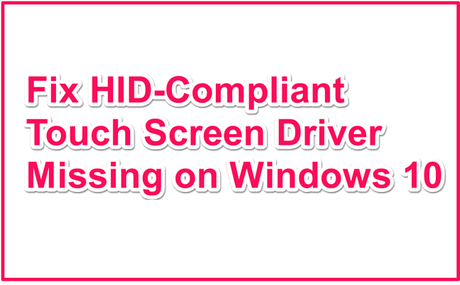
When you plug in some HID-Compliant Device to your system, a pop-up text will appear at the bottom right corner as "An HID-Compliant device has been recognized". Only then your input or output device will work properly. If your system is not showing that message something is seriously wrong with your computer and hence your HID-Compliant Device will not work due to HID-Compliant driver inconvenience. Many users are reporting that they are having this particular issue just after upgrading to windows 10. Today I will tell you about the permanent fix of HID-Compliant Touch Screen Driver Missing on Windows 10.
Frankly, there are several ways through which your issue might be fixed. We will start from the easiest one.
1. Show All Devices
First, check for all the devices that are connected to your computer. At this point, you need to click on "Show Hidden Devices" option to make sure that your targeted device is not hidden mistakenly.
- So, simply press Win+R on your keyboard.
- Type devmgmt.msc in the appeared dialogue box> Press Enter. It will take you to the Device Manager.
- Here you need to click on View option and then click on Show Hidden Devices.
- Now in this menu click on Action>Scan for hardware changes. Now check your HID-Compliant device is being shown or not.
If the answer is NO, then go for the next one.
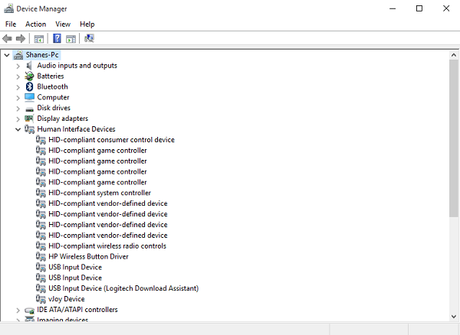
2. Run the Hardware and Device Troubleshooter
The Windows inbuilt troubleshooter option should be your first choice to fix any software related issue you are facing with your system. This is an especially designed tool from Microsoft to fix possible errors with the system. Here you need to run hardware and device troubleshooter to fix your issue with HID-Compliant touchscreen driver.
- To run this process again press Window key on your keyboard.
- Type troubleshoot and then simply click on troubleshoot.
- In this new menu just find and click Hardware and Devices> now click on Run the troubleshooter option. It will take some time to detect your issue.
- After detecting a new screen will appear. Here click next and follow the instructions appear on the screen.
- Now go to the device manager again and check if it is showing the particular driver.
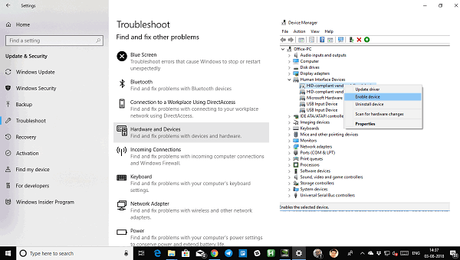
Updating the HID-Compliant touchscreen driver might be a fix for your issue. You can do it through two different ways: Manually and Automatically. I would recommend you to do this manually if you have time.
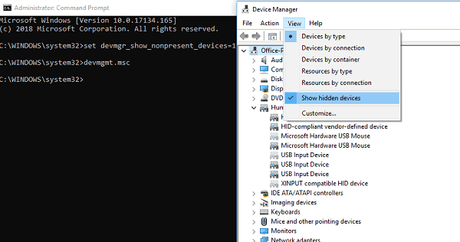
For a manual update, you need to go the GPU card's manufacturer's website to find and download the suitable driver for your system. After getting downloaded simply click on the file and install it step by step. Don't worry, all the instructions will be provided there.
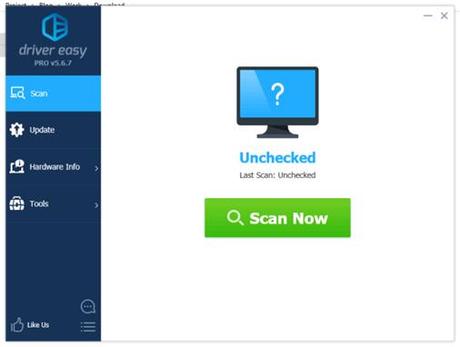
But if you are running out of time or unable to find the driver by yourself an easier way is available for you. Just download "Driver Doctor" or "Driver Easy" application and after installing it you need to scan your system through this for missing drivers and new updates as well. As soon as the scan gets completed, you will get the option to download and update your drivers.
Previously I told you that Microsoft is taking continuous feedback on windows 10 bugs and errors and trying to fix them with regular windows update. As they already confirmed that they are working in this particular issue too, it might possible that your problem can be fixed through the next windows update. So, I will recommend you to update your system regularly to fix any kind of bugs you have faced in your system.
