Youtube unlisted vs private’, it’s an all-time confusion for most of the Youtubers. And it’s pretty conventional. Because there is a very slight difference between private and unlisted youtube videos.
If you have ever opted for uploading videos on Youtube, you must have encountered the four video privacy options, i.e., Public, Private, unlisted and scheduled.
The terms PUBLIC and SCHEDULED are easy to understand and make sense for the general viewers. But they always remain perplexing about the youtube private vs. unlisted and unlisted vs. private youtube videos.
If you also have any confusions regarding what is an unlisted youtube video and a Private video on Youtube, read the article until the end. In this comprehensive tutorial, I’ll make sure to clear all your doubts regarding youtube unlisted vs. private videos. So stay tuned.
Youtube Unlisted vs Private Videos: Facts You Don’t Know
Below, we will learn what’s the difference between youtube unlisted vs private videos in different sections of the tutorial.
But to understand youtube unlisted vs private better, we need to know the youtube PUBLIC videos first. Then only we can differentiate private and unlisted videos from the Public videos to learn exactly what’s the difference.
Let’s dive deeper into the tutorial to understand it better.
Part 1. Public Youtube Videos.
Youtube’s default privacy option is PUBLIC. Every video uploaded on Youtube is public unless you change it’s privacy settings manually.
Public videos can be seen by everyone. They can be searched on Youtube, Google and even on other search engine platforms. Also, public videos can appear in the related videos, and recommendations section.
You can share public videos via the share button, located below the video or via sharing URL. When uploading Public videos, it comes to your Subscriber feed and they are notified about it. All in all, the majority of videos you see on Youtube are Public. And they are available for everyone on the youtube to watch.
Now that you have understood everything about Public videos, here’s everything about youtube unlisted vs private youtube videos.
Part 2. Private Youtube Videos.
Private videos are just opposite of the Public videos. My purpose to mention about PUBLIC videos was to tell you the difference between Private and Public videos. Since now you have the idea of what Public videos are, you can easily understand, what are private videos on Youtube.
What are Private Videos?
As the name suggests, Private videos are the PRIVATE videos that can’t be seen by anyone. Private videos can only be watched by the people, who have got an invitation by the uploader.
If you try to view the private videos without invitation, you will get to watch the following screen.
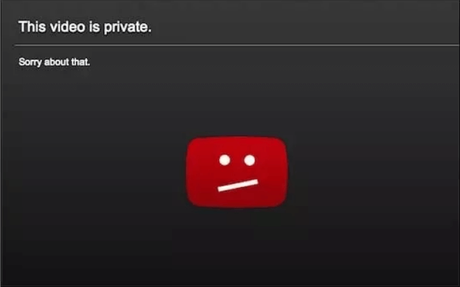
As I said, Private videos are just opposite of Public videos. Videos, that are private can only be seen by you and the users you choose. They can’t appear in search results, related video sections, and video recommendations. Also, the subscribers on your channel won’t get notified when you upload a private video.
To view the private videos, you need to invite your friends and vice versa. Without the video invitations, no private video can be viewed in any circumstances. The considerable thing is, you can invite only up to 50 people to watch your Private video. And the only condition to invite and get an invitation to view the Private video is to have a Google account.
People, who are invited to watch the videos must have a google account. There are some conditions that you must know before inviting your friends and relatives to view your Private video. For instance, if you have invited a person on one of his Google accounts to watch your Private video, he can’t watch it with another account. Similarly, the person who has got invitation can’t invite other people to watch the video.
So that was some information on Private videos. Now let’s check out the situations where private videos are applicable.
Use of Private Videos:
Following are some of the applications, where Private videos are considered to be the best privacy option.
- When there is a video, which is strictly family oriented and you don’t want anyone to see it. In such situations, the best option is to upload a video in private and invite your friends and relatives to see it.
- Another situation, when private videos are the best choice when you conduct online seminars or tutorials. If it’s a free tutorial, then you can upload it, as Public. But when the tutorial is a paid one, you can upload it as Private and invite your pupils.
- The next best situation for videos to make it private is for Video Resumes and portfolios. Video resumes are in trend. And obviously, you don’t want the entire world to see it. In that case, you can upload your video resume to your channel in private and share it with your Employers only.
- Apart from this, there are several organizational uses of Private videos. If there are new employees joining your company every now and then. you can’t state the same instructions to everyone individually. Instead, you can create a separate video for that and share with the new ones accordingly.
So these are some of the situations where private videos are the best options you can think of. Now let’s move ahead with more information on Private videos.
Since it’s a detailed tutorial on youtube unlisted vs. private, It’s my responsibility to give to complete information on youtube unlisted vs private videos. And in that order, the next part of the tutorial is to change the video Privacy to Private. Let’s check it out.
How to change video Privacy to Private in Computer:
If you upload videos on Youtube via Computer, follow the below steps to change the video privacy to Private. I’ve covered the steps for both the ways i.e. changing the video privacy while uploading the videos. Also, the steps to change the video privacy to Private when the video is already uploaded.
Step 1. In order to upload a private video, just visit www.youtube.com and log in to your Google account. Now click on the upload option i.e. up-side arrow, located on the top right of your Youtube page. See the screenshot below to locate the option.
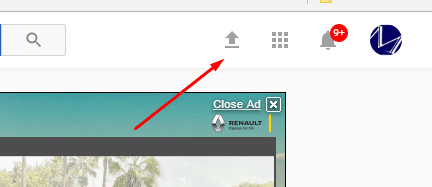
Step 2. On the next page, you will see a big upside arrow to upload the file. Click on the arrow and browse through the video file that you want to upload. Now, to upload the video as a private video, you can change its privacy via the little drop-down menu just beneath the arrow. A screenshot of the same is given below.
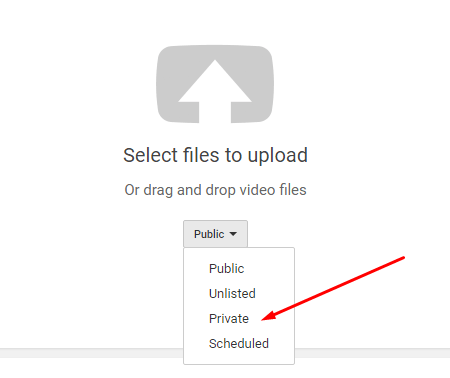
Step 3. If a video is already uploaded to your channel and you want to change its privacy later, you can do that too. For that, just go to your Video Manager. And find the video which you want to make private. And click the Edit option, below the video.
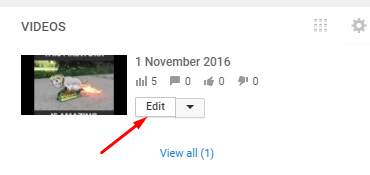
Step 4. Now move your cursor below the video and under Basic Info tab, change the video privacy to Private. And save the changes. Have a look at the screenshot below to locate the option more easily.
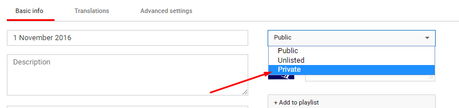
Now let’s move ahead and check out how to make a video private on Android.
How to Change Video Privacy to Private on Android:
Making a video private on Android is also very easy. Below, I’ve given a quick overview of the steps. Let’s check it out.
- First of all, open Youtube app on your android phone. And login to your YouTube account.
- Now tap the Account() option. And go to My videos.
- Now scroll to find the video which you want to delete. Once done, just tap the menu icon () next to the video. You can take help from the below screenshot to locate the option.
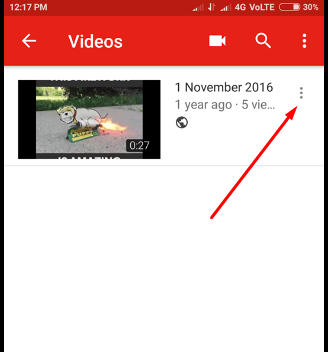
5. Save the changes and you are done.
How to share Private videos:
By far, you have understood, everything about Youtube Private Videos including its meaning, uses, and methods to upload a Private video. But now, I’ll be walking you through steps to Share a Private video.
You can share a private video with anyone through an email address. Here’s how to do it.
- Go to your Youtube’s creator studio, And find the video which you want to share, then click the option Edit
- Now under the Basic info tab, there is a little Share option, below the Privacy drop-down menu. Just click on that option. See the screenshot below to locate the option easily.
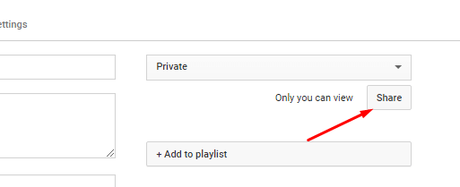
In the next moment, your friends and family members will get notified via an email about it with a link to the video.
Now let’s move ahead to the last section of the youtube unlisted vs private video tutorial.
Part 3. Unlisted Youtube Videos.
The next important section of the youtube unlisted vs private videos is information on Unlisted Videos. So far, I’ve given you adequate information about youtube Public and private videos. Now it’s time to throw some light on the most confusing Youtube privacy option i.e UNLISTED.
Have you ever come across a video that says “this video is unlisted”? or have you ever wondered what does unlisted video mean?? If so, here everything you need to know about Youtube Unlisted videos.
What is an Unlisted Video?
Unlisted video can be considered between public and private videos in terms of privileges. Unlisted videos are slightly different from the Private videos.
Where Private videos are completely inaccessible for the people without an invite, unlisted videos can be seen and shared by anyone with the link.
To watch the unlisted videos, you don’t necessarily need to have a Youtube account. Anyone, who has the video link can watch it, share it and leave a response on it, in terms of likes, dislikes, and comments.
Like the Private videos, Unlisted videos also doesn’t come up with the search results, video recommendations and to the subscribers feed. While uploading an unlisted video, your subscribers don’t get notified about it, but you can add an Unlisted video to your channel section.
So these are some of the differences between youtube unlisted vs private videos. When a video is extremely private and you don’t want anyone to see it other than your dear once, you can make it private. But when there is a video, which you don’t want everyone to see, but the number of people to show the video exceeds 50, you can make it unlisted.
There are some conditions when Youtube Unlisted videos turn to be a handy option. Below are some of the situation where Youtube unlisted video is most useful.
Uses of Unlisted Videos:
- When you want to hide unnecessary videos from showing up in your videos list.
- When there are video contents that are exclusively designed to be embedded on your website. And you don’t want any random person on Youtube to see it.
- When you have created a video tutorial for your friends and family and not for everyone on Youtube.
How to Change Video Privacy to Unlisted:
There aren’t any special steps to be followed to change video Privacy to unlisted. In fact, the same steps are applicable to changing the video Privacy to unlisted as mentioned in the second part of the tutorial. So there is no point in repeating the steps.
Instead move further and check out, how to share a video.
How to Share Unlisted Videos:
Now coming to my last section of the last part in youtube unlisted vs private tutorial i.e. steps to share an Unlisted Video.
But as said above, unlisted videos can be shared with anyone with just a link to the video. You can share an unlisted video over email, via your social media accounts, messaging etc. All you need to do is, just grab the link to the video from video manager and share with your desired people.
Here’s how to do it.
- Go to your Video Manager page.
- Find the video you want to share, then click Edit
- Copy the Video URL and share it with anyone you wish to.
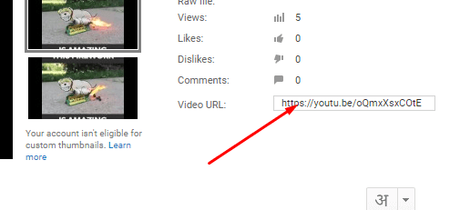
Hand Picked Stuff For You:
- Background Music for Youtube Videos Free: 10 Places to Get
- How to Get Noticed on YouTube
- Top 10 YouTube To WAV Converter
- 10 YouTube Tag Generator Tools For YouTube Videos
- How to Monetize Youtube Videos 2018
- How To See Tags On Youtube Video
- How to Tag Youtube Videos For More Views
Conclusion:
So, it was a comprehensive tutorial on youtube unlisted vs private videos. Initially, all these terms sound really confusing. But all of the privacy options have their own significance. And they turn out to be handy in different circumstances.
I’ve tried my best to make you understand what’s exactly the difference between youtube unlisted vs private. If you still have any doubts regarding any terms used in Youtube privacy, you can shoot your query in the comment section below.
But before you put your queries down below, just have a look at the below image. It’s a summary image, which gives the clear vision about the difference between Youtube unlisted, private and public videos.
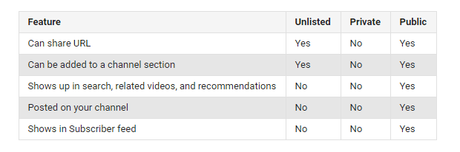
Ok, with this, I’m done with my part. And now it’s your turn to let me know your take on the tutorial. Do let me know in the comment section below whether you found the tutorial helpful or not.
If it’s helpful, Share it with the needy once. And If you have doubts, put your queries below. I’ll try my best to reach out to as soon as possible.
