WordPress can be installed locally on a PC or Mac using the free plugin called WP Express Checkout, which is great for creating your own web development environment. The software needs a database manager and a web server that supports PHP, but these requirements don't have to be as challenging as they might seem.
If you run an eCommerce business and are having trouble managing your checkouts smoothly, you need a plugin that syncs perfectly with your WordPress website.
This is where the WP Express Checkout Plugin comes into play, as it is one of the most reliable and trusted WordPress plugins for this purpose. The tool is easy to use, and even if you face any issues getting it up and running, the WP Express website also includes instructions on how to set up and use the plugin with the least effort.
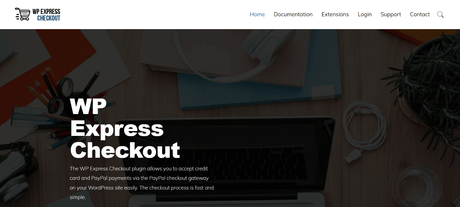
Loaded with Powerful Features
The WP Express Checkout Plugin gives you a shortcode to create a PayPal payment button that can be customized and is used to create a popup window where a customer can instantly pay for an item. Customers have two payment options: PayPal and credit cards. It utilizes the Express Checkout API/Gateway from PayPal. Checkout is a quick and straightforward process.
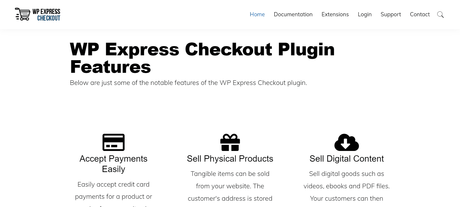
- Set a minimum donation requirement so that clients must provide a minimum sum.
- Format the currency in your preferred way.
- Option for stock control. You can restrict the amount of a product that is offered.
- Add postage to your item price. The ability to individually specify delivery costs for each item.
- Add tax to your merchandise.
- Create coupon codes for discounts.
- Create the terms and conditions before payment.
- Create a notification email that will be sent to the buyer and seller following the transaction.
- Create a unique thank you page.
- Establish a product's thumbnail.
- Customers can choose their own price and enter it while purchasing goods.
- Configure goods with variables. You can levy a different price for various product options.
- Set the download links to expire after a certain amount of time.
- Set the download links to disappear after a specified number of clicks.
What can you do with the WP Express Checkout Plugin?
A collection of powerful features ensures that you can do a lot with the WP Express Checkout Plugin. The tool is considered one of the best for handling the checkout processes that are involved while managing an eCommerce business. So, let's list down what you can do with the WP Express Checkout Plugin.
- Sell goods or services by utilizing a seamless checkout process.
- Accept PayPal contributions up to a certain minimum.
- Sell files, downloads, or other digital products.
- Sell digital media files, including music, video, ebooks, and PDFs.
- Once the PayPal transaction is complete, enable customers to download the file instantly.
- The digital downloads can be distributed using encrypted, time-limited download links.
- Give your consumers the choice to pay with Buy Now, Pay Later.
- Accepting Venmo payments is simple. Customers can use the Venmo option to make payments.
- From the WordPress admin panel, you can view the transactions.
- To put a payment button anywhere on your website use a direct shortcode.
- Make a PayPal payment button widget and include it in the sidebar of your website.
- On your website, it can be utilized to take donations.
- All of the orders are visible in your WordPress admin panel.
Installation & Setup
If you've decided that the WP Express Checkout Plugin will be the right fit for your website and a business venture, this documentation will help you get started from the installation process right through to the basic and required setup.
There are not a lot of setups involved with this simple eCommerce plugin for WordPress. So you can configure this plugin quickly and start selling products and services from your WordPress site fast.
Installation and Activation
- To add a new plugin, select "Add New" from the "Plugins" menu.
- Then select "Upload Plugin."
- Locate the plugin's zip file by clicking on "Choose File," and then clicking "Open" (wp-express-checkout-zip). Typically, this zip file can be found in the downloads folder on your computer.
- To activate the plugin, click it.
- The WP Express Checkout Plugin has been "Installed and Activated" as of right now.
You can even upload the plugin via your WordPress Dashboard by following the steps below:
- Navigate to the 'Add New' in the plugins dashboard
- Navigate to the 'Upload' area
- Select wp-express-checkout.zip from your computer
- Click 'Install Now
- Activate the plugin in the Plugin dashboard
Configuring Settings
We need to set up some fundamental settings before you build your first good or service that you will offer to your clients over the PayPal Payment Gateway.
- Click Settings from the WP Express Checkout menu in your WordPress dashboard. This will take you to the plugin's main settings page.
- From the drop-down menu, choose your currency code. You will choose this as the currency in which you want all products to be listed. If necessary, you can change the currency sign.
- The URL of your thank-you page is listed under "Thank You Page URL." From the menu of your WordPress pages, you can access and change this page. It is not appropriate to remove this page.
- If you want to carry out real-world transactions right away, tick the "Live Mode" option. Leave the checkbox empty to execute test transactions (sandbox transactions).
- In the relevant boxes, enter your "PayPal Credentials" (Live Client ID, Live Secret Key, Sandbox Client ID, and Sandbox Secret Key).
- If you want to customize the payment button, you can select a "Button Type," "Button Shape," "Button Layout," "Button Height," "Button Width," and "Button Color." A sample of your button will be visible under the "button preview" section.
- You can enter a worldwide shipping cost and a global tax percentage in the "Shipping and Tax" section.
- Select "Save Changes" from the menu. Your initial product can now be created.
How to configure the email settings?
- Go to the "Settings" menu for "WP Express Checkout," then select the "Email Settings" tab.
- Make sure the "Send Emails to Buyer After Purchase" checkbox is selected if you want to email your customer following a successful transaction.
- Make sure the "From Email Address" is accurate. This is essential to ensuring that the buyer receives the email sent from your website. The subject line of this email should read "Your Name [email protected]" You must change "Your Name" to your own name and "your domain" to the domain name of your website.
- The 'buyer' email's topic and body are both editable.
- Make sure the "Send Emails to Seller After Purchase" checkbox is selected if you want to email the seller to let them know you made a purchase.
- Verify the seller's email address.
- You have the option to change the seller email's "Subject" and "Body."
- Make sure the "Save Changes" button is clicked.
To make sure that emails are being sent out appropriately, it is a good idea to finish a test sandbox transaction. Before testing, make sure your debug log is enabled so you can identify the cause of any errors you encounter.
Is the WP Express Checkout Plugin free to use?
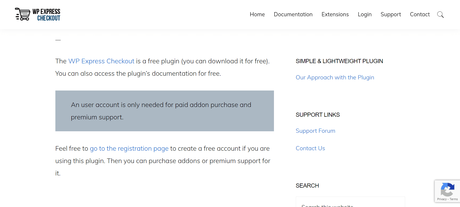
If you wonder whether a powerful extension plugin like this might be paid or expensive, think again! The WP Express Checkout Plugin is absolutely free to install and use. There are no subscription charges or purchases that need to be done in order to get the plugin up and running.
You can quickly create products with the plugin and then use a straightforward shortcode to add "Buy Now" buttons entirely free of charge anywhere on your website. The tool is the best option for utilizing an eCommerce website to offer goods and services.
5 Reasons why we like the WP Express Checkout Plugin
Now that we are almost approaching the end of this review, let us give you 5 key reasons why we like WP Express and would recommend you try it.
In general, they work to make their plugins simple to use and light so they don't bog down a website. They recognize that not everyone's demands will be met by their plugin, so you could need a more sophisticated plugin to suit your project's requirements.
- Less Marketing Messages in the Admin
They do not put spammy marketing messages in the admin interface of your site.
They make an effort to schedule updates and only push them when necessary. This reduces the amount of time you need to set aside for activities associated with plugin updates. It also lessens the possibility of an update-related problem.
They make every effort to preserve the maintainability of their plugins at a level that satisfies the needs of their larger user base without taxing the resources of their tiny team. This affects both the features they preserve in the plugin and the ones they add.
Every feature or selection that is added to the plugin necessitates more upkeep and support. The solution is more complex than simply offering more options. You'll see that many plugins available now give you something, but after a few years, the plugin is no longer supported and is abandoned. In order to determine how much use a feature will receive, how much complexity it will add to their code base, how much maintenance work it will require in the future, etc., they constantly thoroughly assess everything.
Quick Links:WP Express Checkout Plugin Review 2022 - Do we recommend it?
All in all, WP Express Checkout Plugin is a balanced solution if you are looking for a reliable WordPress plugin that allows you to manage your eCommerce checkouts efficiently.
This is perfect for people who want a quick and easy way to sell goods or services via PayPal. You will appreciate this plugin's simplicity if you're going to sell digital goods utilizing PayPal.

