Working with THING SPEAK and IFTTT can be a little confusing if there is no step by step guide available. For computer science students and for those who aspire to learn INTERNET IF THINGS can take help of this article to learn about it.
1) At first set up the coding part for the action which you want to receive constant information about, here we the action we'll be working with is "SOIL MOISTURE".
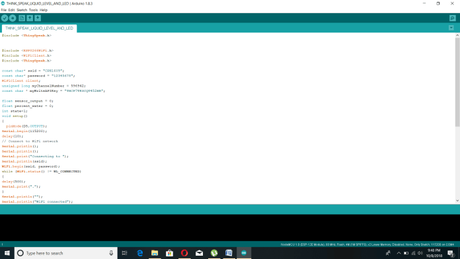
2) Make sure to connect the NODE MCU with your hotspot by including your hotspot name and password. ALSO, as we are going to link it with Thingspeak, include the API KEY and CHANNEL NUMBER in the code too.
3) Now, log on to THING SPEAK website, there make an account by signing in.
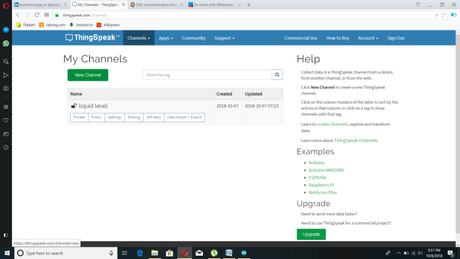
4) To start, navigate to Channels -> MyChannels. Click on 'New Channel' to create first channel to sent data to.
Add a suitable name, description and assign the required number of fields as shown in the screenshot below.
Each 'Field' will contain a specific kind of data.
For example, to monitor temperature and humidity of a greenhouse, temperature data is logged to one field and humidity to another field.
The number of fields corresponds to the number of different types of data you want to send to your channel.
Click on 'Save Channel'. You have now created a channel. Explore to see what is possible!
NOW WE ARE DONE WITH CREATING A CHANNEL TO RECEIVE ONLINE GRAPH ABOUT OUR ACTION "SIL MOISTURE".
5) AND NOW WE WILL LINK THIS SET UP WITH IFTTT SO AS TO GET MESSAGE ON EMAIL OR PHONE ABOUT THE ACTIVITY ON THE ACTION NAMED "SOIL MOISTURE".
WORKING WITH IFTTTFor more details, you can follow the protocol given in the learning portal.
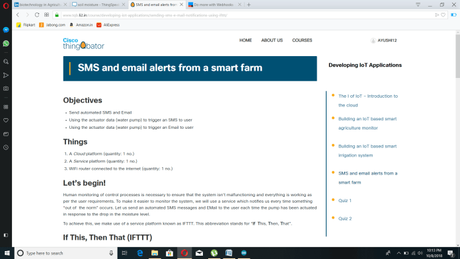
6) FIRST, IFTTT means if this, then that, its exactly how it sounds, it works on the basis of condition you have put so as to get alerts on the action happening.
7) Start by navigating onto the IFTTT website.
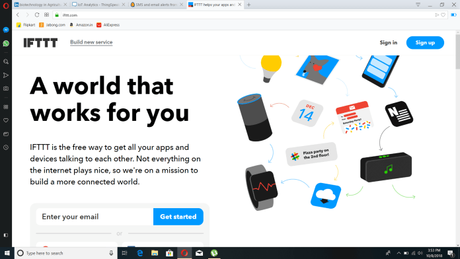
8) Click the " Sign Up", link located on the upper-right corner. Here, enter the email and password of your choice. It is recommended that you use the same Email address in which you want to get the notifications about your system. If you do not want to log in using your Google account, click again on "sign up" at the bottom of the screen.
9) Next, you'll be guided on how to use the website if you are first time user. Once done, click on CONTINUE.
10) Now lets dive straight into getting an SMS every time the moisture level of soil falls below a certain threshold. We will be using WEBHOOKS for this.
11) Click on "MyApplets" and create a new applet by clicking "New Applet".
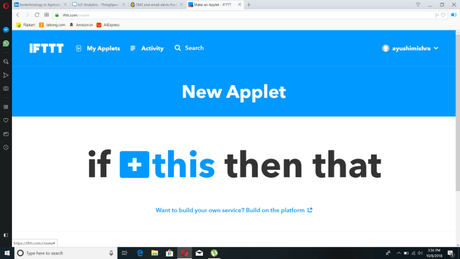
You will be directed to a new window with the big bold text reading "If this then that". Click on 'this'.
12) Search for webhooks in the services search bar and select webhooks service.
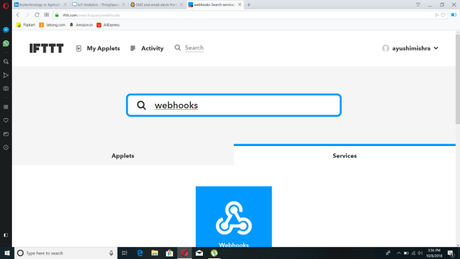
13) Click on "Receive a web request", and create new event, giving it a suitable name. In our case, it can be something like "soil moisture level". Finish by clicking on "Create Trigger".
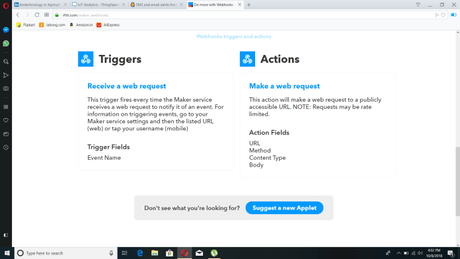
14) Next, click on the text "that". Since we want an SMS notification, click on "SMS". Click on "Send me a SMS".
15) Type the appropriate Subject text and Body of the email you wish to receive. Ensure 'Event Name' is included in the Subject and the body. The body must also include 'Value 1'. If these 'ingredients' aren't available, you can add them by clicking on "New Ingredient". Next click on create action.
16) Complete the process by clicking on "Finish".
17) Next in the search bar, search for "Webhooks". Click on the "Services" tab and select Webhooks.
18) Once redirected to the webhooks page, click on "Documentation". YPU WILL BE REDIRECTED TO A PAGE.

19) You will find heading called "Make a POST or GET web request to:" followed by an URL. You will be able to edit a part of this URL which is denoted by "{event}". Type the name of the event you created. Copy this URL. We are done with the settings in IFTTT. Now let's head over to ThingSpeak.
20) Log in to your account and click on ThingHTTP under the "Apps" drop down menu at the top toolbar of the website.
21) Click on "New ThingHTTP", and paste the URL you copied to the text box labelled "URL". Change the method to "POST". This means that we will be using HTTP POST. Remove existing headers under the Headers tab. Type an appropriate message you want to include with your HTTP POST command under the "Body" tab. This step is recommended but optional.
22) Next, click on "React", which is also found under the "Apps" drop down menu at the top toolbar of the website. Click on "New React". Using "React", we can set the threshold at which an Email is sent to us.
23) Change the condition type to "Numeric". Choose the field of data you want to act on. For example, if you want an alert each time the soil water content readings from your soil moisuture sensor drops below a certain limit, choose the field onto which the soil water content values are plotted. Choose the desired thresholds beyond which you wish to receive an Email.
24) Choose the Action as "ThingHTTP" and then choose the corresponding Request ID of your ThingHTTP from the drop down menu. Under "Options", choose "Run action each time condition is met". Save the React. This completes our Setup.
In todays generation computer science is the most flourishing field and computer science students are supposed to keep themselves updated with all the new information technology updates. This article will help computer science and non computer science students to complete their desired projects using THING SPEAK AND IFTTT.
That's it! Simple, yet powerful. You will now receive an SMS every time the values in your chosen field exceeds the threshold.
