If you also think that creating a marketplace online is not your game, then I must say you’re wrong. Why? Well… the reason is obvious!
Now, Advanced technology has made it super easy to design a stunning online store, no matter if you are lacking knowledge of coding. With the use of WordPress marketplace plugin, everything becomes easy to manage.
Although there are many best WordPress marketplace plugin available in the market, I would like to go with Dokan. I found it very easy to use even without handling the coding task.
Want to know why it is my best choice as a WordPress Marketplace Plugin? Let’s get into detail.
Why Dokan Multi-Vendor Plugin?
Dokan Plugin is a complete Multivendor e-commerce solution for WordPress.
Being full-featured, this WordPress Marketplace Plugin allows you to create marketplace online which is easy to use and manage. It comes with various useful as well as required options such as Product Management, Order Management, Independent Store, Compatibility with any WooCommerce Theme, Earnings in Commission and much more.
- The independent store option allows you to create a marketplace like Amazon and eBay which you can easily customize as you like.
- Multiple Product Types feature supports different kinds of products including simple, variable, downloadable, virtual, grouped and bookable products.
- Frontend Dashboard is so amazing that it helps customers and vendors easy management of product inventory.
- Report Management allows vendors to analyze their store reports and their store performance in-depth.
- Compatibility with WooCommerce
How to use Dokan WordPress Multi-Vendor Marketplace Plugin?
Due to its ease of use and management, I love using this plugin. Here are the simple steps after reading which you’ll also find it easy to manage your online marketplace-
1. Install Dokan Multi Vendor Marketplace on your WordPress site
To install the plugin, you should check the system requirements first. Basically, Dokan plugin requires the following
- PHP 5.6 or later
- MySQL 5.6 or later
- WordPress 4.9.0 or later
- WooCommerce 3.3 or later
Watch this video created by weDevs that shows the step-by-step directions to install Dokan on your WordPress Website.
Check out this Document to know more in-depth detail about Admin Multi-Step Setup Wizard, Basic Configuration, and WooCommerce Settings.
2. Understanding about Dokan Dashboard
Dokan Dashboard allows you to see an overview of your store performance at one place. To navigate to your Dashboard area, go to your WordPress Admin Dashboard and click on “Dokan”. Under the Dokan tab, click on Dashboard.
3. How to manage Withdrawal Requests
You can use 3 payment withdrawal options, i.e., Paypal, Bank Transfer, and Skrill. Check out this detailed document on how to set up payment options using Dokan multi vendor plugin.
4. Manage Vendors
As you are creating a marketplace on WordPress, you obviously, want to register other vendors too on your online store just as other websites like Amazon do. And, Managing vendors using Dokan is really very easy.
You can list your vendors, edit the settings, manage their selling capabilities, and can do a lot more. Check out this complete document on how to manage vendors using Dokan Plugin.
Bonus Tip to launch an online marketplace
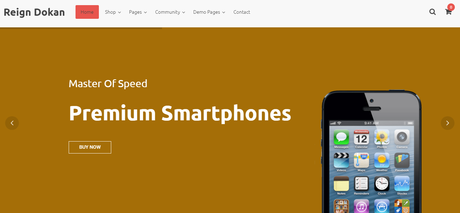
Reign Storemate
Don’t forget to enhance the appearance of your store. Otherwise, it becomes very difficult for you to convert your site visitors into your loyal customers. Try using e-commerce WordPress themes.
My recommendation is to go with StoreMate. It is a multi-vendor e-commerce WordPress theme which is based on the Dokan multi-vendor plugin and provides your site with an eye-catchy look. Ready-to-use demos are also available.
Rock with your WordPress Online Marketplace with Dokan!
