Wondershare DemoCreator Review
About Wondershare DemoCreator
I have been searching for a screen recording program for quite some time now. As a result, I end up testing countless programs available in the market. I always found them lacking in something or the other. Some had a difficult user-interface while some were quite advanced. Then, I stumbled across Wondershare DemoCreator. Since then, there has been no turning back. From live streaming to creating tutorials for my YouTube channel, I can do it all with Wondershare.
Wondershare DemoCreator is an all-in-one tool that is used for video sharing and screen recording. This software can record screens up to 120 fps which makes it a highly popular option among gamers.
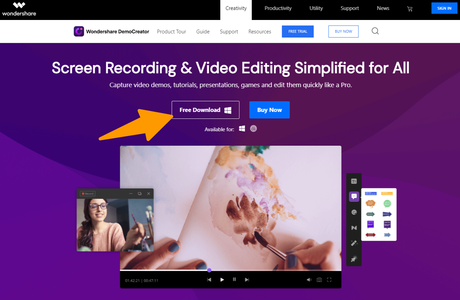
This contemporary version of the screen recorder integrates both screen sharing and video editing on the same platform. It offers hands-on experience in video editing and is compatible with Windows 7, 8, and 10.
This software creates personalized video demonstrations, including cursors and keystrokes. With it, you can export the videos to MP4, AV1, or MOV format. It also supports voice camera recording and video camera recording.
Features of Wondershare DemoCreator : Wondershare DemoCreator Review 2020
Wondershare DemoCreator is rich in features that guarantee a stunning performance on behalf of the software. Even amateur video editors find the software easy-to-use. So, let us discuss a few features of this video editing tool-
Layout
The ribbon-like graphical interface of Wondershare Democreator is easy to use. With it, you can capture the desktop, keystrokes, and mouse movements. Apart from that, you can also add special effects to your videos with this software.
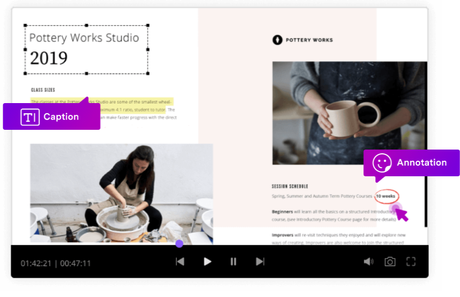
You may burn the final composition on CD or DVD, as required. In case you want to flaunt your creative instincts, you can also export the final composition to any social media platform or your email address.
Flexible Screen Recording
The most important function of Democreator is that it allows recording online content. It helps to capture premium-quality tutorials, PowerPoint slides, video demos, and many games. You may record particular areas of the desktop. You can also delete them if they do not interest you. The customization may depend upon the screen size, the application, or the specific area.

This software allows you to work on many projects at the same time. It allows you to record while a video is running on your screen. You may decide whether you want to record audio, feed, or webcam.
You may even record your voice while a video is running on the screen. The integrated video editor may be used to edit the results later. Vloggers, gamers, and office staff use it to record their screens. This way, they may share their creativity with the world.
Video Editing
You may edit, split, cut, or alter the videos. This software allows you to create customized titles with animation and text. You may add fade-in and fade-out effects. This software allows you to create interactive videos with cursor movements and annotation effects. The process of video editing through Demo Creator Screen Recorder is simple, even for a novice.
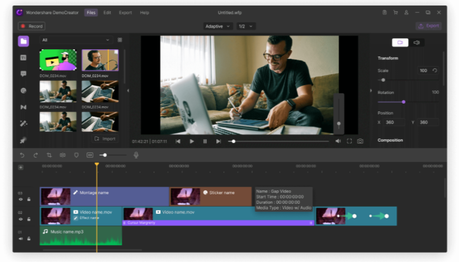
Wondershare DemoCreator allows the addition of a few effects to make the recorded videos look engaging, professional, and attractive. The video recording effects are as follows-
- Add Annotations- Annotations are a few tiny comment boxes. There you may explain the various elements which you portray in the video. You may use this feature to highlight any portion of the video to make it more intriguing and captivating. You may annotate the videos to add text, graph, captions, and overlays.
- Denoise-This tool allows you to play the video along with the sound so that the viewers find it clear and natural. You may select any audio clip that you have recorded. Then, select the Denoise option from the top right corner. It will eliminate all the background noise from the recorded audio clip.
- Take Snapshots- You may take snapshots of various parts of the video. Then, you may include the snapshots in your final product.
- Crop Video-You may crop the video to the desired size and aspect. It will suit your purpose then.
- Sticker Effects-You may insert creative stickers to the videos so that they look trendy.
- Cursor Effect- You may add highlight effects, left-click sounds, and rings.
- Caption effects- You may add effects to your captions. It will help create a stunning look. You can also change the text border, font size, and caption opacity.
- Transition Effects- The transition effects may be present between the scenes. It provides an engaging viewer experience. It comes in handy if you want to transit from one part of the video to another smoothly.
Capture Videos from Webcam
Wondershare DemoCreator allows you to capture your face with the help of a webcam simultaneously while capturing your screen. It comes in handy while giving office presentations.
Custom Frame Nodes
The software lets you set up a custom screen size and frame rate. You may make this adjustment before you start recording. Thus, you have the creative freedom to adjust the frame rate as per your recording's purpose.
Green Screen Effects
You may need to use a green screen while recording via the webcam so that your immediate background is not displayed in the video. With this software, you may use the green screen effect to add a virtual green screen to your background.
Mic Sounds and System
DemoCreator records the sound of the system by default. It also allows the recording of audio through the mic. It saves everything separately for editing. So, you needn't worry about the mixing up of sound. The soundtracks may be separately edited or mixed.
Mark Nodes
With Wondershare, you can mark the nodes at the time of recording. You can introduce changes to the parts later accordingly. This feature is essential in case you are recording a video for educational purposes. It comes in handy in case you wish to add diagrams between lectures.
Pricing Plan Wondershare DemoCreator
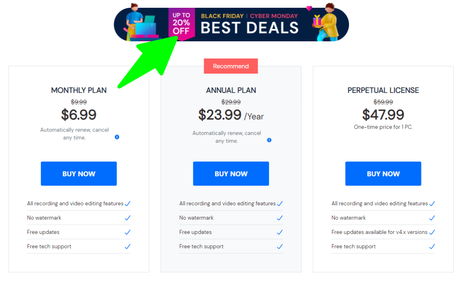
You need to pay $6.99 every month for this plan. It offers you the following features:
- No watermark
- Free updates
- Free tech support
- All the video editing and recording features
You need to pay $29.99 every year if you opt for this plan. It offers the following features:
- Free tech support
- All the recording or video features
- Free updates
- No watermark
You need to pay $47.99 as a one-time price for each personal computer. The features of this plan are as follows:
- Free tech support
- All the recording or video features
- Free updates
- No watermark
Pros and Cons Wondershare DemoCreator
DemoCreator has several advantages. They are as follows-
Pros Wondershare DemoCreator
- The interface is easy-to-use
- Video Editor hosts a range of features. These features make editing easy after you have recorded.
- The recorder allows you to record a specific part of the display with a magnifier.
Cons Wondershare DemoCreator
- After the recording is over, the webcam goes off. However, the mic stays on. It may result in a privacy concern.
FAQs Wondershare DemoCreator
Many people have a lot of questions regarding DemoCreator. So, let us discuss a few commonly asked questions and their answers here. It will stop you from the hassle of contacting customer service.
Testimonials: Wondershare DemoCreator
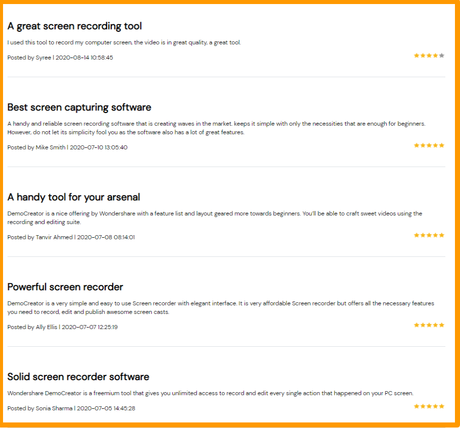
Conclusion: Wondershare DemoCreator Review 2020 Is It Really Good Video Editing Software?
Wondershare Democreator is an innovative video editing and recording software that allows you to record and capture the screen of your PC. It offers 4k premium video quality.
The inbuilt editor of DemoCreator provides a wide range of functions. This software allows you to unleash your imagination and explore several options. People who have zero knowledge of coding can easily use this software.
You may even use Democreator to split the video into several fragments. Alternatively, you may merge the different small videos through Democreator to complete the video. This way, you may create an influencing video for your YouTube channel to get more likes and shares.
In the virtual era of the 21st century, this tool has become essential for maximizing productivity. With it, you can record up to 120 frames every second. Also, it allows for the removal of unnecessary background noise. With it, you can also record via your webcam and add subtitles.
Its video editor has full-fledged functions which will help you to improve the quality of your content. It has simplified the process of screen recording and video editing.

Hey this is Abhishek Pathak, a Blogger & Digital Marketing Consultant. He started freelancing around his technical skills of online optimization, SEO, SMM, SMO and other digital stuff early from his early college days. After completing college he thought, having a workaday job was not his cup of tea. He had embraced the freelance lifestyle So he Started his Own Digital Marketing Blog GeekyBuzz where he share awesome stuff about freelancing, entrepreneurship, business, blogging and other cool nerd stuff based on his experiences and journeys.

