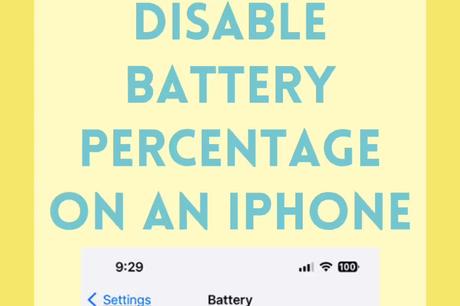
The battery icon in the upper right corner of the iPhone screen is usually a simple icon.
It can be displayed in several different colors, but its main function is to give you a visual indication of how much battery you have left.
If you notice a number inside the battery icon, you might be wondering what it is and how to remove it.
Our tutorial below will show you how to show or hide battery percentage on iPhone 13.
How to Add or Remove iPhone 13 Battery Percentage
- Open settings.
- Select Battery.
- Press the Battery Percentage button.
Our guide continues below with more information on how to add or remove battery percentage on iPhone, including images of those steps.
While the newer iPhone models have gotten a lot better in terms of battery life, you can still run out of battery before the end of the day if you use the device a lot.
The little battery icon in the corner of the screen might give you a vague idea of how much power is left, but you might be looking for something more specific.
There is an option in the iPhone's Battery menu that can help in this regard.
Our article below shows you how to display iPhone battery percentage on iPhone 13 so you have a better idea of how much battery life is left on your device.
Related topic: If the battery icon is yellow and your phone behaves differently, check out our iPhone article on the yellow battery icon for more information.
How to Get Rid of the Number Inside an iPhone Battery (Picture Guide)
The steps in this article were performed on an iPhone 13 running iOS 16.
Please note that this feature was not available in some earlier versions of iOS, so you may not see it if you are still running a version such as iOS 14 or iOS 15.
These steps will show you how to enable or disable battery percentage display on iPhone 13.
Now that you know how to toggle the iPhone 13's battery percentage display, you can tweak this setting depending on whether you want a more detailed numeric indication of your remaining battery life.
More information about iPhone battery percentage
When you go to the Settings > Battery menu, you will find a lot of other useful information there.
One of the options you'll see is called "Low Power Mode".
This can be a useful feature if your remaining battery life gets pretty low and you know you won't be able to charge it before your phone runs out of power.
Low Power Mode can be enabled automatically when the battery drops below 20 percent, or you can enable it manually from this menu.
Another way to turn on power saving mode is through the Control Center.
If you go to Settings > Control Center, you can scroll down and tap the green + icon to the left of the Low Power Mode option to add it to Control Center.
You can then swipe down from the top right corner of the screen and tap the battery icon at the bottom of the menu to turn it on or off.
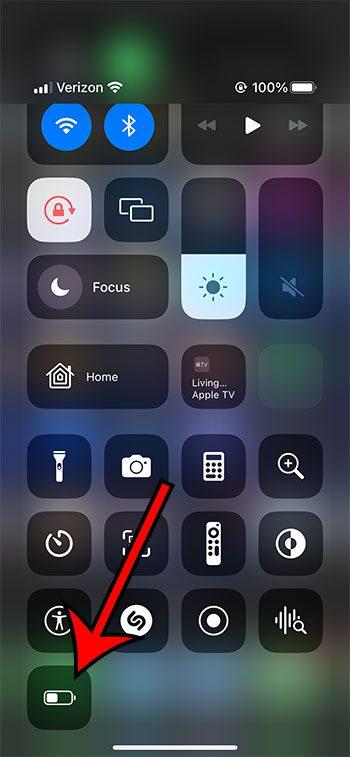
Another option to look out for in the iPhone battery settings menu is the Battery Health & Charging button.
When you select this option, a new menu will open where you can see the current capacity and performance of your device.
You can also toggle the Optimized Battery Charging and Green Energy Charging options if you want to use these settings.
You may also like
Руководства
#number #iPhone #13s #battery #icon

