In this article, we will explain the reasons why an incoming call may not be showing on your screen and provide practical solutions to resolve this problem.
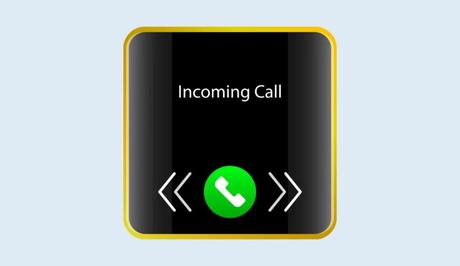
There is a feature on your phone that displays a visual notification when you receive an incoming call. When this feature is functioning properly, your phone's screen will light up, and you'll see information such as the caller's name or phone number displayed prominently, allowing you to easily identify who is calling. This visual notification is essential for quickly and conveniently managing incoming calls, enabling you to decide whether to answer the call or take appropriate action based on the caller's identity.
However, if your phone fails to show the incoming call on the screen, it means that this visual notification is not appearing as expected, making it difficult for you to know when someone is trying to reach you. Whether you're waiting for an important call or simply want to know who's contacting you, this issue can be quite inconvenient.
Also, See:
- Why is Blue Tick Not Showing in WhatsApp?
- How to Fix Instagram Story Sound Not Working
This is why we will be looking into the reasons why your incoming calls may not be displayed on the screen and come up with ways you can resolve this issue. By the end of this article, you'll be equipped with the knowledge to ensure that you never miss an important call again. So, let's uncover the mystery behind why your incoming calls aren't showing on the screen and get you back on track.
Why is Incoming Call Not Showing on Screen?
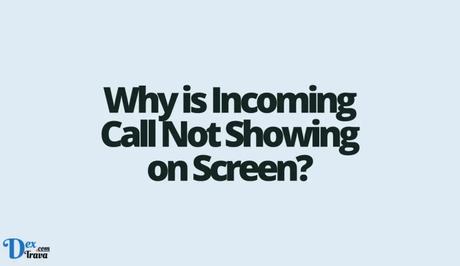
Call Blocking or Do Not Disturb (DND) Mode
One common reason why incoming calls may not be displayed on your screen is that your phone's call blocking or Do Not Disturb mode is enabled. Call blocking settings may inadvertently prevent certain numbers from appearing on your screen, while the DND mode silences all incoming calls and notifications.
Incorrect Phone Settings
Misconfigured settings on your phone can also contribute to the issue. For example, if you have mistakenly disabled the caller ID feature or enabled the silent mode, incoming calls may not be visible on the screen. It's essential to ensure that your phone settings are properly configured to display incoming calls.
Software Glitches or Updates
Software glitches or outdated software versions can interfere with the functioning of your phone, including the display of incoming calls. In some cases, a recent software update may have caused compatibility issues, resulting in the call notification problem.
Third-Party Apps Interference
Certain third-party apps, particularly those related to call management or customization, can conflict with your phone's default call notification system. These apps may override the default settings, leading to incoming calls not being displayed on the screen. It's important to identify and disable any potentially problematic apps to resolve the issue.
How to Fix Incoming Call Not Showing on Screen
If you're experiencing the issue of incoming calls not showing on your phone's screen, there are adequate troubleshooting steps you can take to resolve the problem. Follow these solutions to fix the issue:
Disable Call Blocking and DND Mode
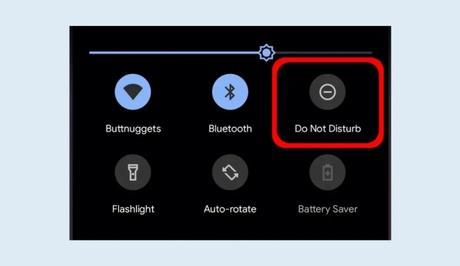
- Open your phone's settings and navigate to the “Call Blocking” or “Blocked Numbers” section.
- Ensure that no relevant numbers are blocked. If necessary, unblock any numbers that you want to receive calls from.
- Turn off the Do Not Disturb (DND) mode if it is enabled. Check if the issue is resolved after disabling these features.
Verify and Adjust Phone Settings
- Go to your phone's settings and locate the “Sound & Notification” or “Sounds & Vibrations” section.
- Confirm that the “Ringtone” and “Vibration” options are appropriately configured.
- Check if the “Caller ID” setting is enabled. If not, toggle it on to display the caller's information on incoming calls.
Check for Software Updates
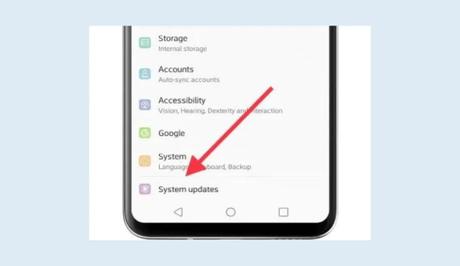
- Visit your phone's settings and look for the “Software Update” or “System Update” option.
- Tap on it to check if there are any available updates for your device.
- If an update is available, proceed with the installation and restart your phone.
- After the update, check if the incoming call display issue has been resolved.
Identify and Disable Third-Party Apps
- Go to your phone's settings and select the “Apps” or “Applications” option.
- Look for any third-party apps related to call management or customization.
- Disable or uninstall these apps temporarily to see if they are causing the problem.
- Restart your phone and check if the incoming call notification appears on the screen.
Reset Network Settings
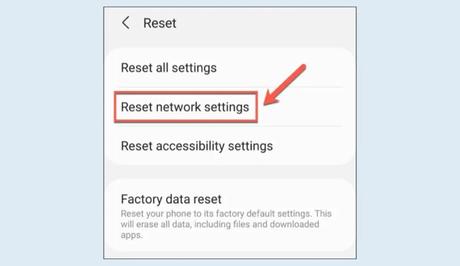
- Open your phone's settings and navigate to the “Network & Internet” or “Connections” section.
- Look for the “Reset” or “Reset Network Settings” option.
- Tap on it and confirm the reset process. Note that this action will remove saved Wi-Fi networks and Bluetooth pairings.
- After the reset, reconnect to your Wi-Fi network and check if the incoming call issue is resolved.
Contact Technical Support
If none of the previous steps have resolved the problem, it is advisable to contact technical support for further assistance. Provide them with detailed information about the issue and the troubleshooting steps you have already taken. They may be able to identify any underlying hardware or software issues and guide you accordingly.
Frequently Asked Questions
Q1: Why are incoming calls not showing on my phone's screen?
A1: There can be various reasons behind this issue. It could be due to call blocking or Do Not Disturb (DND) settings, incorrect phone configurations, software glitches, or interference from third-party apps.
Q2: How can I fix the problem of incoming calls not displaying on my screen?
A2: Here are some troubleshooting steps you can try:
- Disable call blocking and DND mode.
- Verify your phone's settings, including ringtone, vibration, and Caller ID.
- Check for software updates and restart your phone.
- Disable or uninstall any third-party apps that might be causing the issue.
- Reset network settings if necessary.
Q3: What should I do if the problem persists even after trying the suggested solutions?
A3: If none of the troubleshooting steps mentioned above resolve the issue, it is recommended to contact technical support or visit an authorized service center for further assistance. They can help diagnose any underlying hardware or software issues and provide advanced solutions.
Q4: Will resetting network settings erase all my data?
A4: Resetting network settings will remove saved Wi-Fi networks and Bluetooth pairings, but it will not affect your personal data, such as contacts, messages, or media files. However, it's always a good practice to back up your important data before performing any reset.
Q5: Can a software update fix the problem of incoming calls not showing on the screen?
A5: Yes, software updates often include bug fixes and improvements that can address issues with call notifications. Checking for and installing the latest software update for your phone is a recommended step in resolving the problem.
Q6: Can a specific app be causing the issue of incoming calls not displaying?
A6: Yes, certain third-party apps related to call management or customization can interfere with the default call notification system. Temporarily disabling or uninstalling such apps can help identify if they are causing the problem.
Q7: Is this issue limited to a specific phone brand or model?
A7: No, the issue of incoming calls not showing on the screen can occur on various phone brands and models, regardless of whether it's an Android or iOS device. The troubleshooting steps provided in this article can be applied universally.
Conclusion
You may be unable to see incoming calls on your phone's screen, but there are several potential solutions to address this problem. By understanding the likely causes, such as call-blocking settings, incorrect phone configurations, software glitches, or third-party app interference, you can follow the troubleshooting steps provided in this article.
Remember to disable call blocking and DND mode, verify phone settings, check for software updates, disable third-party apps, reset network settings if necessary, and seek technical support if the issue persists. With these steps, you should be able to resolve the problem and regain the ability to see incoming calls on your screen effortlessly.
Similar posts:
- How to Fix WhatsApp Video Call Rotate Problem
- How to Fix Facetime Not Showing Other Person
- How to Record a Call on Android
- How to Disable Call Forwarding
- How to Record a Phone Call on Android
