A few days before WordPress releases its new beta version and that is WordPress 6.2 Beta. It is the second major release of 2023 for the specific new features and improvements that will be included in WordPress 6.2.
It’s always exciting to see new releases of WordPress, as they often bring new functionality and enhancements to this popular content management system.

WordPress users had to navigate through several layers of menus and screens to access their templates and template parts. With the new approach, these elements are more easily accessible and can be managed directly from the editor screen.
Improv Editing Experience With WordPress 6.2
The improved editing experience in WordPress 6.2 centers around a new feature called the Site Structure Panel. This panel is designed to provide users with a comprehensive view of their entire website structure, making it easier to navigate and manage different elements of their site.
One of the key changes is the introduction of a new Navigation Block. This block allows users to create and customize navigation menus directly within the editor, without having to navigate to a separate menu editor screen. Users can add links, adjust menu items, and preview changes in real-time.
The ability to push style changes to the Global Styles settings can be very useful for maintaining a consistent style throughout your site. For example, if you’re using a specific color scheme, you can make changes to a single block and then push those changes to the Global Styles settings so that the same color scheme is used throughout the site.
But there are many more things that we have been closely monitoring the development and trying out new features of WordPress 6.2
Explore and edit your site from the Site Editor
In WordPress 6.2, the editing experience has been improved with an updated interface that gives users more control. With the new interface, users can browse through full previews of their templates and template parts, and then jump into editing their site from wherever they choose. This provides a more streamlined editing experience and allows users to quickly and easily make changes to their site’s design and layout.
Go to your WordPress dashboard and navigate the “Appearance”
With the new WordPress version, you can add a new template or template parts directly from the sidebar in the dashboard. Click on “Templates” to express the layout of your site with templates.
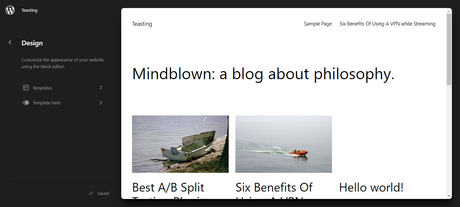
After selecting templates you get the option to select any page from your website to edit. Click on the plush(+) button to add some more elements to your page templates.
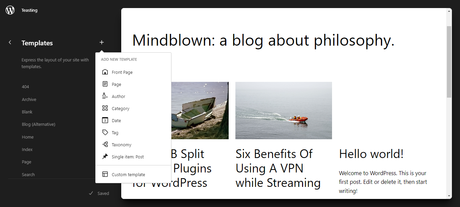
You can select any page from your website to customize it. Like Elemontor you can see your page whale editing. So to edit any page select it and click on the edit pencil from the right upper corner in the sidebar.
After that, you can click on the WordPress logo in the upper-left corner of the screen to bring back the template browser sidebar.
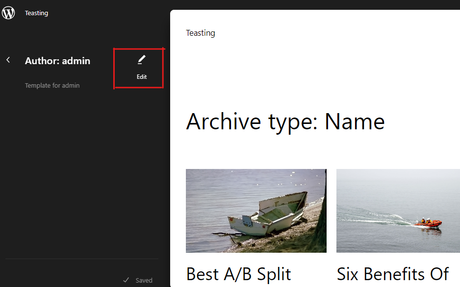
New and Improved Navigation Menus
WordPress improve its navigation menu editing now it is easier to edit your site navigation. You can add or remove the menu items within seconds.
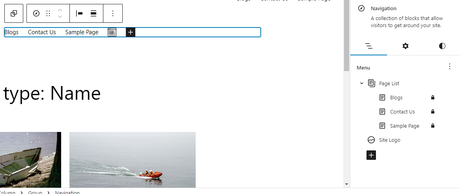
You can do it from the Navigation block, by clicking on the plush(+). After clicking on the plush button you will get many options like what item you want to add to your menu.
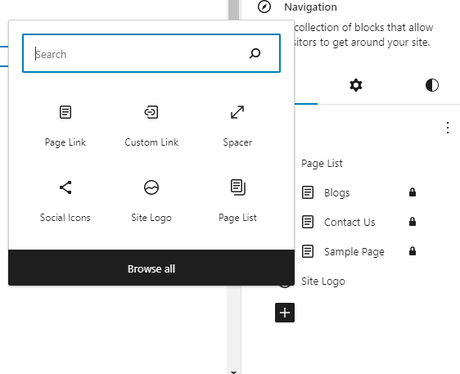
Even you can create a new menu by staying on the same page. Simply click on the three-dot menu and then choose a menu you created earlier or create a new one.
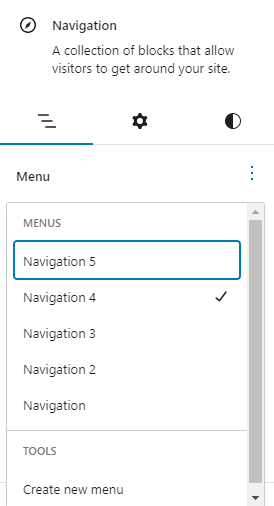
This new sidebar navigation block gives you many options to edit your navigation menu while editing.
Block Inserter
Block inserter is updated with many new features that give a smoother editing experience. With the new interface, you are getting patter and media together that help you to navigate them easily while editing.
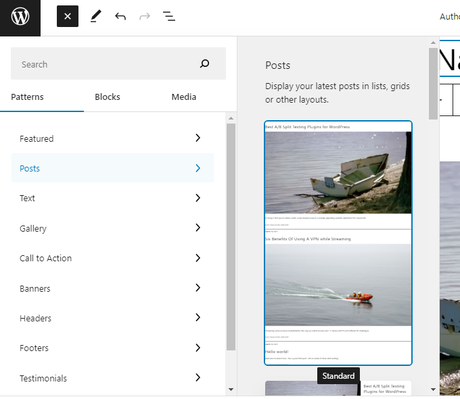
When you go to the media tab now you can easily drag and drop the images that you want to use on your page.
See Styles for All Blocks in The Style Book
Now you have more control over the styling process with many styling options. You don’t have to do much just click on the Styles icon.
It will give you all the blocks and what options you have to style them.
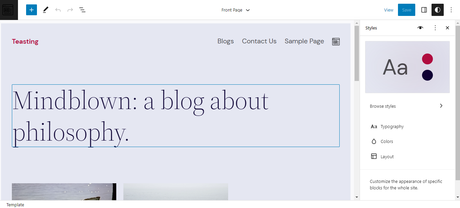
You can edit any block in no time with its easy navigation view.
And you can even change its color, style, and appearance according to your requirements.
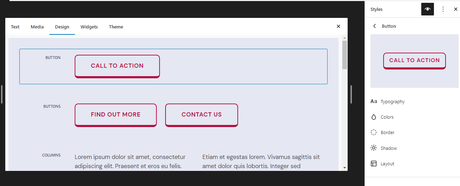
Openverse Integration in the Block Inserter
Openverse is an extensive library of free stock photos, images, and audio available for free use. Now WordPress 6.2 interact with block inserter.
You just have to click on the block inserter tab and tab on the media tab and then you see an option name Operverse, click on it. This area will give you access to images that are directly taken from the Openverse.
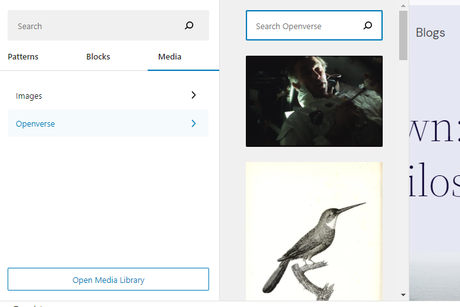
headers and footers for block themes
In WordPress 6.2 you are getting the patterns from the header and footer. Yes, now you can create them according to your requirement without using any theme.
Just click on the block inserter tab and select the pattern tab, here you will the two options header and footer.
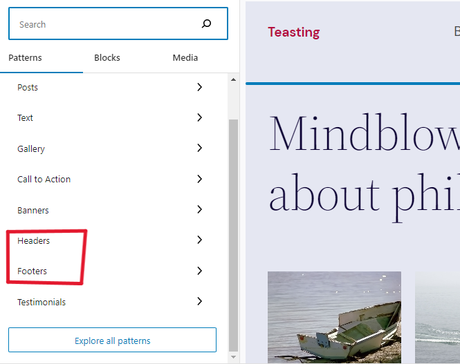
From here you can select each one to choose the template you like according to your website.
Select a header to choose the header template
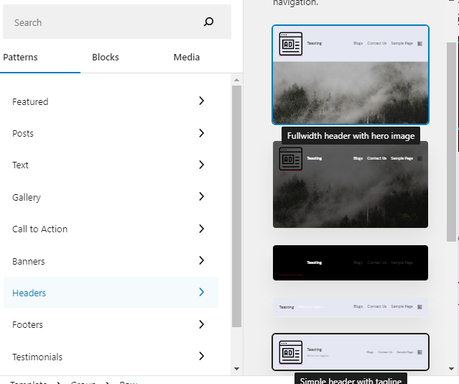
Now select the footer to choose the footer template
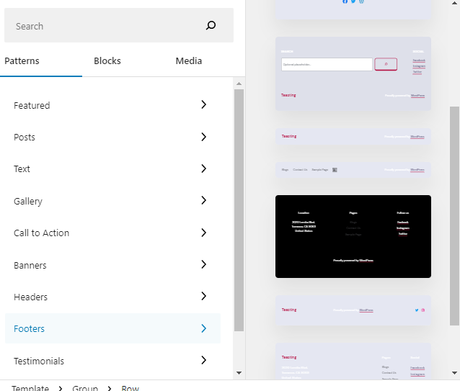
Some common changes in comparison between WordPress 6.2 and 6.1
There are other many small changes such as:
Setting panel icon change
The icon to display the settings panel previously used a gear icon It is now represented with a panels icon. And inside it, you will two tabs templates and Block. While in WordPress 6.1.1 inside the setting panel there were two-panel pages and blocks.
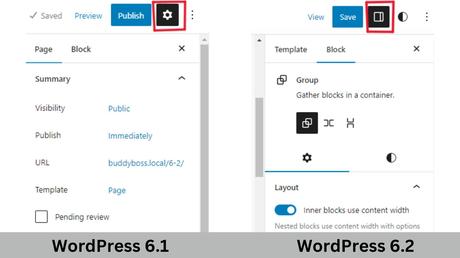
Block Inserter layout change
In the new WordPress 6.2 block inserter is very smooth and with so many options. In the previous version, you only get two tabs blocks and a pattern but in this new version, you get on extra tab media.
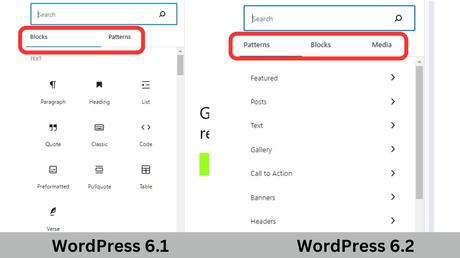
WordPress 6.2 is a beta version of the upcoming major release, and as such, it includes a significant number of enhancements and bug fixes compared to the previous stable version.
Conclusion:
These are improvements made to various aspects of the WordPress platform, including the editor, media library, themes, widgets, and more. These enhancements aim to make the user experience smoother, faster, and more intuitive. The editor is the core component of WordPress that allows users to create and publish content. The 354 bug fixes in WordPress 6.2 beta 1 address issues and errors that have been reported by users and developers, ensuring a more stable and reliable editor.
WordPress 6.2 beta 1 is a significant update that brings numerous improvements and bug fixes to the platform. While it is still in beta and not recommended for production use, it provides a glimpse into what users can expect from the upcoming stable release.
Interesting Reads:
Best Selling Editing WordPress Themes in 2023
Get Free Elementor Templates for Reign and BuddyX : Wbcom Essential Update
