Threads is an Instagram app where you can create tweet-like posts called “thread”. Similar to Twitter, it allows users to post content that appears on their profile and in the feed. In this post, we will discuss everything you need to know about the Threads Instagram app.
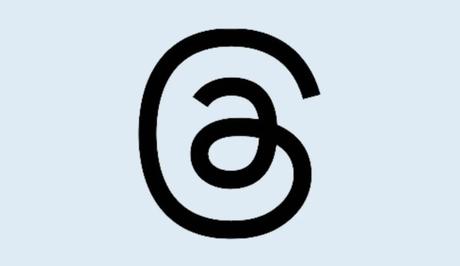
A Thread can consist of short pieces of text, links, photos, videos, or a combination of these elements. You can set the visibility of a thread from privacy settings on your profile to ensure that only the intended audience can see the content.
Threads is completely a new app introduced by Meta, the parent company of Instagram, as a direct competitor to Twitter. Currently, Threads is not available to users in every region. The availability may vary, but Meta is currently expanding its reach to attract more users globally.
Also, See:
To use Threads, you only need an Instagram account and retain your already established identity, and do not need a separate account. Just like on Instagram, you can have a public or private profile. If a user with a private profile, whom you do not follow, replies to your thread, their reply will not be visible to you.
Features of Threads
- Post on Profile and Feed: Threads is a platform that allows users to share their thoughts, ideas, and experiences directly on their profile and in their feeds.
- Content Types: The types of content you can post on Threads include text, links, photos, and videos. You can choose the most suitable format for your message.
- Privacy Settings and Audience Visibility: You can adjust the visibility of threads you created from your profile privacy settings. This helps you to control who can view your threads and protect your privacy.
- Like, Reply, Repost and Send: The Threads app also allows you to like a thread, add a reply and repost or quote a thread. You can also directly send a thread to your Instagram story, post to a feed or tweet.
- Seamless Integration with Instagram: To use Threads, new users do not need to open an account. You can simply log in with your existing Instagram account and retain your username and other profile information.
Simply log in with your existing Instagram account.

How to Create a Thread
To create a thread on Instagram, follow these steps:
- Tap the “Post” icon from the homepage from the bottom of the app's interface. This will help you to initiate a new thread.
Tap the Post icon.

- On the “New Thread” screen, enter the desired content for your thread. You can write your thoughts, provide information, or share updates with your audience. Note that you can attach photos or videos by selecting the “Attach” icon and selecting up to 10 photos or videos from your device's gallery.
- To control who can reply to your thread, tap on the “Anyone can reply” option beneath the screen and choose from the “Anyone”, “Profiles you follow”, or “Mentioned only” options.
- After adding your thread and photos or videos correctly, tap on Post from the right-bottom of your screen.
Note that if you have more content to share which cannot fit in a single thread, Instagram automatically adds a new thread if your content exceeds 500 characters to ensure that your message is fully communicated to your audience.
Also, after posting a thread, you can share it on Instagram as well as Twitter. By tapping the send button below your post, you can engage your thread with a wider audience.
It should be noted that anything you post on Threads is subject to Meta's music usage guidelines. Ensure that you comply with these guidelines when including any music-related content in your threads.
How to Reply to a Thread
To make replies on threads, select the “Reply” icon and add your comment and post. If someone replies to your thread, their reply is linked to your original thread, and you can view replies by selecting the “Reply count” under your thread.
How to Delete a Thread
If you decide to delete a thread, go to your profile by selecting the “Profile” icon from the bottom of the app's interface. Find the thread on your profile page and select the “Menu” icon next to it to reveal the “Delete” option. Tap on “Delete”, and your thread is removed.
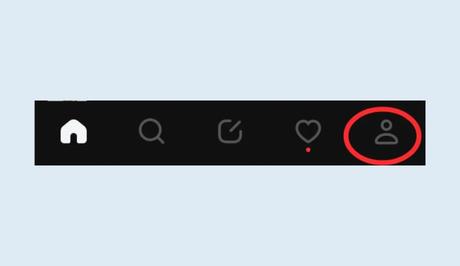
Note that the replies associated with a deleted thread will not be removed alongside.
FAQs
1. Can I delete someone else's reply to my thread?
No, as the thread creator, you can only delete your own threads. Replies from other users will remain visible unless the original replier decides to delete their own reply.
2. How can I change the visibility of my thread after posting it?
Once a thread is posted, you can still directly change its visibility settings. Simply find the thread on your profile page and select the “Menu” icon, then choose the “Who can reply” option. You can choose the “Anyone”, “Profiles you follow”, or “Mentioned only” option.
You can choose the “Anyone”, “Profiles you follow”, or “Mentioned only” option.3. Are there any restrictions on the type or size of files I can attach to a thread?
Instagram imposes certain limitations on the size and type of files you can attach to a thread. Ensure that your files adhere to the supported formats and file size restrictions imposed by the platform.
4. Is Threads available on all versions of Instagram?
Threads is a separate app introduced by Meta and is not available on any version of Instagram. You need to install the app directly from the Google Play Store for Android and Apple App Store for iOS. Note that Its availability may vary depending on your region.
5. Can I still access my thread if I change my privacy settings?
Yes, you will still be able to access your thread even if you change your privacy settings. However, keep in mind that any changes to your privacy settings may impact the visibility of your thread to other users. It's important to review and adjust your privacy settings accordingly to ensure your desired level of audience engagement.
Conclusion
Threads is a newly introduced powerful tool allowing people to express themselves and engage with their audience. Interestingly, you can use this feature-rich addition to connect and communicate with other users without losing your already established online presence.
Similar posts:
- Why Are Reels Not Showing on Instagram After the Update?
- How to Fix Instagram Reels Option Not Showing
- How to Fix Instagram Reply Option Not Showing
- How to Fix Audience and Visibility Not Showing on Facebook
- How to Recover Deleted Instagram Posts
