QuickBooks, an essential tool for businesses worldwide, simplifies accounting but isn't free from occasional glitches. One common issue users may encounter is the QuickBooks error code 6000 832, a part of the 6000 series errors that generally relate to issues with company files. In this article, we will delve into what this error is, its causes, and provide a detailed guide on how to fix it.
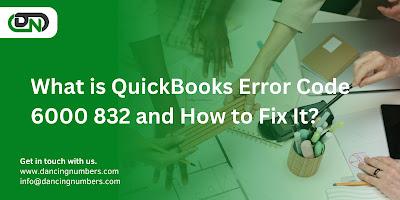
Understanding QuickBooks Error Code 6000 832
Error 6000 832 occurs when a user tries to open a QuickBooks company file and encounters an issue. This error signifies that there is a hosting issue with the .ND file, or the company file (.QBW) is damaged.
Causes of QuickBooks Error Code 6000 832
Common Triggers
The error can be triggered by several factors:
· A damaged or incorrect .ND (Network Description) file that allows QuickBooks to access a company file in a network or multi-user environment.
· Hosting settings that are incorrectly configured.
· Damaged company files.
· Server connection issues that interrupt access to the company file.
Pre-Fix Checklist
Data Backup
Before attempting any fixes, ensure that you have a current backup of your QuickBooks data to prevent any data loss.
Software Update
Ensure that your QuickBooks is updated to the latest version, as patches often resolve known issues, including error 6000 832.
Step-by-Step Guide to Fix Error 6000 832
Troubleshooting Steps
Step 1: Rename .ND and .TLG Files
These files help QuickBooks access company files in a network. Renaming these can often resolve the issue:
· Navigate to the folder containing your QuickBooks company file.
· Look for files with .ND and .TLG extensions.
· Right-click each file and select Rename, add ‘.OLD’ at the end of each file name (e.g., company_file.qbw.nd.OLD).
· Reopen QuickBooks and try to log in to your company file.
Step 2: Open the Sample Company File
Opening a sample company file helps determine if the problem lies with your company file or the QuickBooks application:
· In the No Company Open window, click “Open a Sample File”.
· Select any from the list of sample company files.
· If the sample file opens, the problem might be with your original company file.
Step 3: Copy QuickBooks File on Desktop
This step tests if there is an issue with the location of your company file:
· Copy the file from its original location and paste it on the desktop.
· Open QuickBooks while holding down the 'Control' key.
· Choose “Open or restore an existing company” and navigate to the desktop file.
· If it opens, the location is likely the problem.
Step 4: Restore a Backup
If you suspect that your company file is damaged, restoring a recent backup might be the solution.
Step 5: Check Hosting and Services
Ensure that the host computer (server) properly configures QuickBooks services and hosting settings.
Additional Solutions
Use QuickBooks File Doctor Running the QuickBooks File Doctor can scan and possibly fix the file or network issues causing error 6000 832.
Reinstall QuickBooks
Uninstalling and then reinstalling QuickBooks can refresh the system and eliminate issues caused by corrupt installation files.
Preventing QuickBooks Error 6000 832
Regular software updates and maintaining reliable backup solutions can significantly reduce the occurrence of errors like 6000 832.
When to Seek Professional Help
Signs You Need Expert Assistance
If after following these steps the error persists, it may be time to contact a QuickBooks professional.
Conclusion
Handling QuickBooks error 6000 832 requires patience and a systematic approach. By following the troubleshooting steps outlined above, most issues can be resolved effectively. However, don’t hesitate to seek professional help when needed.

