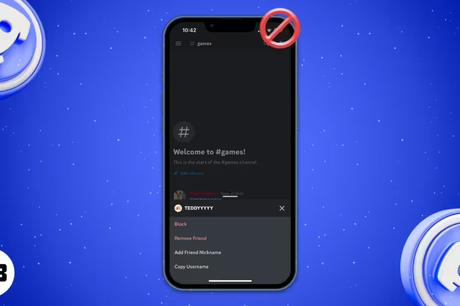
You will always run into people who don't behave in the best way, both in life and especially on Discord. Interestingly, getting rid of these people on Discord is much easier. Moreover, if you have a disagreement with a user on Discord and they block you, there is no direct message informing you of this.
In this article, we will walk you through all the steps to block someone on Discord on iPhone, Android phone, and Mac, and even list all the ways to help you figure out if you are blocked on Discord.
How to Block Someone on Discord on iPhone or Android
The process for blocking users on a shared server or private chat is the same. Also, these steps apply to the Discord app on both iPhone and Android.
- Launch the Discord app on your iPhone or Android device.
- Go to the public server or private chat of the user you want to block.
- Click on his name or avatar.
- The profile window will open. Tap on the three dots in the top right corner.
- Now click "Block".
How to Block Someone on Discord on Mac or PC
- Launch the Discord app on your Mac or PC.
- Go to the public server or private chat of the user you want to block.
- Click on his name or avatar.
- Place the cursor on their avatar and click "View Profile".

- Now click on the three dots and select the "Block" option.

The user is now locked out.
How to know if someone has blocked you on Discord
If you have been blocked by a user, you will not be notified. So, here are some workarounds to find out.
1. The user is no longer on your friends list
The first and most obvious way to find out if a user has blocked you is to check your friends list. If the user is still visible, then they haven't blocked you.
You can navigate through your friends list by selecting the Friends icon (a person waving) at the bottom of the mobile app. Or, if you're using a Mac or PC, click the Discord logo in the top left corner → Friends → Everyone and see if you can find the user in the list.
However, this step only applies if the user has been added as a friend. If you haven't added them to your friends list, continue to the next step.
2. You can't send a friend request
If you haven't added the user to your friends list, the above step won't work for you. However, if they weren't on your friends list, you can still add them to it. Unfortunately, this only works if the user hasn't blocked you yet.
If a user has blocked you on Discord, you have lost the ability to send them a friend request. Instead, every time you try to send a friend request, you will see a "Friend request failed" pop-up message.
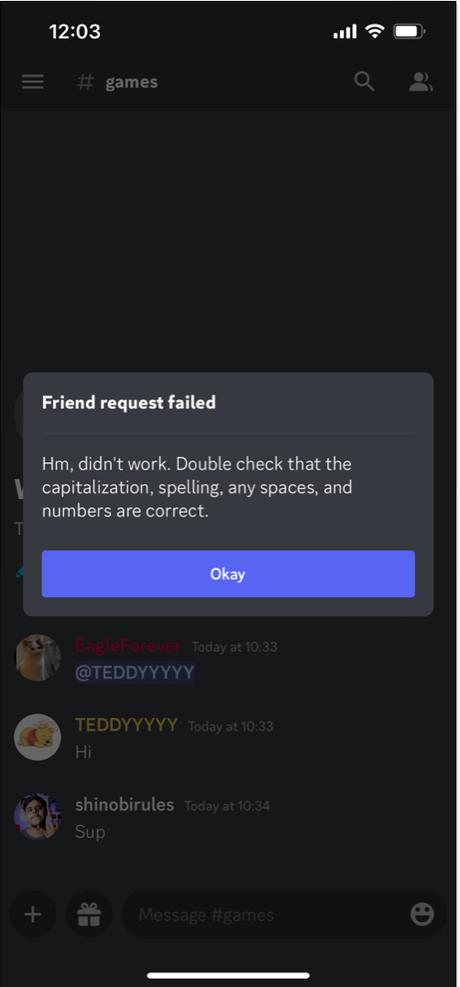
A user's personal data is hidden whenever they block you on Discord. When you click on their avatar or name, you won't be able to see anything below the About Me section, Connections, or their current activity. Everything is hidden.
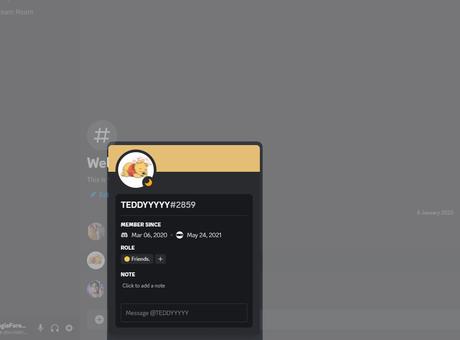
Again, chances are that the user has deleted their bio, unlinked all of their connected accounts, or changed settings to hide all of this information. If this confuses you even more, move on to the next step.
As mentioned earlier, if a user blocks you, Discord will hide all your messages from the user on the shared server. They have the ability to view your messages if they want to. They can also answer if they want. However, even if a user has blocked you, you can still see all of their messages and even reply to them. But there is a caveat.
5. Reactions to messages are disabled
The caveat is that while you can reply or reply to their messages, you cannot respond to their messages with emoji. This applies to both private chat and the shared server. In both of these scenarios, as soon as you respond to their message with an emoji, it will disappear. Fortunately, you are not blocked if you can respond to their message.
6. You can send direct messages, but they won't be delivered
While you can not only view the messages of the user who blocked you on the public server, but also reply to them, the same does not apply to private chat. If you try to send a message to the user who blocked you, you will be greeted with a message from Clyde (Discord bot) saying "Your message could not be delivered". This is the last straw, and now you can be sure that you are definitely blocked on Discord.
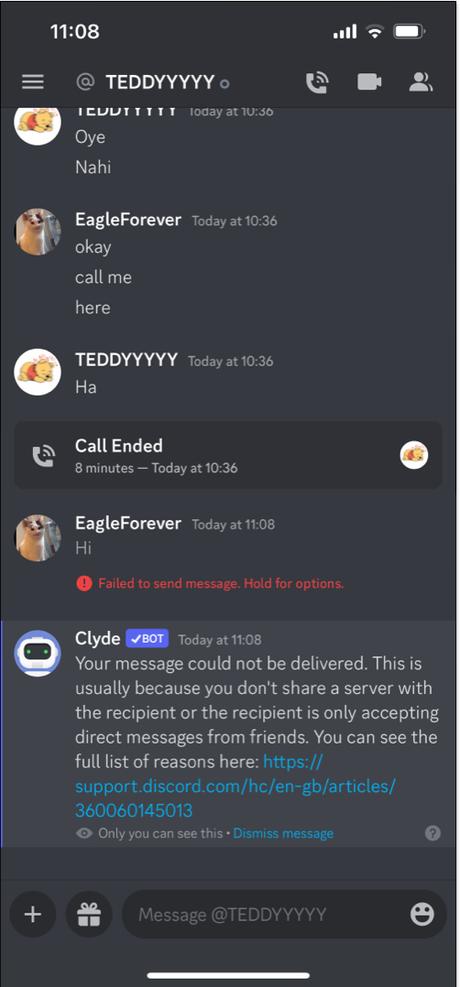
This is how you check if you're banned from Discord!
Yes, those were all the steps to check if you have been blocked by a Discord user. There is nothing you can do to contact a user after they have been blocked. If you share a shared server with a user, you can reply to their messages, and if they view and reply to it, you can convince them to unblock you.
Please let us know in the comments below if you have any other questions. Also, be sure to check out our complete guide to using Discord on iPhone.
Read more:

