Using Weglot Translate solution, your website can be converted to a multilingual site with many languages as per your market need in just a few minutes, without any coding. This solution is SEO compatible too. Also, Weglot Translate complies with the best practice of Google, regarding multilingual site so that a translated web page with clean source code can be served. Also, Google can index all the translated versions of your site.
Many companies trust Weglot Translate in the industries like e-commerce, blogs, mobile application marketplaces, corporate websites and SaaS marketplaces.
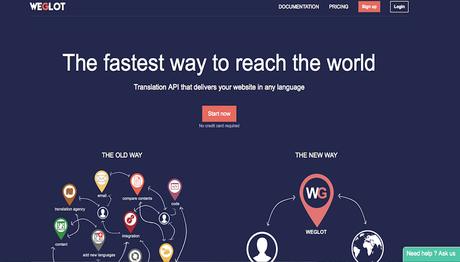
Weglot Translate Advantages:
- Compatibility with all the Themes and Plugins: Weglot Translate software is capable of translating every string in the web page.
- It has more than 60 translation languages
- It provides a single place to manage the languages and their translations in a unique way.
- Automatic Detection and Translation of Content: You only need to provide the content, and everything else is taken care by Weglot Translate.
- There is no requirement for you to search for any translation (.po) or WordPress source files.
- It provides a real-time translation.
- It also offers the access to a professional in case of quality translation requirements.
- SEO Optimization can also be done in new languages, and there will be dedicated URL’s for the translated pages. This practice is done as per Google’s multilingual practices.
- You can get the customized language switch button.
Minimum Requirements for Weglot Translate
- WordPress 3.0 or higher version
- PHP version 5.3 or higher
- Rewrite rules should be activated
Installation steps for Weglot Translate
Weglot Translate setup is a simple ask:
- You can set up an account on the webpage https://weglot.com/register-wordpress
- From your dashboard, use the API key that looks like ‘wgXXXXXXX.’
- You can get the Weglot Translate settings page towards the left bottom of the WordPress admin dashboard.
- Add the API key in the Weglot Translate settings and save it. Enter the original language of your website along with the translation language you want and separate them by commas. For example, de, en, pt means translations in German, English and Portuguese.
- Select the appearance of your translation button, i.e., list, drop down or flags and code or full name for the translation language.
- Save your settings.
- Go to Appearance and then select widgets. You can drag and then drop the Weglot Translate widget on the place you would like it to flash. This step is optional.
- After refreshing the web page, your website will be available in the translation languages as per your selection. To see the translated pages, you just need to switch languages.
- Your translations can be edited directly in your account from the link, https://weglot.com/dashboard
Features
SEO and translations
Dedicated URLs for every language are created using the Weglot Translate to ensure that your translated content is properly indexed in Search Engines like Google. Using your Weglot Translate account, you can also translate and edit SEO tags. A sub-directory consists of your translated pages.
Translated URLs
Weglot Translate does not prefer to translate URLs as URLs can be broken with Roman Alphabets (for example, Russian and Chinese alphabets). Also, there is no proof of its impact on the SEO optimization.
Translate image/video
Different images can be added for specific languages by using Weglot Translate. It is beneficial in case you have text in the image. It will help you to display the translated text in the image for your translated content. This can simply be done by linking the uploaded image in your gallery. It can be done by using the dashboard.
Translations exclusions
By using the CSS selectors, you can translate only a particular part of the page as needed, or else you can also avoid the addition of pages that are not required. This can be done by using the WordPress panel. Go to Weglot setting page in your WordPress and use the ‘Translation Exclusion’ field.
Pricing
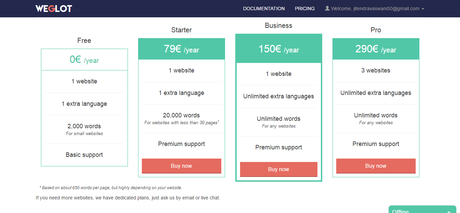
Weglot Translate is only free for small sites (that have words less than 2000) and provides only one translation language.
Weglot Translate offers you Free as well as Premium plans that can be checked on the website https://weglot.com/pricing.
Weglot Translate Free Trial version is also available for testing purpose.
Customer Support
Weglot Translate support team is available for all the clients. To know more about the Weglot Translate, please contact the customer support or send an email to [email protected].
Conclusion
Thus, if you wish to create a multi-lingual website, trust Weglot Translate. It is the most efficient solution for your multilingual WordPress website.

