Adobe Photoshop has been the dominant force in photo editing for the last 25 years. There's no doubt that it is an excellent tool for professional photographers who consider Adobe to be nothing less than the 'pinnacle of photo editing.' It is true!
However, most people can't afford to buy the software for it is expensive and costs close to $25 per month. But that's not the only issue. One needs to learn to properly use Adobe Photoshop to be able to make the most of it. Of course, the software can be self-taught, but the whole process is tedious and often requires a lot of patience and time.
So if you are looking for fast and effective image editing tools, then, there are plenty of Photoshop alternatives in the market, and you will not be disappointed. Some require downloads or installs, while some are specifically made to cater to the audience using only mobile phones or tablets. However, there is one such tool that not only allows the users to simply fix a photo and add style or fonts but also is welcomed by professional photographers and graphic designers for a whole lot of reasons.
The Free Photoshop alternative you've been waiting for-
PicMonkey is a web tool that doesn't require the users to download anything, unless of course, they want to use the tool on their mobile phones. Using it is a hassle-free task and even the most inexperienced photographer or graphic designer or image editor can play with the numerous creative layouts, fonts, textures, styles, etc. the online Photoshop alternative has to offer.
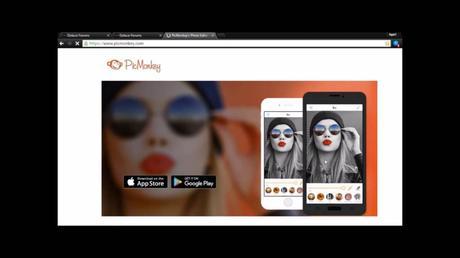
PicMonkey is free but does come with a premium package that is inclusive of extra cool features and functionalities.
Features of PicMonkey
To make an informed decision, it is important for you to know all the photo editing tips that PicMonkey offers to its users. The main aim of this online Photoshop alternative is to ensure the editing processes are more efficient without compromising on the quality of photos or the final product. The features are divided into four broad categories:
A. Easy editing and filtering tools
1. Essential editing tools
Just like Photoshop or any other online Photoshop alternative, PicMonkey includes basic options such as crop, colors, exposure, rotate, resize and sharpen. Although their use is limited and will make the user use them only towards the beginning, these core image editing features of PicMonkey do come in handy in certain tasks, such as:
(a) You can 'rotate crop.'Yes, you can. This feature rotates your crop area. Have you ever used this feature anywhere else? We guarantee you haven't. At the moment, it may sound insignificant, but when you would want to rotate the crop area, this feature will save you from getting frustrated and also take very little of your time.
(b) Fit the canvas to the size of a windowNext time you zoom your image, a little zoom menu box will appear on the right-hand side corner of the screen. It has got a cute new button that will automatically fit the image to the size of the window. Yes, it is another insignificant feature, but it does count when you need it!
2. Basic filtering tools
Color tints, boosted hues, vignette edges, black & white and watercolor options, lighting effects, double exposure are just some of the filters that online Photoshop alternative offers. The user has a wide range of filters to not only apply but also to experiment with. The list is quite long and there is too much to explore within the online tool. Following are three features that are a must-try:
(a) To give the Mirror effectPresent in the Artsy group, this feature turns the image into a duplicative work of art. You can mirror the picture to the left, right, top and bottom. There is also a slider to control the image offset. It is actually quite cool, and if you really use the right picture, you can easily create a pop culture kind of end product. It hardly takes a minute for any novice user to come up with a series of uber cool images.

A black and white image can have a million tones and contrasts. Super B&W, which is a premium feature, lets you experiment with the brightness and contrast of the photo - however you like it to be! Its free filtering component called Black & White enables you to filter the complementary color in the image, and it works just like a normal feature, but without any fancy adjustments included in the premium package.

This feature applies a layer of film grain and makes the curve adjustments of the image to look moody and mysterious. Silverscreen is an auto-fix tool which means you don't really have to worry about making changes to the image. All you have to do is just click the button for your image to be 'Silverscreened.' This is another great tool to create a series of images for a blog on old cinema or all things vintage - just an idea!

As the name suggests, this free Photoshop alternative tool - PicMonkey allows you to paint over part of your photo by copying another part of the picture. This tool is efficient when you want to remove unwanted elements from the picture such as your thumb that accidentally comes in the way of the lens. The Clone brush follows the movement of the cursor to copy a path within your image. The process takes seconds, and you get fabulous results in the end.
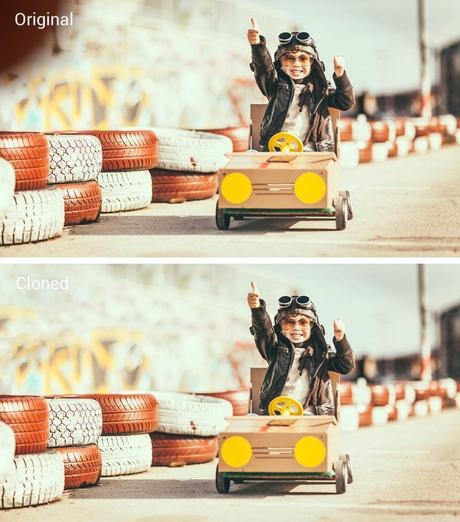
3. Adding text to photos
You can access to a wide range of fonts to put on your photos. Creating a watermark is also simple and can be completed in minutes. You can also apply text effects here such as Drop Shadow, Inner Shadow, Knockout, etc. Try it out for yourself. Experiment to see how you can actually use it for your work. You can use this option to create social media posts. Pick a nice picture and write on it artistically with one of these font types.
4. Toying with clipart
Because sometimes free vectors add more color to an image than the filter itself! Choose from a pool of cool free vectors, layers, labels and seasonal clips (such as Christmas, Valentine's Day, Halloween, etc.). You can even create a standalone image with just clipart and text. Again a fabulous idea for social media campaigns. Pick a theme, to begin with and create an array of customized images all by yourself.
5. Framing a photo is a good idea
From shape cut-outs to Polaroid borders to museum-quality frames - PicMonkey has got everything covered. In fact, it is easy to get lost while applying multiple frames to images to see which one looks better. No image won't mind getting framed! Creating portraits has never been easier either.
6. Pick a theme
If you are creating a series of images based on a particular theme, then PicMonkey will offer you all the help that you need. You can choose any theme such as summers, Winterland, Santa Claus, and Halloween, etc. to start off your project. The users can create multiple themes and even mix 'n' match to come up with a string of images. The bloggers, especially, can experiment a lot to get original and authentic images for their articles.
7. Apply photo textures
Starry sky or forest? You can juxtapose a gorgeous background image within the picture for an eclectic appeal. This technique is called double exposure. Just look at the picture given below, and you'll understand what we are trying to say. You don't have to be a genius to know this editing skill. This online Photoshop alternative makes fading, flipping and adjusting every corner of the image simple. It hardly takes a few seconds!

In this category, you will find a number of tools what will help you photoshop the faces present in your images inside PicMonkey editor. Some of the sub-features are:
- Reducing blemishing
- Regularizing uneven skin color
- Hiding splotches and marks
- Add a tint to lips
- Whitening teeth
- Changing the eye color
- Applying mascara
- Defining and thickening eyebrows
- Applying eye shadow
- Hiding scars and stains
You can easily save a number of hours just playing around with these photoshop skills inside PicMonkey.
(b) Design on your ownPicMonkey is not just restricted to photographers. Even if you are a small business owner or an independent writer, you will find that using this online tool is much easier. You can create a range of marketing collaterals such as:
As you already know, you will have ample options to experiment with clipart, text fonts, and textures, basic editing tools, etc. PicMonkey allows the creativity to flow and is quite flexible regarding use and functionalities.
(c) Making collages is simpleCollage is for mashing pictures together, and thanks to PicMonkey, you don't have to worry about getting the spacing right. There are a lot of pre-made collage templates. You can choose to edit a template as you go by adding more photos. You can even play with the size of the individual photo boxes.
Whether you want to make a collage for your Instagram account or wedding invitation or Pinterest - PicMonkey can help you. This online Photoshop alternative also offers templates which are comically named "Square Deal" and "Ducks in a Row." If you don't want to use any of these templates, you can create your layout and fill it with images just as you want to.
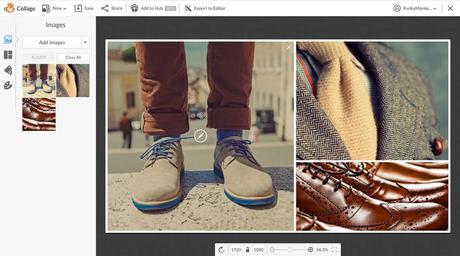
When you select this option, it will automatically ask you to upload the photos. If you choose "Auto Fill," the online Photoshop alternative will automatically fill the boxes with images already there in your dashboard. You can always add more images from anywhere on the system or the internet.
Here are two must-try sub-features of making collages using PicMonkey:
(i) In-cell editingYou can change the dimensions of any of the photo boxes. All you need to do is position your cursor along the border until the little arrows pop up. Then draft left, right, up or down to change the size of the photo box. There's a lot of flexibility regarding selecting the box dimensions.
(ii) Remove all images placed in a collageThis one's a time-saving function, and you can remove all the images place in your collage with just a single 'clear all' button. Making a collage is not as difficult as it seems. You can select relevant beautiful images, but if you put them all together, they may not always spell M-A-G-I-C. In that case, what do you do? You individually remove the images from the collage or rearrange them - in whichever way you like!
However, that's a more tedious process and not for everyone who is looking to save minutes while working on any photo editing software or tool. If you are frustrated and want to use none of the images previously selected for the collage, just click 'Clear All' on the sidebar on the left-hand side of the screen. You can even 'Auto Fill' the images if you are feeling a bit lazy and just want one button to do the task of uploading the images.
7 exclusive features of PicMonkey that are super impressive and worth a shot
1. Combine all the elements of the photo
The feature makes it easy to combine all edits into one layer. In the toolbar at the bottom, you'll notice an icon that resembles two stacked squares and a down arrow. The reason it is called the " Combine " button is that it buttons, flattens or merges all the elements of a photo or image rather effortlessly.
So whatever editing you have done on your image, you can make them into one unified layer. And once this is done, it allows you to apply the next change to the entire bundle. Undoing the process is equally simple. Just click that undo arrow in the bottom toolbar, and everything will be back to normal.
2. Check out the before & after images
So you have been experimenting with lots of different effects and touch-up features on your image, but you want to see how different the end product looks from the original image. Don't worry. This specific feature will conveniently allow you to see before and after pics without you having to undo or redo anything for real. All you have to do is move that cursor to the icon that looks like two image files divided by a thin line. Click and hold it to see the pre-edited image and release to continue working on the edited one.

3. Choose dimensions before saving the image
If you didn't specify the image dimensions before you began editing, you could do so from the Save panel. This panel appears right after you have clicked Save in the top toolbar. The dimension boxes will appear right below the photo quality options. To specify the dimensions, click Change and type in the numbers. Then save the image - voila - you are done! it is quite simple, isn't it?
4. Option to open and save image files from multiple locations
This is a very convenient feature as it allows the user to upload the image from any part of the computer system or internet. Be it Facebook, OneDrive, Dropbox and Flickr - it is possible to open and save the images from a variety of places. Just hover over Edit right in the top menu to look at the options that appear below. There is another possibility called Hub which is PicMonkey's image storage platform that allows premium users to re-edit the images after they have saved them.
5. PicMonkey's Chrome extension is God sent
Really - it is! If you use Google Chrome, then you must most certainly install the extension. Now we understand that if you are a photographer, you will always have your images somewhere on your system or your external hard drive. But there can be times when you would want to edit images you saw on any social media channel or the internet.
To save the time and space on your system, just click the orange monkey icon next to your search bar and in less than one second, every image on the page and a screenshot of the entire page appears as a tiny thumbnail in a sidebar towards the left. Choose the image you like, and it will open up right in the Editor. It's free; get it here.
6. PicMonkey and Shareasale partnership with an affiliate program
This is a bonus for those who are professional photographers, educators, lifestyle bloggers or small business owners with proper websites. Affiliate programs allow the user to earn commissions when someone clicks on a specific and trackable link through a banner or a text. If you hyperlink your blog or portfolio images to PicMonkey, you are likely to get paid for promoting them.
7. Use designer-made templates
If lack of inspiration is stopping you from starting off your projects, then these designer-made templates will help you fight off your creative block. Whether it is an invite, a poster, an announcement or a V-Day card - PicMonkey offers dozens of templates to get started. The only drawback is that you have to be a premium user of this online Photoshop alternative to be able to lay your hands on this template trove.
8. Hub - PicMonkey's storage space
This was launched early next year just for its premium users. Hub allows the users to access and edit their photos from anywhere via PicMonkey website or mobile app. You can even select your overlays and texts after you have saved them. Hub is a storage space for all of your photos - something like Dropbox or OneDrive. But this one's specifically to increase the user's use of the tool from anywhere on the internet.
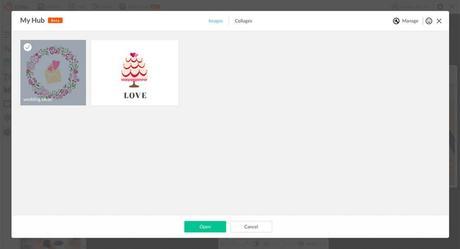
Here's a lowdown of five fantastic features of Hub:
a. Resume your editing session mid-wayThis is a fantastic function and not available in many online Photoshop alternatives. So this allows you to continue your editing session in case you stop in the middle for it will save it and store it in 'your' Hub. When you want to start editing again, all you have to do is hover over the taskbar on the top. Instead of choosing a computer, Facebook or OneDrive, use Hub to resume your editing process.
b. Update or make a copy of your designIf you have picked up the editing process in the middle, you do have the option of saving the freshly updated one as a copy. It's not necessary for you to save the changes in the same exact file. You can duplicate the file and save the new changes on it.
c. Upload images in bulk swiftlyTo upload images in bulk, just select Hub on the homepage and click Upload in the top right corner. Instead of selecting one image, pick up multiple images from the computer. You can also drag images from the desktop and drop them straight into the Hub. It saves time and also doesn't disrupt the workflow so much.
d. Template-fy your designs without fearHub can also be easily used to create and store templates. For instance, if you made an excellent flyer that you want to reuse, Hub will allow you to template-fy your design by swapping out text and overlays. This copy feature just keeps the formatting and effects of the image just as they are, which you can duplicate and use in the future.
e. Hub is still in beta versionHub is not the final product as the makers want the users to get a feel and touch of the feature first. No date or year of the launch of the latest version is out yet. But given the popularity of this feature, it is worth a try!
PicMonkey and its pricing plans
There is no doubt that PicMonkey is a powerful online software offering a plethora of photoshoping tools and filters. However, the user can make full use of it and explore more by becoming a " Royale " or premium user.
The Basic users can only take benefit of first four core features of PicMonkey. However, if you choose to buy a pricing package, you can avail the following features of the online tool:
- Core editing tools
- Basic touch up features
- Basic effects
- Overlays, fonts, textures
- Advanced touch-up tools
- Primo effects, overlays, fonts
- Top-shelf templates
- Save your custom effects
- Edit after saving
The Royale - Monthly package costs $4.99 USD/mo, whereas the Royale - Annual package is $3.33 USD/mo. It is in the annual package that the user will be able to get rid of ads. For both packages, you can opt for a 7-day trial before beginning to make the payments.
How PicMonkey is better than Adobe Photoshop
1. Pricing
Adobe is four times more expensive than PicMonkey. Not everyone has the capability to spend so much money on a tool - which is no doubt excellent - but burns the pocket.
2. Solid core features
Adobe Photoshop users can:
- Easily organize and find your photos
- Create perfect shots with ease
- Easily create and share
- Artistically enhance photos
PicMonkey users can:
- Experiment with 40% more effects
- Use twice of the touch-up tools
- Toy around with Royale fonts
- Access 50% more frames, overlays, and texture options
- Add their overlays and textures
By the simple analysis of the two application, it is clear that PicMonkey holds more weight when it comes to usability, features, and pricing. However, it also depends on the user's background. Is he a professional photographer or a budding blogger? Both the users will have different needs. If you want more flexibility regarding use, then PicMonkey is a better option.
Over to you
As you may have guessed: you can avail all the features of PicMonkey, but all of that comes at a cost. The number of features applicable to the free package are limited and might not satisfy a user who is looking to experiment with the photos and even create his or her designs.
So if you are one of those who wants to be super creative but without undertaking the cost of buying an Adobe Photoshop subscription, then PicMonkey is a fantastic investment. If you want to take it slow, you can opt for a 7-day trial to get comfortable with the options available only to the premium users of this online Photoshop alternative.
Started in 2012, PicMonkey has evolved and forayed into the hearts of many photographers, graphic designers, bloggers, and artists. It's a fantastic platform that requires zero downloads and upgrades. You literally don't have to download anything, except for the Google Chrome extension which is an awesome add-on in itself and makes searching for and saving images a lot easier.
So use the software for a week or two and check it out for yourself. Opt for the 7-day trial version of the premium tool to get the hang of the PicMonkey and try to understand how you can use to its best potential. Remember - it's a web tool. You don't have to worry about any downloads or upgrades. You can use it, leave it there and come back to it when you want to get work done.
Other online / web-based alternatives to Photoshop also include Canva, whereas, other light-weight canva alternatives available in the market are Snappa and Stencil.
Happy photo editing!
