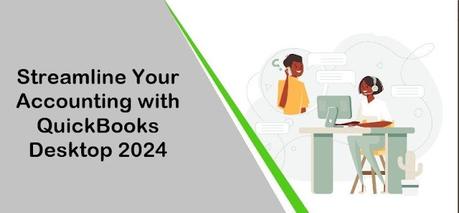
In the world of small and medium-sized businesses, managing finances efficiently is paramount to success. QuickBooks, the renowned accounting software developed by Intuit, has been a trusted ally for businesses worldwide, simplifying tasks ranging from invoicing to payroll. With the release of QuickBooks 2024, users can expect even more features and enhancements to streamline their accounting processes. In this article, we'll walk you through the steps to download QuickBooks 2024 and upgrade your existing software, ensuring you're equipped with the latest tools to manage your finances effectively.
Step 1: Visit the Official Intuit Website
To begin, navigate to the official Intuit website or QuickBooks website. This is where you'll find the latest version of QuickBooks available for download.
Step 2: Login or Create an Account
If you already have an Intuit or QuickBooks account, log in using your credentials. If not, you'll need to create a new account to proceed with the download and purchase process.
Step 3: Purchase QuickBooks 2024
Once logged in, browse the available versions of QuickBooks and select the one that best suits your business needs. Whether it's QuickBooks Pro, Premier, Enterprise, or another edition, ensure you choose QuickBooks Pro 2024. Complete the purchase process as instructed on the website.
Step 4: Download QuickBooks 2024
After purchasing QuickBooks 2024, locate the download link provided on the website. Click on the link to initiate the download process. Depending on your internet connection speed, the download may take a few minutes.
Step 5: Run the Installer
Once the download is complete, navigate to the downloaded file and run the installer. Follow the on-screen instructions to install QuickBooks 2024 on your computer. This typically involves agreeing to the terms of service, choosing installation options, and selecting the installation directory.
Step 6: Upgrade Existing QuickBooks Data (if applicable)
If you're upgrading from a previous version of QuickBooks, the installer will prompt you to upgrade your existing data files. Follow the instructions provided to ensure a smooth transition of your data to QuickBooks 2024.
Step 7: Activate QuickBooks
After installation, launch QuickBooks 2024. If prompted, activate your copy of QuickBooks using the license or product key provided during the purchase process. Activation is essential to access all the features of the software.
Step 8: Verify Data and Settings
Take some time to review your data and settings in QuickBooks 2024. Verify that all your information has been correctly migrated from the previous version and address any discrepancies or errors as needed.
Step 9: Update QuickBooks (if necessary)
Check for any available updates for QuickBooks 2024. Updates often include bug fixes, security patches, and new features. Keeping your software up-to-date ensures optimal performance and security.
Step 10: Explore New Features
Finally, familiarize yourself with the new features and enhancements introduced in QuickBooks 2024. Whether it's improved reporting capabilities, enhanced automation, or better integration with third-party apps, understanding these features can help you maximize the benefits of QuickBooks for your business.
Conclusion!
Downloading and upgrading to QuickBooks 2024 is a straightforward process that can significantly enhance your accounting efficiency. By following the steps outlined in this guide, you'll ensure that you're equipped with the latest tools and features to manage your finances effectively and drive business growth. Embrace the power of QuickBooks 2024 and take your accounting to new heights.

