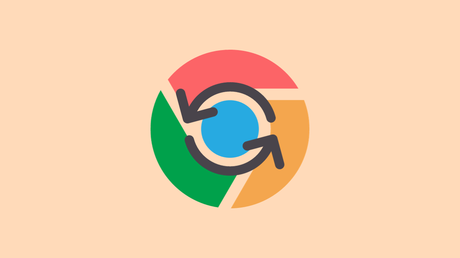
# Google Chrome: How to Get the Old Chrome Back
Google Chrome is a browser that many of us have a love-and-hate relationship with. We complain about the way it handles certain things, but we also cannot live without it. However, sometimes an update can make it difficult to live with. The 2023 update for Chrome has left many users feeling this way. Known as the 2023 Design Refresh, this redesign primarily focuses on UI changes.
So, what does this new update entail? It brings a distinct contemporary flair to the browser, evident in the widespread use of rounded corners that now adorn everything from the app window to core interface elements. Even the icons have undergone a revamp, contributing to the browser's modern aesthetic.
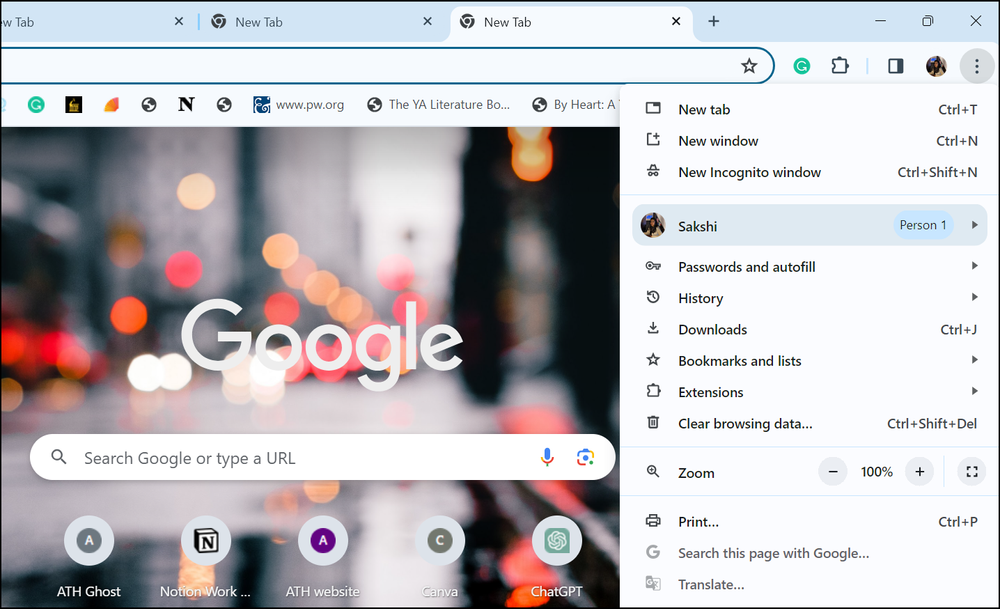
However, the aesthetic change is not the only goal of these updates. Chrome has been introducing various updates to make the browser more touch-friendly. This update can be considered the culmination of all those efforts. To enhance touch-friendliness, there is now more space between buttons and larger overall menus. While this is beneficial for touchscreen users, it has become a source of annoyance for those who do not use touchscreens.
But here's the good news: you can easily revert to the older version of Chrome and get rid of your frustrations!
## Disable the Chrome Redesign
To get the old Chrome back, you don't need to go back to an older version of Chrome. All you have to do is disable certain flags, and you'll have the old Chrome back. Here's how:
1. Open the Google Chrome browser on your Windows or macOS device.
2. Go to the address bar and type `chrome://flags`, then press Enter.
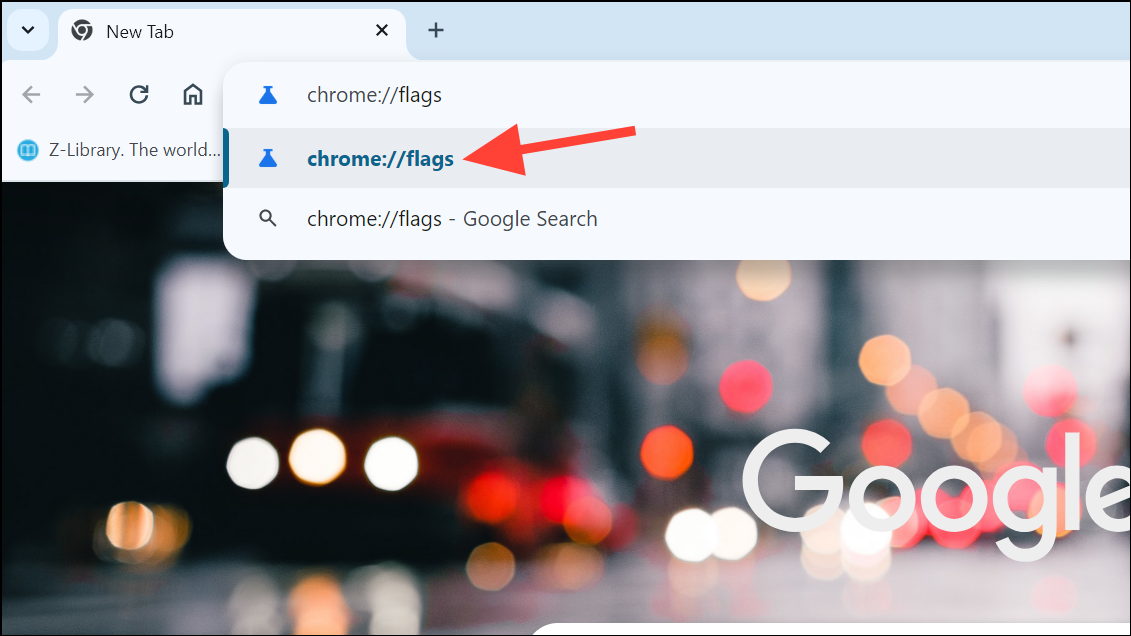
3. Chrome's flags menu will open, where you can manage many experimental features, including the 2023 design refresh. In the search bar at the top, type 'refresh 2023'.
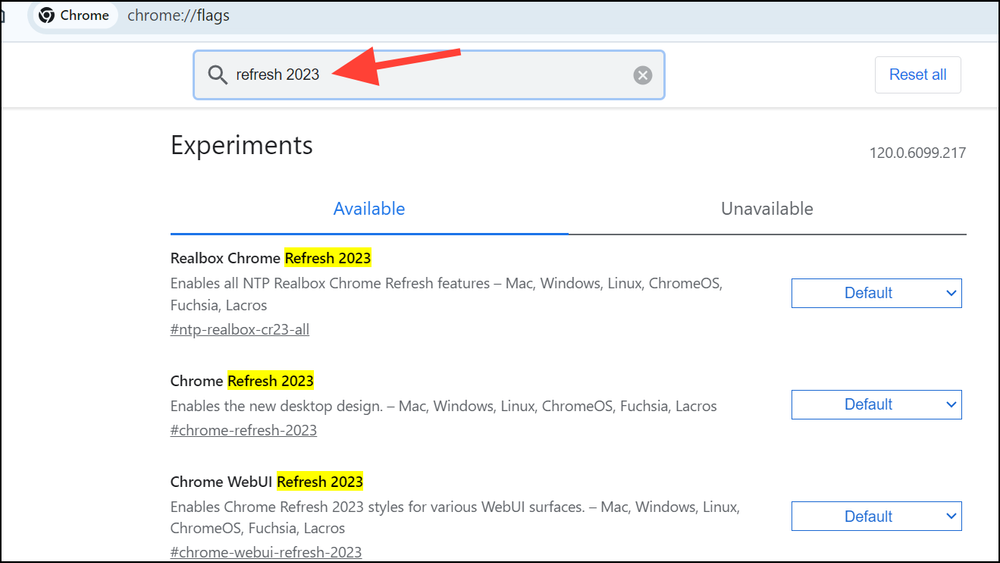
4. Disable the following four flags: 'Chrome Refresh 2023', 'Chrome WebUI Refresh 2023', 'Chrome Refresh 2023 New Tab Button', and 'Chrome Refresh 2023 Top Chrome Font Style'. To do this, go to the drop-down menu on the right of each flag and select 'Disabled'.
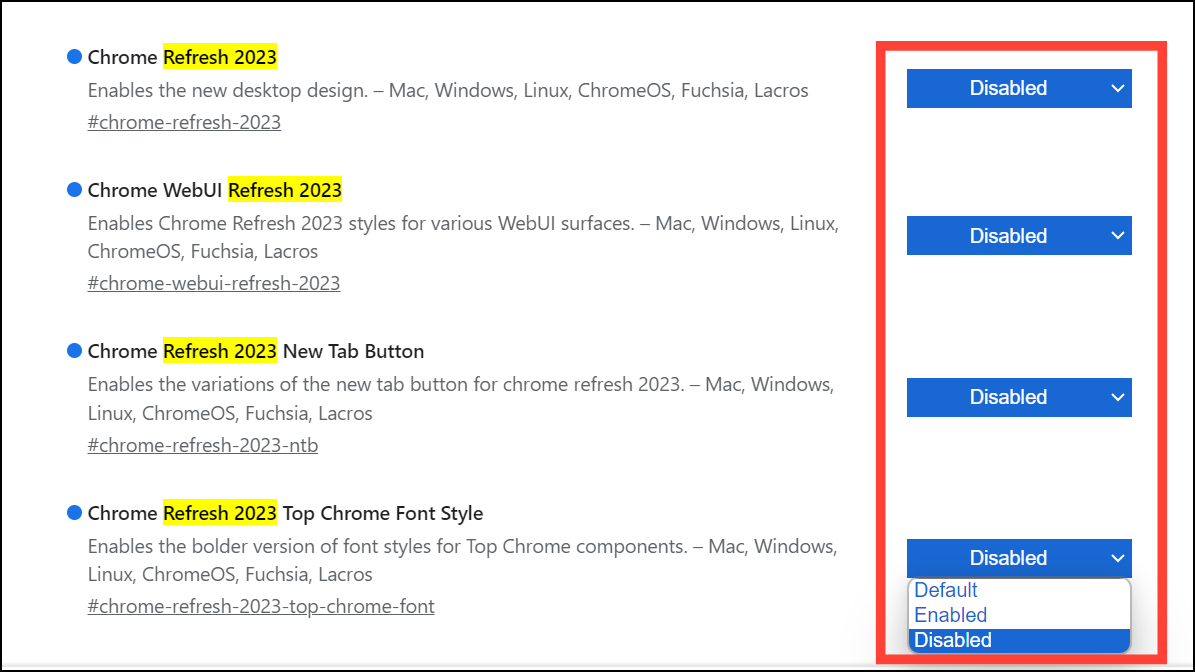
5. After disabling all four flags, click on the 'Relaunch' button to relaunch Chrome.
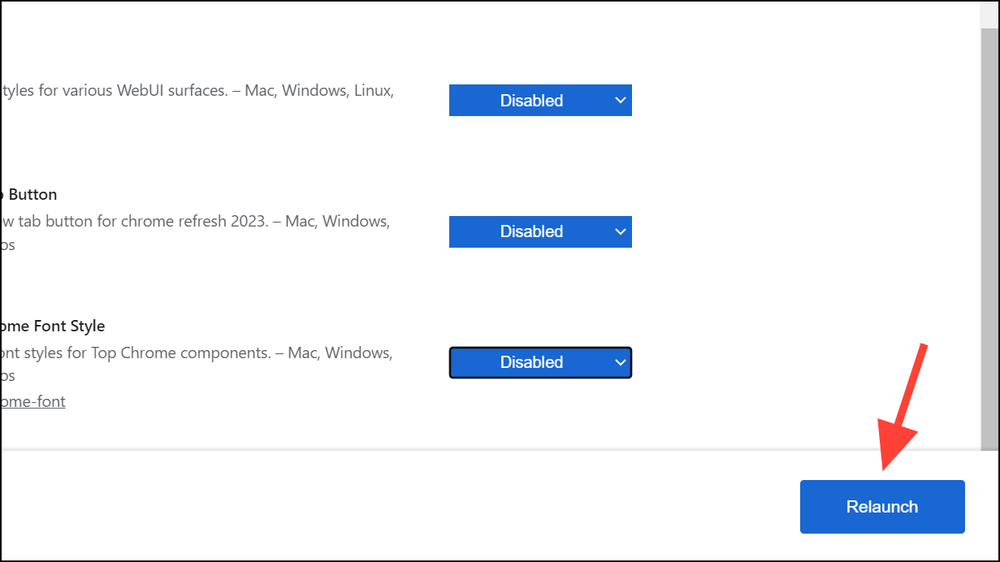
6. The changes will take effect once Chrome reopens.

That's it! If you're not a fan of the new Chrome update, you don't have to suffer through it. Reversing these changes is extremely easy. While you're at it, you can also provide feedback to the Chrome team by going to 'Help' from the three-dot menu in Chrome. If enough people dislike the changes, they might consider reversing them themselves.

