Twitter is a powerful social media platform that can be used for a variety of purposes, including staying up to date with current events, connecting with like-minded individuals, and networking with professionals in your industry.
However, with millions of tweets being sent every day, it can be difficult to find the specific information you're looking for.
That's where Twitter's advanced search feature comes in. This powerful tool allows you to search for specific keywords, hashtags, usernames, and other parameters, making it easier to find the information you need.
How You Can Use Twitter Advanced Search Feature To Your Advantage
Step 1: Log in to your Twitter account and go to the Twitter search bar.To access Twitter's advanced search feature, you'll need to be logged in to your Twitter account. Once you're logged in, go to the Twitter search bar located at the top of the screen.
Step 2: Click on the three dots on the right side of the search bar and select "Advanced search."To access Twitter's advanced search feature, you'll need to click on the three dots on the right side of the search bar. This will bring up a menu where you can select "Advanced search."
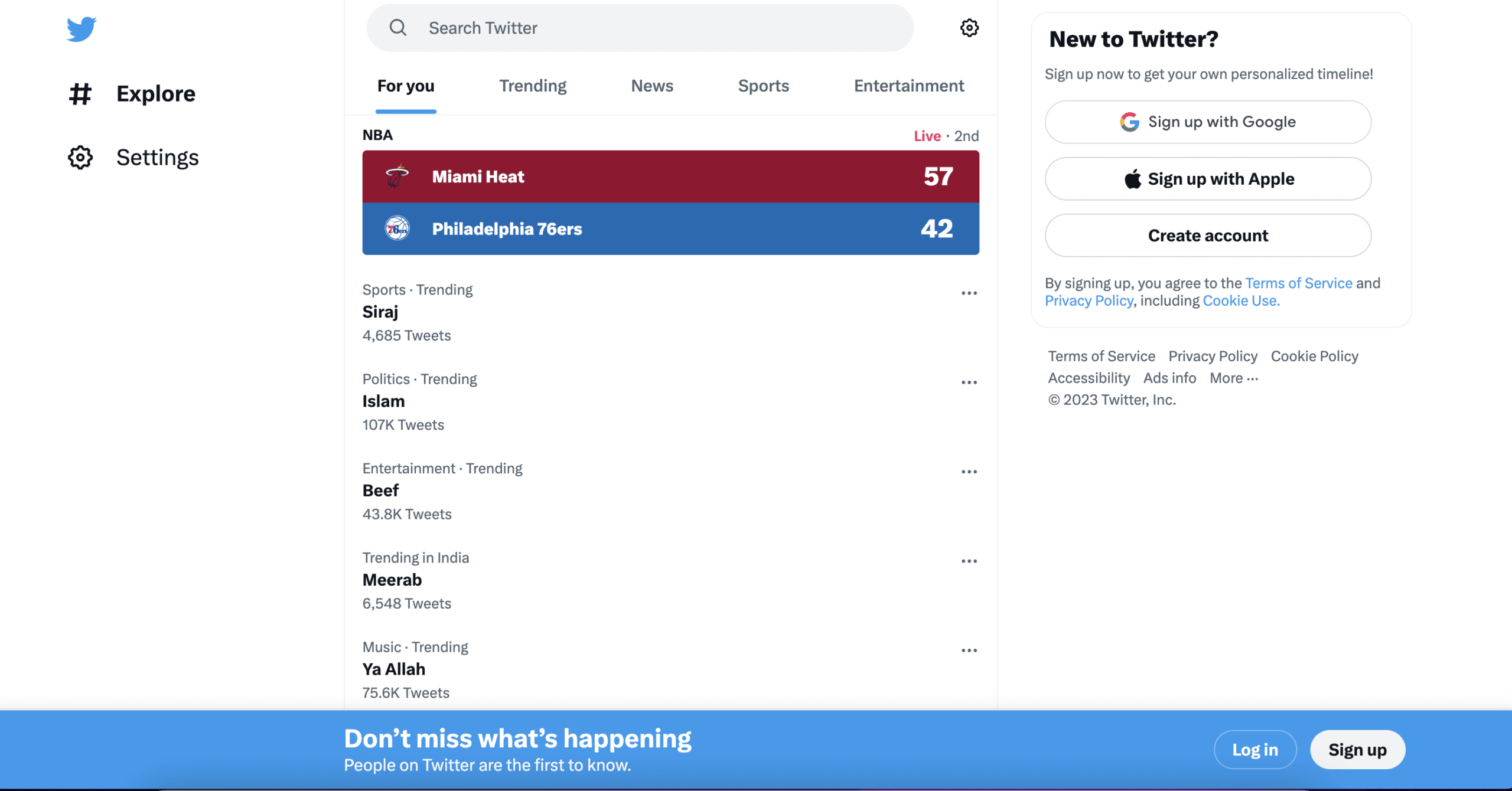
Once you're on the advanced search page, you'll see several fields where you can enter specific keywords, hashtags, or phrases to narrow down your search results. You can also use the "Exact phrase" field to search for an exact match of a specific phrase.
For example, if you're interested in learning more about social media marketing, you could enter keywords like "social media marketing," " social media strategy," or " digital marketing " to see what people are saying about these topics on Twitter.
Step 4: Use the "From these accounts" field to search for tweets from specific accounts.If you're looking for tweets from a specific user, you can use the "From these accounts" field to narrow down your search results.
For example, if you're interested in learning more about social media marketing from a specific influencer, you could enter their username in this field.
Step 5: Use the "To these accounts" field to search for tweets sent to specific accounts.If you're looking for tweets sent to a specific user, you can use the "To these accounts" field to narrow down your search results.
For example, if you're interested in seeing what people are saying about a particular brand, you could enter their Twitter handle in this field.
Step 6: Use the "Mentioning these accounts" field to search for tweets that mention specific accounts.If you're looking for tweets that mention a specific user, you can use the "Mentioning these accounts" field to narrow down your search results.
For example, if you're interested in seeing what people are saying about your own brand, you could enter your Twitter handle in this field.
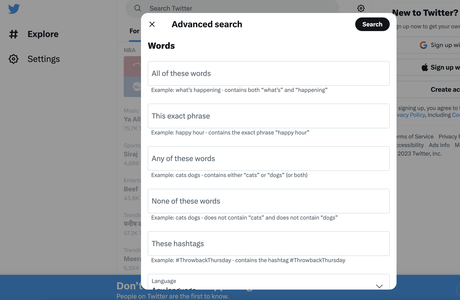
If you're looking for tweets that contain a specific hashtag, you can use the "Hashtags" field to narrow down your search results.
Step 7: Use the "Hashtags" field to search for tweets that contain specific hashtags.For example, if you're interested in seeing what people are saying about a particular event, you could enter the event's hashtag in this field.
If you're looking for tweets in a specific language, you can use the "Language" field to narrow down your search results.
Step 8: Use the "Language" field to search for tweets in a specific language.For example, if you're interested in seeing what people are saying about a particular topic in Spanish, you could select "Spanish"
If you're looking for tweets from a specific time period, you can use the "Dates" field to narrow down your search results. You can enter a start date and an end date to see tweets that were posted during that time period.
Step 9: Use the "Dates" field to search for tweets from a specific date range.Twitter's advanced search feature allows you to specify the type of content you're looking for, such as tweets, photos, or videos.
Step 10: Use the "Search type" field to specify the type of content you're looking for.You can also choose to only see tweets from verified accounts or tweets that have been retweeted a certain number of times.
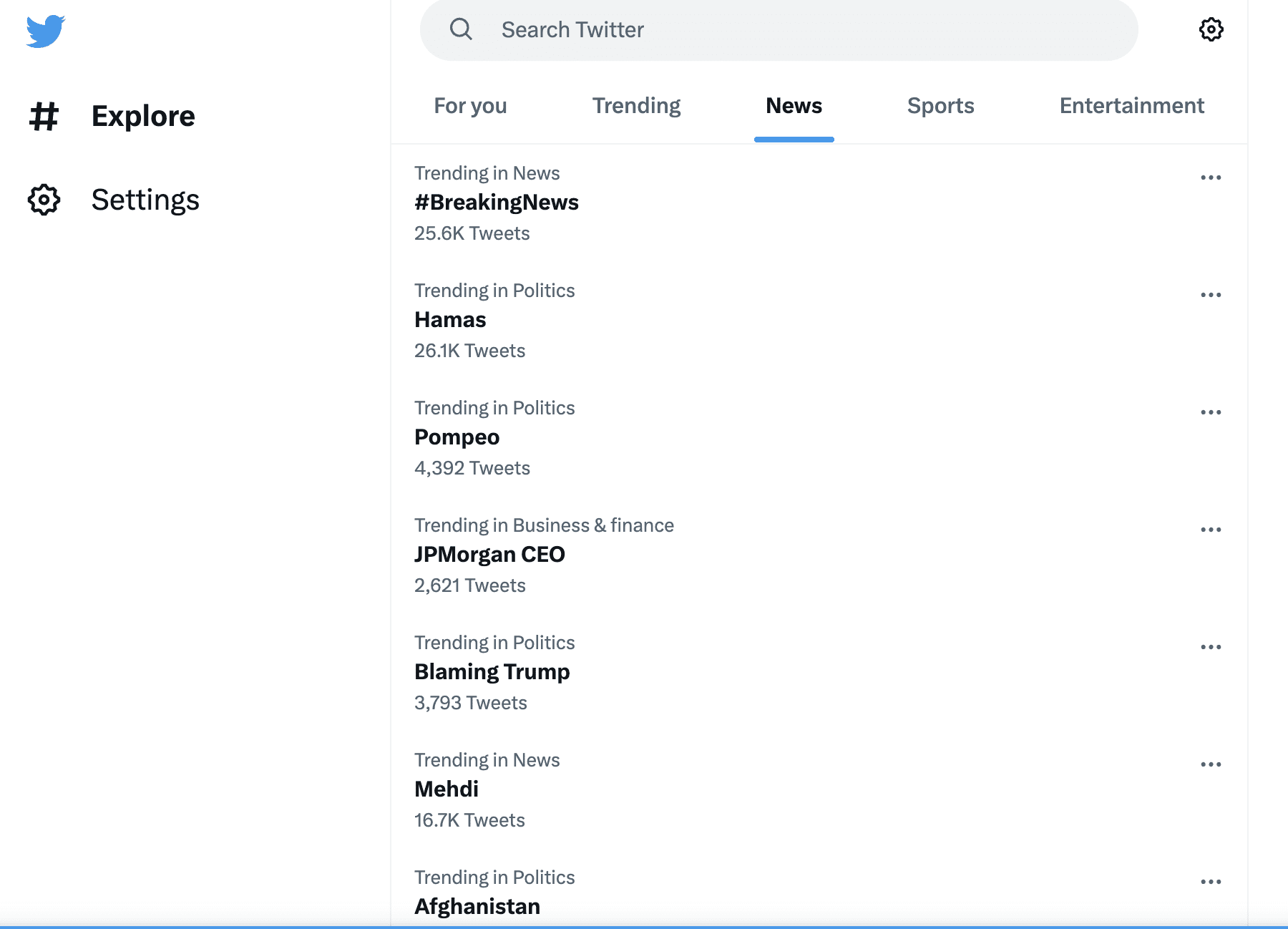
If you're interested in seeing what people are saying about a particular location, you can use the "Places" field to narrow down your search results. You can enter a city, state, or country to see tweets from that location.
Step 11: Use the "Places" field to search for tweets from a specific location.Twitter's advanced search feature also allows you to search for tweets with a specific sentiment, such as positive, negative, or neutral. This can be useful if you're interested in seeing what people are saying about a particular topic or brand.
Step 12: Use the "Attitude" field to search for tweets with a specific sentiment.If you're interested in seeing tweets with a certain level of engagement, such as a specific number of likes or retweets, you can use the "Engagement" field to narrow down your search results.
Step 13: Use the "Engagement" field to search for tweets with a specific level of engagement.Twitter's advanced search feature also allows you to use Boolean operators, such as "AND," "OR," and "NOT," to refine your search.
For example, if you're looking for tweets about social media marketing but want to exclude tweets that contain the word "Facebook," you could enter "social media marketing NOT Facebook" in the "Words" field.
Step 14: Use Boolean operators to refine your search.How Twitter's Advanced Search Feature Can Help You?
Twitter's advanced search feature can help individuals and businesses in a variety of ways, and here are some examples:
1. Finding customer feedback:
Many businesses use Twitter as a customer service tool, and the advanced search feature can help them quickly find tweets containing their brand name and feedback from customers.
According to a survey by Twitter, 80% of customer service requests on Twitter are coming from mobile devices, so the advanced search feature can help businesses quickly identify and respond to customer needs.
2. Identifying influencers:
Twitter's advanced search feature can help businesses find influencers in their industry by searching for tweets containing specific hashtags or keywords.
This can help businesses identify potential collaborators or partners who can help promote their products or services.
3. Researching competitors:
By using the advanced search feature, businesses can search for tweets containing their competitors' brand names or keywords related to their industry.
This can help them gather information about their competitors' strategies, products, and services.
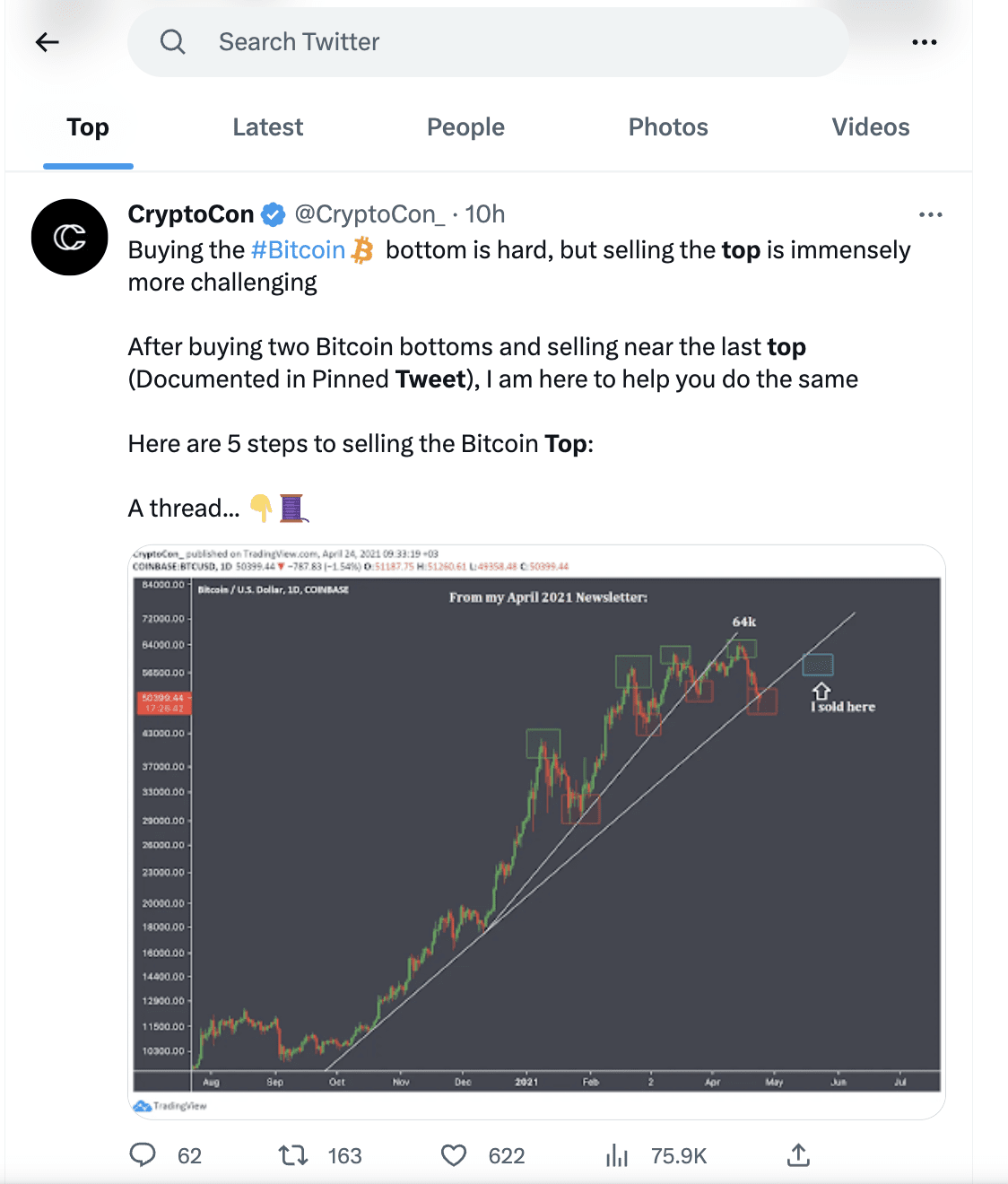
4. Monitoring brand reputation:
The advanced search feature can help businesses monitor their brand reputation on Twitter by searching for tweets containing their brand name, product name, or industry keywords.
This can help businesses quickly respond to negative feedback and address any concerns.
According to Twitter, 500 million tweets are sent every day, and the advanced search feature can help individuals and businesses cut through the noise and find the information they need.
Additionally, a study by Hubspot found that tweets containing hashtags receive 12.6% more engagement than those without, which highlights the importance of using hashtags in Twitter searches.
Conclusion: Twitter Advanced Search 2023
In conclusion, Twitter's advanced search feature is a powerful tool that can be used to find specific information on the platform.
By using specific keywords, hashtags, usernames, and other parameters, you can narrow down your search results and find the information you need more easily.
Quick Links:By following these tips and using Boolean operators, you can conduct more targeted searches on Twitter and find the information you need to succeed.

