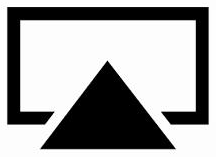
Step 1: Download Shairport4w from sourceforge [Download Link].
Step 2: As it’s a portable utility, there’s no need to install anything. Simply extract from the .zip to the desired location and run.
Step 3: Specify a name and if you wish, password for Airport and click the ‘Set’ button. After that, you can minimize and leave it to run in the background, opening again only if you wish to change the name or password.
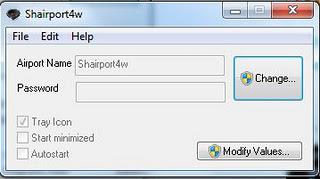
Step 4: Launch iTunes on any computer and your iPhone, iPad or iPod Touch connected to the same wireless network. The name you set in Shairport4w will now be visible in the AirPlay menu – select it and you’re good to go!

