Moving your business's financial data from FreshBooks to QuickBooks is a pivotal step toward harnessing more robust accounting functionalities suitable for scaling operations. Whether it's the need for advanced reporting, comprehensive inventory management, or sophisticated payroll processing, QuickBooks serves as a beacon for businesses in pursuit of growth. This guide lays out a clear path for an efficient and successful migration of your data from FreshBooks to QuickBooks.
Iden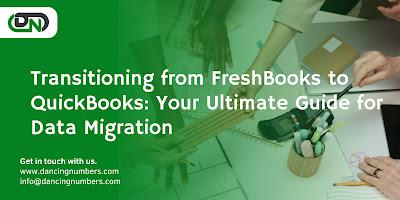
tifying the Motivation Behind the Switch
Understanding why a transition from FreshBooks to QuickBooks Data Conversion makes sense for your business is the first step in the migration process. QuickBooks brings to the table a wide array of accounting features that are beneficial for not just small but also medium and large enterprises, providing a solid foundation for businesses ready to take their operations to the next level.
Preparation Steps
1. Analyze Your Business Requirements
· Pinpoint the functionalities you need that are currently missing in FreshBooks.
· Assess how QuickBooks can meet your evolving accounting and business needs.
2. Audit Your Data in FreshBooks
· Ensure your FreshBooks data is accurate and up-to-date.
· Purge any redundant or unnecessary data to simplify the migration.
3. Select the Appropriate QuickBooks Version
· Choose between QuickBooks Online and QuickBooks Desktop based on your specific needs.
· Take into account user accessibility, required features, and your budget constraints.
4. Back Up Your Data
· Always create a backup of your FreshBooks data to avoid any potential data loss during the migration process.
The Migration Path
Migrating from FreshBooks to QuickBooks involves a series of crucial steps. Depending on your data's volume and complexity, consider enlisting professional help or employing specialized migration tools to ensure a seamless transition.
1. Export Your FreshBooks Data
· Utilize the export function in FreshBooks to download your data, such as clients, invoices, expenses, and payments, usually in CSV format.
2. Format Your Data for QuickBooks
· Modify the exported CSV files to align with QuickBooks' data import requirements. This may include adjusting data formats and column headers to fit QuickBooks' structure.
3. Import Your Data into QuickBooks
· For QuickBooks Desktop, import CSV files via the "File" menu, navigating through "Utilities" > "Import" > "Excel Files".
· QuickBooks Online may require the QuickBooks Import Excel and CSV Toolkit or third-party applications for certain data types.
4. Configure Your QuickBooks Account
· Following the data import, proceed with setting up your company information, account settings, and user permissions in QuickBooks.
5. Verify and Reconcile Imported Data
· Ensure the accuracy of your financial data by reconciling all transactions, verifying bank transactions, and checking customer and vendor lists against your reports.
Post-Migration Checklist
1. Double-Check Your Data
· Conduct a thorough review of your financial reports and account balances in QuickBooks to confirm the accuracy of the migrated data.
2. Educate Your Team
· Familiarize your team with QuickBooks through the platform's educational resources, tutorials, and community support.
3. Implement Data Backup Routines
· Establish a routine for backing up your QuickBooks data regularly to protect against data loss.
4. Customize and Optimize QuickBooks for Your Business
· Explore and utilize additional QuickBooks features and integrations to enhance your business processes. Tailor the QuickBooks environment to suit your unique business requirements.
Conclusion
Switching from FreshBooks to QuickBooks represents a strategic decision to adopt a more comprehensive accounting system capable of supporting your business's growth trajectory. While the migration process demands careful planning and execution, the outcome is a more powerful and scalable accounting platform. Following this detailed guide will facilitate a smooth transition, empowering you to leverage QuickBooks' extensive features for your business's benefit.

