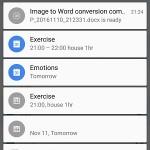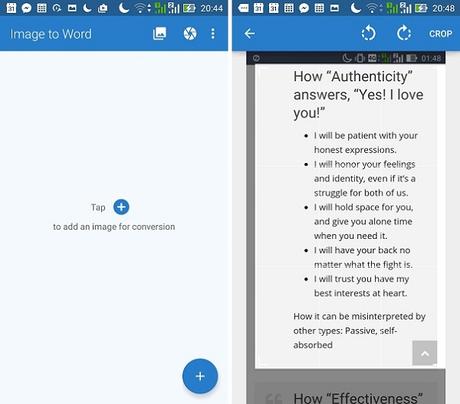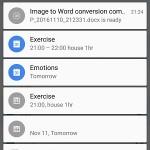
My SO has this nifty trick with business cards: Instead of keeping them, he takes pictures of them. I often wonder why he stores the contact information with a file type that arguably consumes a large amount of storage space in his phone, but I never bring the issue up since, well, it is
still a good idea.
With OCR technology, though, I can probably convince him to step up his brilliant "contact info image storage" idea pretty soon. Granted, the technology has been around for several years now, and it's hard to find software that's 100% accurate. But there's an app from Cometdocs.com Inc. that can convert images to documents very quickly.
The app uses Cometdocs' OCR (optical character recognition) engine to avoid draining the battery. Here's how you use the app, in screenshots:
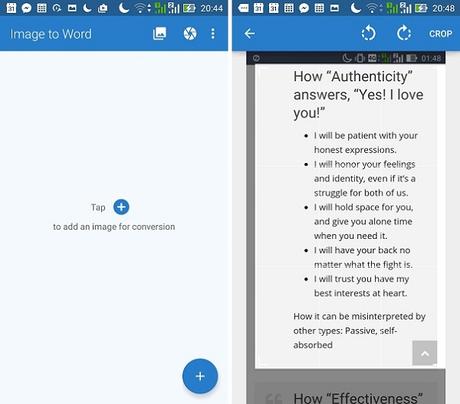
Left: You add an image for conversion. Right: You crop your image to exclude the content you don't want to convert.
Once the word document is available, you open the file (or rename it first, for your convenience) and edit it just like a word doc! Once it's a word document, you can make your adjustments as you see fit.
As you can see on the image on the left, there are spaces in between text. The spaces are supposedly the line breaks based on the original image. Pretty cool that the OCR engine noticed that and made adjustments on the conversion!
What I don't like is the size of the text in the word document--I had to zoom out.
Still, though, I'm happy. The words that were in the document were accurate!
So I decided to test the app on messages. It was pretty accurate, though it had trouble with the sim icon and the l's and i's.
The app attempted to convert the icon! Scary awesome!
And of course the doc is editable!
Since the app can be used on text in actual photos, I decided to take a slightly blurry image of a random flyer in my room. This is where it hit a snag.
For some reason it had trouble with blurry text and even crooked lines of text.
Here are other features to make up for that one weakness:
App notification - pretty standard for most apps, I know, but I still find this feature cool, considering that the free app takes ages to convert an image.
Very nice layout, too! Easy for anyone to figure out what to do.
PROS
The paid version converts files in mere seconds!
Nice user interface
App notification
Accurate conversion of screenshot text
CONS
Poor recognition of written text
Cannot work offline
Invitation to rate the app online pops up at the end of every conversion
VERDICT
I see OCR technology as pretty useful for adding contact information to your phone book, or perhaps digitizing financial documents. In this case, I'm afraid its accuracy is limited to screenshot text. Hope a better version comes out soon.
For those interested, the app is available on
Google Play or the
Apple App Store.