Looking for The Best Linux Apps for your Chromebook ?
Are you using Chromebook? Well, Chromebooks usually come loaded with numerous chrome apps, android apps, and web apps. However, there can be times when some additional apps may be required to fulfill the need of the hour. Advanced users, mostly, have the requirement. In such scenarios, Linux apps may prove to be beneficial. Some of the Linux apps available for Chromebook open up a whole new world of possibilities - to try new horizons and explore unique things.
With the presence of high-quality Linux apps, the Chromebook will enjoy the enhanced performance in terms of security, speed, and accessibility. But all said, you need to learn about what to use and which ones to ignore. There are so many options available; some of the Linux apps certainly exceed the expectation in comparison to the other options available. Here, we shall be discussing the best of Linux apps that you can use for your Chromebook to make it perform even better and smoother.
Also Read: Best Apps for Writers/Best Word Games Apps
Evolution
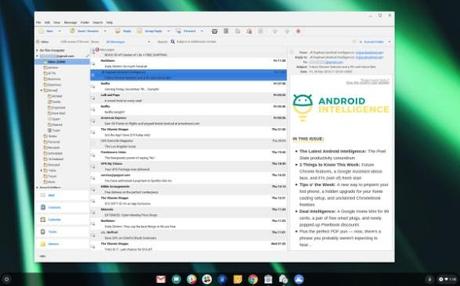
This one is an extremely efficient email app, a standalone one to meet your business mailing requirements. Evolution works on the age-old desktop mail client-server theory, offering extreme speed and terrific reliability. With Evolution, you get to manage your contacts, email, calendar, memos, and tasks under a single interface. The best part about Evolution is its snappy and simple interface that culminates well with any standard IMAP or POP account like Gmail.
FileZilla
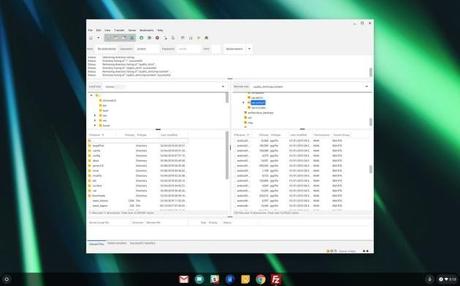
Are you looking for a reliable FTP client for the data transferring process between the server and your Chromebook? Well, FileZilla is the best option available to manage your proceedings. FileZilla is the best Linux based FTP client tool available for Chromebook users to manage the remote file transfer and data handling needs.
Libre Office
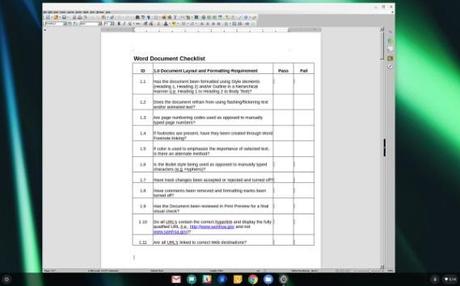
One of the best Linux apps for Chromebook, LibreOffice is your non-cloud based office suite. This tool promises a professional and polished office interface, composed of a word processor, presentation editor, and spreadsheet manager. The interfaces are easy and simple to handle.
Slack
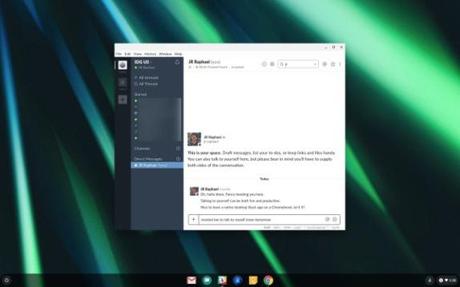
Slack is a desktop-based chat application, created through Linux to provide you with the most lag-free chatting experience. Although Slack is a pretty cool application to work with, the installation for this app is slightly different from the other Linux apps available. Simply go to the website of Slack and download the file. Once done, simply click on the downloaded file to commence with the installation automatically on your Chromebook.
Sublime Text

This one is an excellent text editing tool, especially for coders. If you are desperately searching for some kind of code editing app to use with your Chromebook, Sublime Text is a great option to consider. The app is packed with useful features like auto-complete, multiline selection and editing, mini-map of the entire coding structure, and a lot more. The tool is lightweight and smooth to use.
Gnome
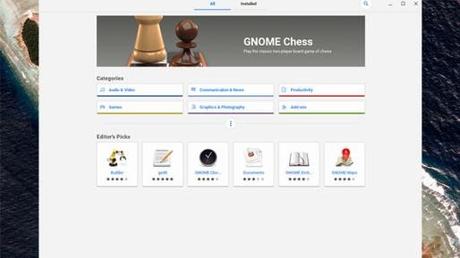
Linux doesn't feature any kind of auto-update feature. All you need to do is check whether any update is available by typing certain codes like "sudo apt-get update" or "sudo apt-get update & sudo apt-get update". With Gnome, things can be made a lot easier. This tool can help Linux users check with the updates while also acting as a third party Linux App Store.
GIMP
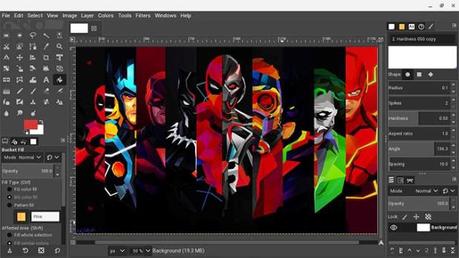
Do you love editing photos? GIMP is the tool that makes photo editing a lot easier and effective in your Chromebook. Linux based devices don't support Photoshop; hence, GIMP is the best alternative you can use to fulfill your photo editing needs. This open-source tool is free to use and comes enriched with a whole lot of features. The UI is different from Photoshop but there are tutorials available to manage proceedings.
Firefox
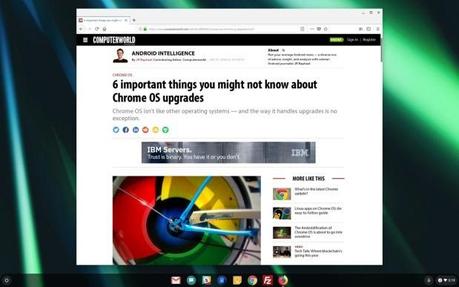
One of the most popular web browsers that exist today, Firefox is one of the best alternatives to your regular Chrome for Linux based notebooks. The most innovative thing about Firefox is its interface that resembles a lot like desktop PCs. Also, Firefox is more fluent with the Linux apps and files downloaded through this browser are stored well separately in Linux folders.
Android Studio
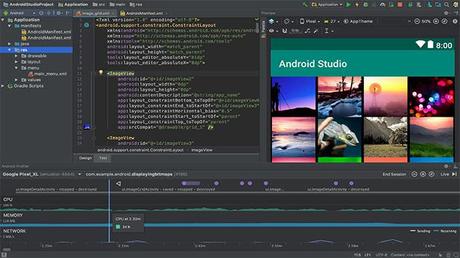
Android studio can be used for creating your customized Android apps. However, if you are using Google's Chromebook, you need to enable Linux before running this tool. It is a lot easier to run Android Studio on a Chromebook when compared to a Mac or Windows device. Since a Chromebook can easily run the Android apps, there is no need to depend on any external device or emulator to check the apps. It is simple to install on Chromebook. Just visit the site of Android Studio and download the file (.deb), click on the file to get it installed within a matter of a few minutes.
Transmission
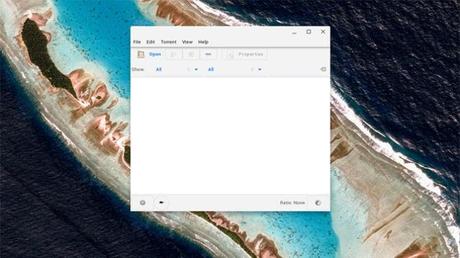
Transmission is an extremely popular Bittorrent Client for Linux. When you are downloading files for Linux apps using Transmission, the files will automatically get downloaded into the LINUX folder. But all that said, there is only one issue; You cannot download the torrents directly from the magnet links being provided in torrent sites. What you need to do is simply COPY and PASTE the magnet link to Transmission for downloading to commence.
Focus Writer
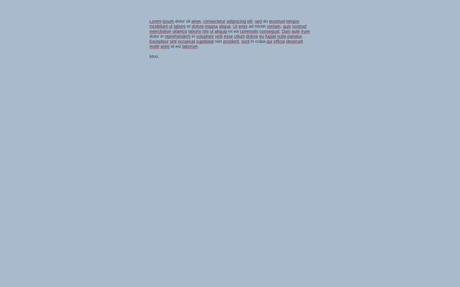
This one promises to be a text editor with zero distractions. With Focus Writer, you will enjoy uncluttered writing space. The interface is simple and easy to handle. The minimalist design helps in making your writing session a lot easier and you can invest your time more in reshaping your write-ups than searching for options to make a move.
Before I Conclude
Before concluding this discussion, I must say that these mentioned Linux apps will surely prove to be useful for your Chromebook. Try installing each one of these to figure out their usability and importance. There are other apps available too, but going for just anything may not be a feasible option. Rather, focus on quality over quantity. All the above-mentioned options are available free of cost to download and assure no spam or malware attack to your device.
