Tips and Tricks For You = Saving Time
Tips and Tricks with technology can save you time. Technology is growing exponentially and it demands that you keep yourself updated with the latest technological advancements at the same pace. Are you keeping yourself up to date? Are you finding it difficult to keep up with the growing pace? Are there any technical gadgets that you use on a daily basis which could have been easier and much more simpler?

I am sure at some point in time, you would have had the urge to throw that smart phone into the drain, or just yelled at an automatic response message when you called someone, or even gave up on texting and preferred to call the person instead. There are many small things in life that can get on to our nerves and make us feel disgusted with this new gadgets and devices that keep hitting us on our faces every day of our life.
So, how can we make it better, and try to make it easier for us, these gadgets are supposed to make it easy and not the other way around. Are we missing something or are we just ignoring the basics and trying to adapt to something without proper knowledge?
Here are a few simple tech tips and tricks that you can use to make your life easier. I am not concentrating on any one gadget or system or process here, just a list of things that you can do a little better to save you from spending so much time and also to avoid being annoyed.
Space bar to scroll
Did you know that on any web page, you can press the space bar on your keyboard to scroll down and similarly, you can use Shift + Space scroll up? I usually feel it is more efficient using the space bar than moving your hand to reach for your mouse and spinning the wheel or even to look for the Page Up or Page Down buttons.

Don’t you feel that when you having your fingers on the keyboard ready to type, the space bar is more easily accessible than the others? Give it a try and let me know what you think of this tip and trick.
A period and capital case while texting
When you are in the middle of your text and you want to end your sentence, do you actually do the period and then use the shift button to convert the next word to a capital case? There is an easier and quicker method to do this. All you need to do is double tap the space bar, it automatically adds the period and turns on the Capital case for the beginning of your next sentence.
I am sure with this tip, you will save tons of time while texting!!!
Redial by hitting the dial button
Now, you just called this person on your smartphone, and wish to call him again, what do you do? Do you go to your Recent calls and pick him from the list and hit on call button?
Not anymore am sure, after you read this. On your phone interface, just hid on the Dial button, it will automatically bring back the recently dialed number and you can just hit dial again.
Leave voice-mail
I dread leaving voice messages, you know why? Because I hate listening to those long and overdrawn messages from the wireless carriers guiding you as if you are a 2 year old!!!!! Give it a try and see what they have to say after the custom call back message, they tell you to press some number to leave a call back or leave a message at the tone etc etc. I just hang up and try after a while.
Well, that was before I learned this cool trick to skip all those annoying messages. Of course it differs from carrier to carrier and here you go, just press * when calling a verizon wireless number to take you directly to the prompt to leave a message. Similarly for other carriers below..now how cool is that?
- Verizon – ‘*’
- AT&T , T-Mobile – ‘#‘
- Sprint – ’1′
Google shortcut tips and tricks
I am sure some of you might already have noticed these cool Google tricks to help you make your searches faster and quicker, but if not, you should really not miss these.
- Searching for flights - Did you know that if you type in your airlines with the flight number, Google will automatically populate all the flight details like airports and destination, schedule, delays, gate numbers etc.
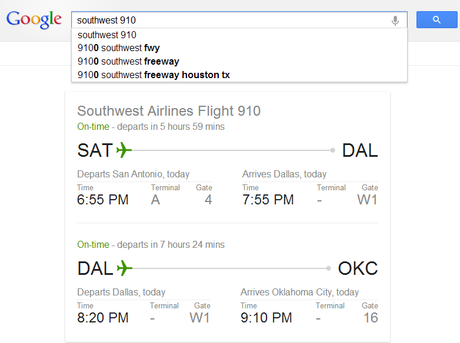
- Unit Conversions - If you wish to convert any units in any measurements, you just need to type it in Google and it does it for you immediately without having to search around for a converting calculator or tool.
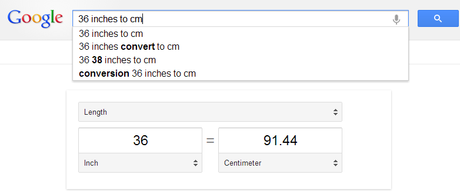
- Definitions & Meaning - You do not have to go to dictionary.com or Wikipedia to find the definition of a word. You can just type the keyword ‘Define‘ with the word of your choice, and Google does it for you.
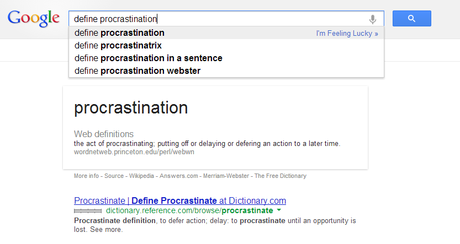
Highlight a word during texting
Another one for those who text a lot, how do you highlight a word you already typed, maybe to remove it or copy it? Do you scroll back to the word, press down on your smart phone screen to enable to highlighting option, then drag all the way to cover the entire word or sentence? Don’t ever waste so much time doing that!!! See the following tip and trick for that one.
All you have to do is double tap on the word and it highlights by itself. If you want to delete more than one word, just highlight one by double tap, drag it over to the others, and tap on space bar. Some of the smartphone apps also allows “triple” taps to highlight the entire paragraph. Apple skipped over this to introduce the ‘Four continuous taps’ to select the entire paragraph while texting!
Not sure why Apple resorted to this, because tapping four times sometimes doesn’t happen quick enough to be in succession and I feel it is a little too much to accomplish what we are trying to do. But hey, it is Apple and they rule the market don’t they?
PowerPoint presentations
Imagine you are in the middle of your most important demo using a power-point slide, and for a brief minute or two, you want all your audience to focus their attention on what you have to say, rather than looking at your slide. What do you do? Do you minimize the application or even worse, close down the slideshow to restart at the very beginning? Let’s try tips and tricks for that one.
Here is a cool shortcut to just blank out the slide – clicking ‘B’ will turn the slide ‘black’ and ‘W’ will actually white out the presentation during your routine. To get back to your slide, just click B or W again and voila!
Most frequent caller shortcut tips and tricks
If you are having an Android phone, did you know that you can add a shortcut to any of your contact’s phone number on your home screen? Just press and hold on your screen to open up the Apps and widgets, choose the Contact widget to pick the one from your list.
By doing this, you can call your most frequent caller just by tapping on the new shortcut instead of going into your phone contacts and selecting them out of your list to call them every so often.
Recent Android OS also allows you to add multiple contacts as shortcuts, it provides an option to add a grid of some sort to configure multiple frequent callers as you can see from the screenshot below.
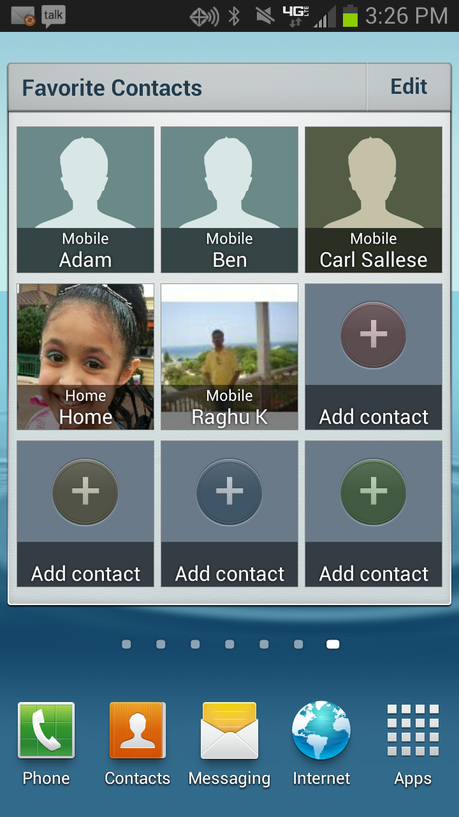
More messaging tips and tricks
- ‘ (single quotation mark) => touch and hold the Full-stop key, and slide to choose the single quotation mark (‘)
- ” (double quotation mark) => touch and hold the ‘L’ key, and slide to choose the double quotation mark (“)
- Turn caps lock on/off => double-tap the Shift key to lock, single-tap to unlock.
- Special letters not on the keyboard? => touch and hold a key, then slide to choose a variation.
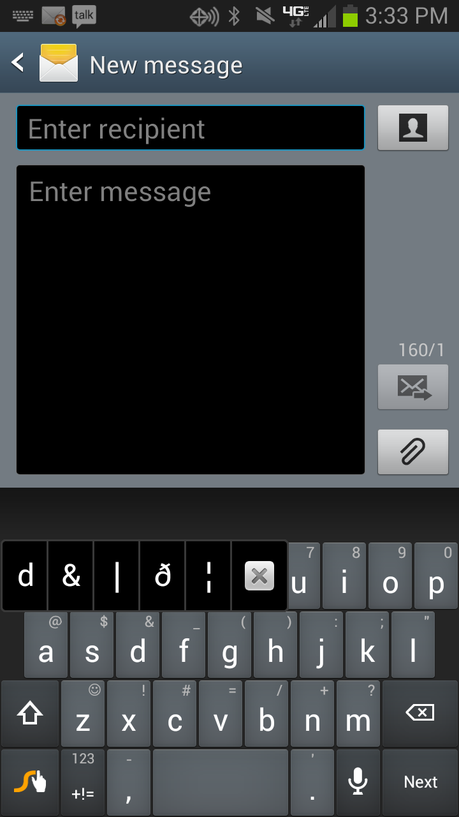
Over To You
Did you already know most of these tech tips and tricks or were they new to you? Do you think it will help you make your technology-surrounded life more easier and simple? If you are using any other tricks I would love to hear from you, do share your thoughts by leaving a comment below.
Top image via http://www.freedigitalphotos.net/.

