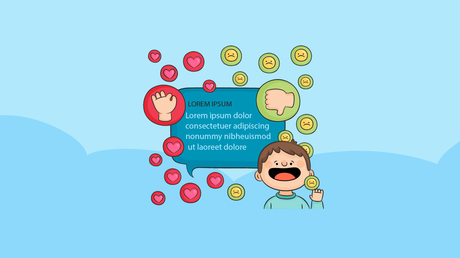
Are you looking for the Thrive Ovation review? If you are, you are in the right place. This article will show you how this tool can be helpful.
Running an online store might be a little hard for most people. You need to have the proper strategies for making a good amount of ales, conversions, and everything. The best thing you can do in an online shop is to add an email newsletter for list building.
It will capture your website visitors’ names and email addresses, and you can use the same later for promoting the offers.
Another thing you can do is display social proof, aka customer testimonials. This article will show you how to efficiently display customer testimonials without coding or CSS designing skills.
Thrive Ovation Review Thrive Ovation Review
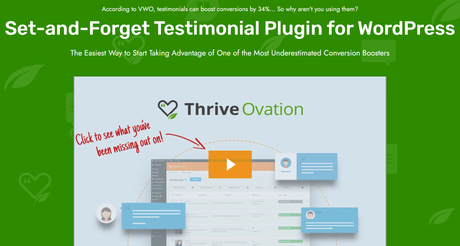
You can use social proof in a digital store or a physical store. For example, once customers purchase products from your online store, they might leave feedback. They might do it via your comments, emails, or social media channels.
You could display these positive testimonials inside your WordPress installation to boost sales. This is because there are so many WordPress testimonial plugins available. But, choosing one might be a little challenging task for you.
With our experience in the field, we found Thrive Ovation would be an excellent fit for every online business that needs to display customer testimonials. It comes with a lot of features you can rely on.
Also, it is easy to use. Even a beginner can use the plugin without any technical knowledge. Well, we will go through the most unique features in this article.
Get Thrive Ovation
$This is an affiliate link
Features Features
Now, let’s see the features of the plugin.
Social Testimonials Social Testimonials
Social media is a powerful place to leave feedback and quick reviews.
Most people use social media websites like Twitter, Facebook, Instagram, etc. And if you see someone leaving your product’s review on any social media platforms, you can fetch the content and display it on your website.
Usually, we need to use the Twitter Gutenberg block or something to embed the Tweet inside a WordPress installation.
Well, with Thrive Ovation, you can enter the URL of the Tweet, and the plugin will take care of the rest. It is an excellent feature to have on a social proof plugin.
Complete Autopilot Complete Autopilot
Once a user purchased your physical or digital product from the store, asking for a testimonial or feedback feels uncomfortable for most sellers. The customer might be busy, or if the store has many users, it might be hard to contact each customer individually.
You can set up an automated process to collect testimonials from the customers. This way, you do not need to contact customers individually. Instead, you can create custom landing pages, blog posts, or opt-in forms to collect feedback.
On top of that, you can set up an email that will send automatically to your customers to collect product feedback.
Custom Templates Custom Templates
Thrive Ovation got you covered if you need to display testimonials with some style. The development team has bundled a couple of beautiful, premium pre-made templates with the plugin.
So, you can pick a template according to your website’s styling and colors. The main advantage of the pre-made templates is we do not need to add extra CSS codes to the website.
Easy to Use Dashboard Easy to Use Dashboard
Thrive Ovation comes with a simple-to-use dashboard.
Multiple options are available to understand the feedback better and filter it as you like. Some of the options are:
- Ready to display
- Awaiting approval
- Awaiting review
- Rejected
- Untagged
- No picture
You can enable/disable custom options to better understand the specific feedback options.
Filtering Option Filtering Option
If your store is big, probably you will get a lot of customer feedback. In that case, finding some important ones might be a challenging task. Thrive Ovation comes with a tag feature. You can select specific feedback and mark them under a tag.
Later, finding this feedback would be really simple. You can add tags manually or automatically. You have total control.
Customer Approval System Customer Approval System
You do not need to get into trouble just to publish a customer testimonial on your website or online shop. The best way to sort out this issue is by contacting the customer and getting approval from their side.
Thankfully, the Thrive Ovation plugin comes with the customer approval system. With this feature, you can keep your business away from legal issues and be client-friendly.
Turn WordPress Comments into Testimonials Turn WordPress Comments into Testimonials
If you have mentioned the product in your WordPress posts or written a complete review, most people who used the specific product will leave a comment with their experience or feedback.
Instead of asking for a testimonial directly by contacting the customer, you can turn the comment into a testimonial. You can do this from the plugin’s settings, and there will be no complicated steps.
You do have complete control of the process. For example, you can pick which comment needs to be a testimonial and which needs to be out of the way.
Support and Documentation Support and Documentation
If you need help with the plugin, you can contact the support team via tickets. They will respond to every ticket within 24 business hours. On the other hand, you can also check out their knowledge base section for more related topics.
They have a dedicated knowledge base section for Thrive Ovation.
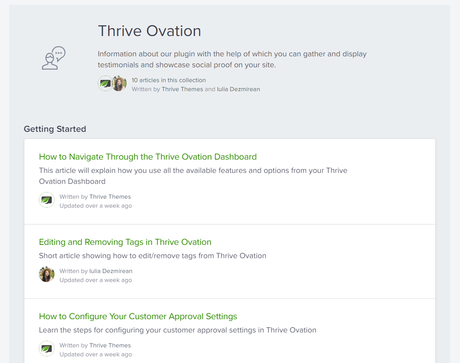
You can check the articles and see if you have a solution for your problem there. Or, if you still need help, contact the technical support team.
Pricing Pricing
Here, we will discuss the tool’s pricing.
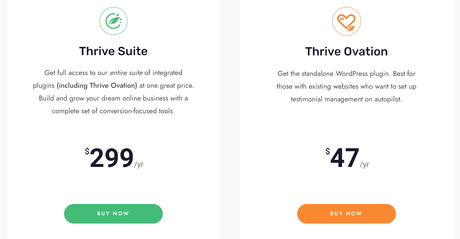
- Individual – $47 a year
- Thrive Suite – $299 a year
The individual plan is good enough if you only need the Thrive Ovation plugin. However, thrive Suite will give you access to all their premium plugins. So if you are a web development company that will design WordPress websites for clients, the Thrive Suite subscription can be beneficial.
All the premium subscriptions come with a moneyback guarantee. So if you are unhappy with your current purchase, you can get a complete refund.
So, you are totally safe to try the tools.
Thrive Ovation Overall Review Thrive Ovation Overall Review
Thrive Ovation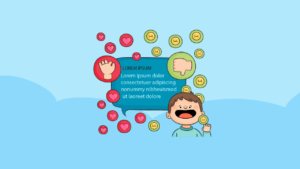
Product BrandThrive Ovation
Product Price$47
Product Rating
Visit Thrive OvationGet Started with Thrive Ovation Get Started with Thrive Ovation
You can get the premium subscription of Thrive Ovation from here.
Get Thrive Ovation
$This is an affiliate link
How to Install and Activate Thrive Ovation How to Install and Activate Thrive Ovation
In this section, we will show you how to install and activate Thrive Ovation plugin on a WordPress website.
The very first thing you need to do is download the premium plugin files from your account. Log in to your Thrive Themes account and download the plugin files.
Once you have them, log in to your WordPress installation, and go to the Add New Plugins section.
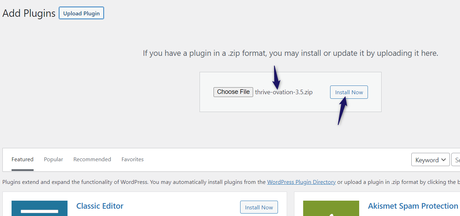
After installing the plugin, activate it.
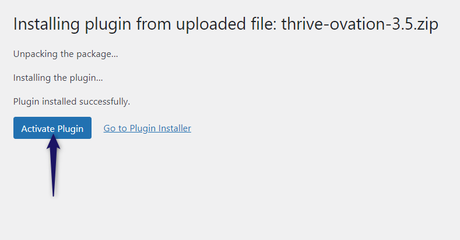
On the left-hand side, you will see Thrive Dashboard. From there, you can activate the license. First, you must log in to your Thrive Themes account for the license key.
From the dashboard, you can get the key.
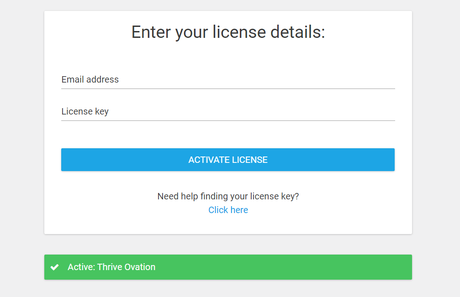
This way, you can activate and verify the Thrive Ovation plugin inside your site.
Get Thrive Ovation
$This is an affiliate link
How to Use Thrive Ovation How to Use Thrive Ovation
In this section, we will show you how to use Thrive Ovation plugin to create customer testimonials.
If you open the plugin settings page, you will see a dashboard like this:
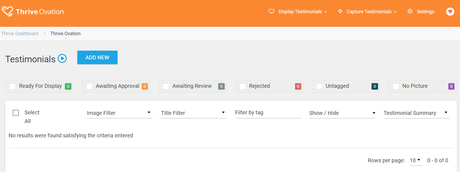
You can add a new testimonial by clicking on the Add New button.
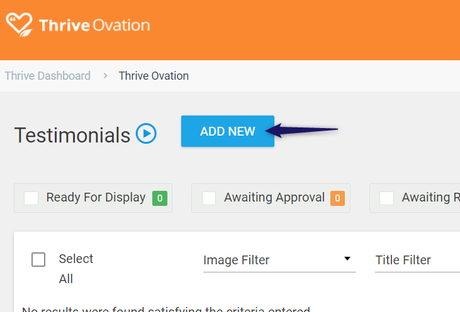
On the next page, you have to add details like:
- Picture
- Title
- Name
- Email address
- Occupation
- Website address
- Tags
- Review
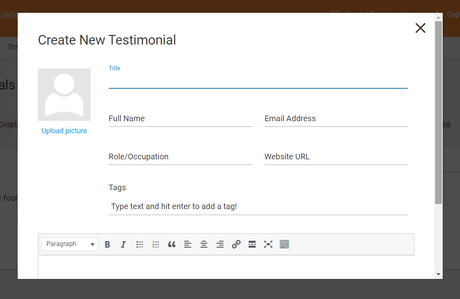
This way, you can create testimonials manually. Then, you can use the Thrive Architect plugin or WordPress shortcodes to display the testimonials.
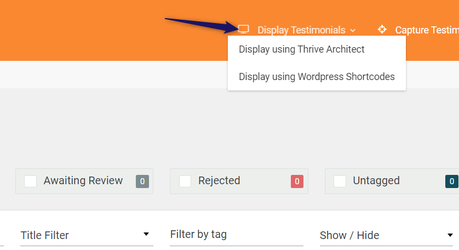
To capture new testimonials, you could use this option:
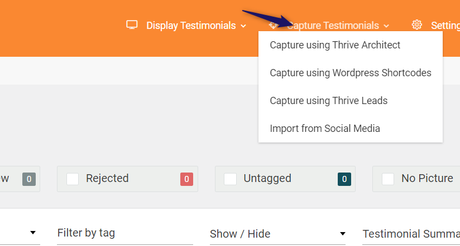
That’s it.
You can use Thrive Ovation for customer testimonials or social proof.
Get Thrive Ovation
$This is an affiliate link
Conclusion Conclusion
Displaying testimonials and customer feedback can be really helpful. You should implement this feature if you are running an online shop and need to improve the visitor’s confidence.
With Thrive Ovation plugin, you can show customer testimonials with ease. In addition, the plugin comes with simple setups, so you can start using it without technical knowledge.
We hope you have found this article helpful and enjoyed the read. Please consider sharing this article with your friends and fellow bloggers on social media if you did. In addition, you can check out our blog archive for more related articles.
