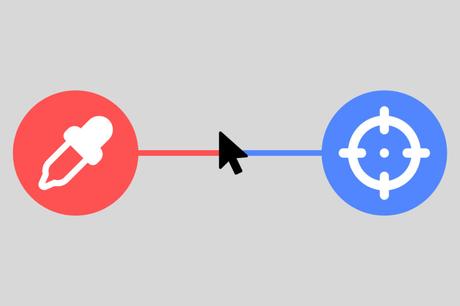
Since the days of Windows 7 (or even earlier), there have been various third-party add-ons that improve or supplement certain elements of the system in every possible way. One of the most popular targets for customization has always been the cursor - modders kept changing its appearance, selection color, etc. But if many of these add-ons are used mainly for beauty, then there are those that are really useful in practice. Microsoft itself knows about many of those that are missing in Windows itself even now - it added one of the most sought-after "superpowers" for the cursor to PowerToys.
💡 PowerToys is the official freeware for Windows 10 and 11 produced by Microsoft for advanced users and distributed via GitHub or Microsoft Store. It contains a lot of really interesting and useful features that for some reason are not in Windows itself. This article is published as part of a series of articles about PowerToys, in which readers get acquainted with the amusing features of the utility, which come in handy in daily use.
To the point:
Cursor highlight on the screen
The first "superpower" is referred to as Find My Mouse - this add-on allows you to quickly find the cursor on the screen by darkening everything around by double-clicking the left CTRL key or shaking the cursor (you can choose one of these activation options).
At the same time, Microsoft has provided for all the nuances, including a ban on the Find My Mouse response when the game mode is on or in applications selected by the user. You can also fine-tune the effect of this add-on: you can choose the background color and highlight color, adjust the transparency of the overlay, specify the highlight radius and scaling factor, and choose the duration of the animation.
Highlight mouse clicks
The function is called Mouse Highlighter - it leaves dots on the screen when you click the left and right mouse buttons. This option can be useful when broadcasting a screen, as viewers can clearly see when, where and what button the presenter clicked. It is activated and deactivated by pressing a hot key combination, which is subject to configuration.
By default, a left mouse click leaves a yellow dot on the screen, while a right mouse click leaves a blue dot. But the colors can be changed, as well as adjust the opacity, adjust the radius and specify a delay with the duration of the fade animation.
Instant relocation
The Mouse Jumper option is useful for owners of ultra-wide screens and multi-monitor systems - by pressing a hot key combination, a "mini-map" of the entire Windows workspace appears on the screen under the cursor. The user just needs to click the mouse in the area where the cursor needs to be moved, and it will appear there.
The author of this article did not manage to use this add-on - the cursor does not move after clicking on the "mini-map". Perhaps the reason is in the test build of Windows, full of bugs and shortcomings.
Cursor crossing display
Mouse Pointer Crosshairs displays vertical and horizontal lines that intersect at the cursor pointer, an option that can be useful for designers who need to place elements on certain verticals and horizontals (it's faster than calling guides or something like that).
The function is fully customizable: you can change the hot key combination, the color of the lines and their thickness, opacity and other parameters.
Color pipette
"Color Picker" is another utility primarily needed by designers. It turns the cursor into an "eyedropper" that works throughout the system and can determine the color of any pixel displayed on the screen.
If desired, the user can refuse to open the color editor when defining a color. He can also remove or add standard color formats, or even create his own.
How to activate all these "superpowers"
- Download PowerToys from release pages on github (the topmost .exe file) and install it.
- Run PowerToys as an administrator (by clicking the right mouse button and selecting the appropriate option).
- In the program at the top left, click on the "≡" button and select "Mouse Utilities", and then activate the necessary switches. It is worth noting that the "Color Picker" is a separate item in the PowerToys menu.
Настройка,Программы,FAQ
#utility #adds #superpowers #cursor #instantaneous #movement #highlighting

